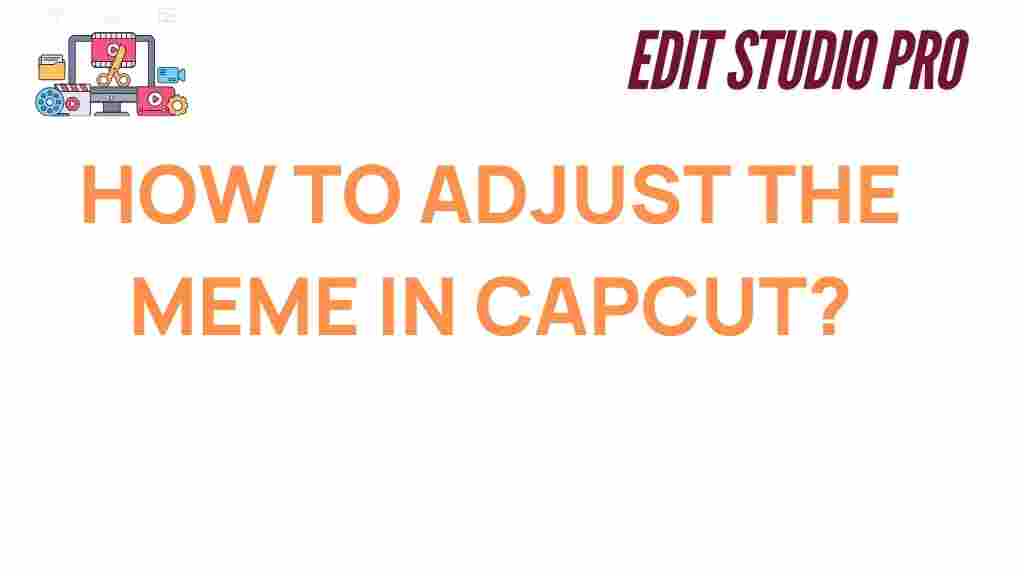CapCut: Mastering Meme Adjustments for Perfect Video Edits
In today’s digital age, memes have become an essential part of online communication. Whether you’re a social media influencer, a content creator, or simply someone who loves sharing funny moments, knowing how to adjust memes effectively can elevate your content. This comprehensive guide will walk you through the process of mastering meme adjustments using CapCut, one of the most popular video editing apps today. From adding text and effects to customizing timing and transitions, you’ll learn how to create memes that grab attention and engage your audience.
Why Choose CapCut for Meme Adjustments?
CapCut is a user-friendly video editing tool that offers a wide range of features for meme creators. Whether you’re a beginner or an experienced video editor, CapCut provides intuitive tools and advanced editing options. It’s free to use, accessible on both Android and iOS, and offers everything you need to make professional-quality memes. Here’s why CapCut is perfect for meme adjustments:
- Easy-to-use interface for beginners
- Powerful editing features, including effects, filters, and transitions
- Ability to add text, stickers, and sound effects
- Supports multiple video formats for compatibility with various platforms
How to Edit Memes in CapCut: A Step-by-Step Process
Now that we’ve covered why CapCut is a great choice, let’s dive into the process of making meme adjustments. Follow these simple steps to create a meme that’s sure to impress your audience.
Step 1: Importing Your Video or Image
The first step in editing your meme is to import the video or image that you want to work with. Here’s how you can do that:
- Open the CapCut app on your device.
- Tap on “New Project” to start editing.
- Select the video or image you want to use from your gallery or camera roll.
- Tap “Add” to import it into the editing timeline.
Step 2: Adjusting the Video Length
If your meme needs to be cut to a specific length (as is often the case with popular meme formats), here’s how you can do it:
- In the timeline, drag the ends of the clip to adjust the duration.
- If you want to cut out a section of the clip, tap on the video, then use the “Split” tool to divide it.
- Delete unwanted sections by selecting them and pressing “Delete” on the toolbar.
Step 3: Adding Text to Your Meme
Text is one of the most crucial elements of a meme. Whether it’s for adding context or delivering a punchline, here’s how you can add text in CapCut:
- Tap on the “Text” option located at the bottom of the screen.
- Choose from various text styles or tap “Add text” to input your own custom message.
- Adjust the font, size, and color to match your meme’s vibe.
- Position the text on the screen by dragging it to your desired location.
- For better timing, you can adjust when the text appears and disappears using the timeline controls.
Step 4: Enhancing Your Meme with Effects and Filters
CapCut offers an array of effects and filters that can add more flair to your meme. Here’s how to enhance your meme:
- Tap on the “Effects” tab to browse various visual effects such as glitch, blur, or distortion.
- Choose the effect that best suits the tone of your meme.
- Similarly, you can add filters by tapping on the “Filters” tab to apply a cinematic or retro look to your clip.
- Experiment with different combinations of effects and filters until you achieve the desired result.
Step 5: Adding Music and Sound Effects
Sound is a vital component of meme creation, and CapCut makes it easy to add music and sound effects:
- Tap on the “Audio” option at the bottom of the screen.
- Select from CapCut’s vast library of free music or import your own track.
- You can also add sound effects to emphasize certain moments in the meme (e.g., a laugh track or a “booing” sound).
- Adjust the volume levels to make sure the audio doesn’t overpower the text or video.
Step 6: Adding Transitions Between Clips
If your meme involves multiple clips, using transitions can create a smoother and more dynamic video. Here’s how you can do it:
- Tap between the clips on the timeline where you want to add a transition.
- Choose from a range of transition options like fade, wipe, or slide.
- Adjust the duration of the transition for a seamless flow between clips.
Step 7: Exporting Your Meme
Once you’re happy with your meme adjustments, it’s time to export your video:
- Tap the “Export” button at the top right of the screen.
- Choose the resolution and frame rate you prefer (higher resolutions are best for platforms like Instagram and TikTok).
- Tap “Export” again, and your meme will be saved to your device’s gallery.
Troubleshooting Tips for Common Issues in CapCut
Even with its user-friendly design, CapCut users sometimes run into issues while making meme adjustments. Below are some common problems and their solutions:
1. CapCut Crashes or Freezes
If the app crashes or freezes during editing, try these solutions:
- Close other apps running in the background to free up memory.
- Ensure that your app is up to date by checking for updates in the app store.
- Restart your device to refresh the system’s resources.
2. Audio Not Syncing with Video
If your audio isn’t syncing properly with your video, try the following:
- Make sure the audio and video clips are properly aligned on the timeline.
- Check if the audio track has been muted by accident.
- If necessary, re-import the audio and re-align it with the video.
3. Text Not Showing Clearly
If your text is hard to read due to poor contrast or positioning, follow these tips:
- Change the text color to something that contrasts well with the background.
- Consider adding a background shadow or outline to the text for better visibility.
- Ensure that the text is placed in a clear, unobstructed part of the video frame.
Conclusion
CapCut is an excellent tool for creating and adjusting memes, whether you’re looking to add humor to your social media posts or create viral content. By following the steps in this guide, you’ll be able to produce high-quality memes that stand out from the crowd. With features like text customization, special effects, sound integration, and seamless editing tools, CapCut makes meme creation accessible to anyone, regardless of their experience level.
If you’re ready to start creating your own memes, download CapCut today and take your content to the next level! For more tips on mastering video editing, check out our other guides. To explore more meme trends and edits, visit CapCut’s official website for updates and new features.
This article is in the category Tips & Tricks and created by EditStudioPro Team