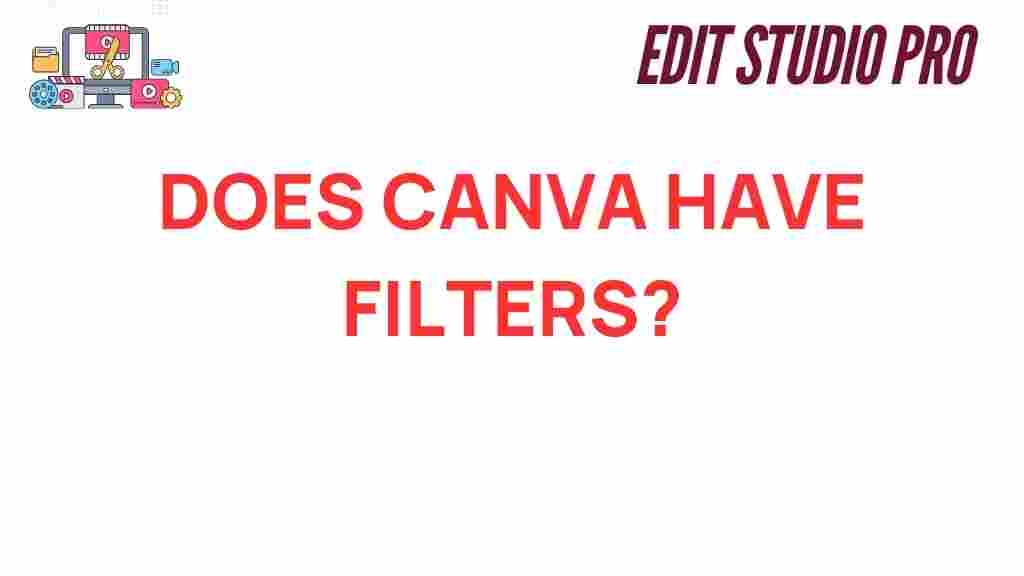Unveiling the Truth: Does Canva Have Filters for Your Designs?
In the realm of graphic design tools, Canva has emerged as a powerful ally for both professionals and novices. With its user-friendly interface and vast library of creative resources, it’s no wonder that many individuals turn to it for their design needs. One common question that arises is whether Canva offers filters for enhancing designs. In this article, we will delve into the truth behind Canva filters, explore their functionality, and provide valuable design tips to elevate your visual aesthetics.
Understanding Canva Filters
Canva filters are essential features that allow users to modify images and design elements easily. These filters can enhance the mood, color, and overall appeal of your designs, making them stand out in a crowded digital space. Whether you’re working on social media graphics, presentations, or marketing materials, filters can significantly improve the quality of your projects.
The Benefits of Using Canva Filters
Utilizing Canva filters has several advantages:
- Quick Enhancements: Apply filters with a single click to instantly improve your images.
- Consistency in Branding: Use specific filters to maintain a cohesive visual aesthetic across all your designs.
- Time-Saving: Edit photos quickly without needing advanced photo editing software.
- User-Friendly: Designed for everyone, from beginners to experienced designers.
How to Use Canva Filters in Your Designs
Now that we understand the significance of Canva filters, let’s explore how to effectively use them in your graphic design projects.
Step 1: Accessing Canva
Begin by logging into your Canva account. If you don’t have an account yet, creating one is simple and free.
Step 2: Selecting a Design Template
Choose a template that suits your project. Canva offers a wide variety of templates that cater to different needs, from social media posts to business presentations. Once you’ve selected your template, you can start customizing it.
Step 3: Uploading Your Image
If you’re working with specific images, click on the “Uploads” tab on the left panel. Here, you can upload images from your device or choose from Canva’s extensive library of images.
Step 4: Applying Filters
To apply filters to your image:
- Click on the image you want to edit.
- In the top toolbar, click on the “Edit image” button.
- Scroll through the available filters and select one that resonates with your design.
- Adjust the intensity of the filter as needed.
Experimenting with different filters can help you find the perfect look that aligns with your brand’s visual identity.
Step 5: Final Touches
After applying the filter, consider adding other design elements such as text, icons, or illustrations to enhance your overall design. Canva provides a plethora of options to choose from, allowing you to create a unique and captivating design.
Troubleshooting Common Issues with Canva Filters
While Canva is a robust tool, you may encounter some challenges when using filters. Here are some common issues and how to solve them:
1. Filters Not Applying
If you find that your selected filter isn’t applying to your image, try the following:
- Ensure the image is selected.
- Refresh your browser or restart the app.
- Check if the internet connection is stable.
2. Filter Intensity Not Changing
If adjusting the filter intensity doesn’t seem to work:
- Ensure that the filter is active.
- Try applying a different filter and then reapplying the desired one.
- Log out and log back into your account.
3. Difficulty Finding the Right Filter
If you’re overwhelmed by the options, consider:
- Narrowing down your choices by looking for filters that match your design’s mood.
- Using the search feature to find specific filters.
- Creating a mood board to visualize your design aesthetics.
Design Tips for Maximizing Canva Filters
To make the most out of Canva filters, consider these design tips:
1. Maintain Consistency
When using filters across multiple designs, aim for consistency in style. This helps in creating a recognizable brand identity. Choose a specific filter or set of filters to use across your projects.
2. Use Filters to Evoke Emotion
Different filters evoke different emotions. For instance, warm filters can create a cozy feel, while cool filters may impart tranquility. Choose filters that align with the message you want to convey.
3. Combine Filters with Other Editing Tools
Don’t just rely on filters; combine them with other photo editing features in Canva, such as brightness and contrast adjustments. This layered approach can significantly enhance your images.
4. Explore User-Generated Content
Check out user-generated content for inspiration. Many designers share their works online, showcasing how they use filters and other graphic design tools effectively. Platforms like Instagram and Pinterest can be great resources.
Conclusion
In conclusion, Canva does indeed have filters that you can utilize to enhance your designs. As one of the most popular graphic design tools available today, it offers a range of features that make design accessible and enjoyable for everyone. By understanding how to apply filters effectively and incorporating the aforementioned design tips, you can create visually stunning content that resonates with your audience.
Whether you’re a beginner looking to make your first foray into graphic design or a seasoned professional refining your skills, mastering Canva filters can elevate your projects to new heights. Explore the endless possibilities that Canva offers and transform your visual aesthetics today!
For further resources on graphic design, check out this comprehensive guide on design software. And if you want to explore more about user-generated content, visit this site for insights.
This article is in the category Tips & Tricks and created by EditStudioPro Team