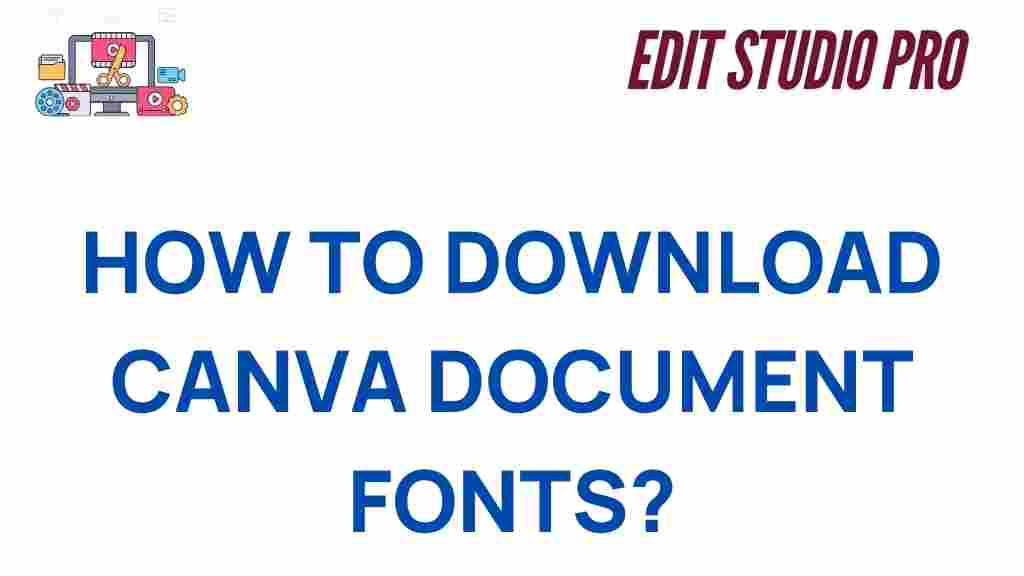Canva: Unlocking the Secrets to Downloading Document Fonts
Canva has revolutionized the world of design by making it accessible to everyone, from professionals to beginners. One of the most powerful features that Canva offers is its vast selection of fonts. However, many users often find themselves asking, “How do I download Canva document fonts?” In this comprehensive guide, we will explore the methods and tools you can use to download fonts from Canva, troubleshoot common issues, and learn about alternatives to enhance your design experience.
Why Download Fonts from Canva?
Canva provides a rich library of fonts that can elevate the quality of your designs, but there are instances when you might want to download a font directly to your computer or use it for a different project. While Canva offers a large variety of free and premium fonts, downloading them can be a bit tricky, as the platform doesn’t provide an easy “download” option for most of its fonts. Understanding the different ways to access and use fonts in Canva is essential for both personal and professional design work.
How to Download Canva Document Fonts: Step-by-Step Process
In order to download fonts from Canva, you need to follow a few steps. While you can’t directly download fonts from Canva’s default font library (as they are embedded within the platform), there are ways to get the fonts used in your documents if you have the proper access and rights. Here’s how you can do it:
Step 1: Identify the Font Used in Your Canva Document
The first step to downloading a font is identifying which font you want to download. If you are working on a design in Canva and have used a particular font, follow these steps to identify it:
- Open your design in Canva.
- Click on the text element that uses the font you want to download.
- The font name will appear in the top toolbar in the font dropdown menu.
If you can’t find the exact font you need, you might want to consider using a similar font from Canva’s free font library or upgrading to Canva Pro for access to additional premium fonts.
Step 2: Check if the Font is Available for Download or Purchase
Once you’ve identified the font, the next step is to check if the font is available for download. Canva itself doesn’t allow users to download fonts directly from the platform unless they are uploading custom fonts. However, there are a few other ways to obtain the font:
- Search for the font on Fonts.com or other reputable font websites. Many fonts used in Canva are available for purchase or free download from external sites.
- If the font is a Google Font, you can easily download it from the Google Fonts website. Canva supports many Google Fonts, and these fonts are free to use and download directly from the Google Fonts platform.
After acquiring the font, you can install it on your computer for use in other design tools or applications.
Step 3: Upload Custom Fonts to Canva (For Canva Pro Users)
If you’re a Canva Pro user, you have the ability to upload your own fonts to the platform. This can be particularly useful if you’ve purchased a font elsewhere or are using a custom-designed font. Here’s how to upload fonts to Canva:
- Go to the Canva homepage and log into your Canva Pro account.
- Click on your profile icon in the top right corner and select “Brand Kit” from the dropdown menu.
- Under the “Brand Fonts” section, click on the “Upload a font” button.
- Select the font file from your computer and upload it to Canva.
Once uploaded, the font will be available for use in your Canva designs. It’s important to note that you need to have the right to use and distribute the font to avoid any copyright issues.
Step 4: Use Canva’s Font Pairing Tool for Alternatives
If you can’t find the exact font you’re looking for, Canva has an excellent Font Pairing tool that suggests complementary fonts for your designs. This can help you find a similar font style without the need to download anything externally. Here’s how to use the Font Pairing tool:
- Click on a text box in your design.
- From the font dropdown, click on the “Pair” option at the top.
- Select from a list of font combinations suggested by Canva.
By experimenting with these font pairings, you can create beautiful and professional designs even if the exact font you wanted isn’t available for download.
Troubleshooting Common Issues When Downloading Canva Fonts
While downloading fonts from Canva is fairly straightforward, users may run into a few common issues. Below are some troubleshooting tips to help you navigate these challenges:
Issue 1: Font Not Available for Download
If you can’t download the font from Canva, it’s likely because it is a premium font or a font that is only licensed for use within the platform. In this case, you can:
- Search for the font on external websites like Google Fonts, Font Squirrel, or Adobe Fonts.
- Upgrade to Canva Pro to access more premium fonts and the ability to upload custom fonts.
Issue 2: Font Not Displaying Correctly
If the font you’ve downloaded from an external source isn’t displaying correctly in your design, make sure you’ve installed it properly on your computer. Ensure that the font file is compatible with your operating system and restart your design software or web browser. You can also check for updates to the software or browser you’re using.
Issue 3: Font Not Uploading to Canva
If you’re encountering issues with uploading a custom font to Canva, ensure that:
- The font file is in a supported format (such as .OTF or .TTF).
- You have the correct licensing rights to use and upload the font.
- Your Canva Pro subscription is active and hasn’t expired.
If you continue to have trouble, try reaching out to Canva’s support team for assistance.
Alternatives to Downloading Fonts from Canva
If downloading fonts from Canva seems too complicated or restrictive, there are several alternatives to consider:
- Use Canva’s Built-in Font Library: Canva’s library of free and premium fonts is extensive. Often, you can find similar fonts within the platform without needing to download anything externally.
- Use Google Fonts: Google Fonts offers a vast collection of free fonts that can be easily integrated into Canva projects. If a font you like in Canva is available on Google Fonts, you can download and install it on your computer.
- Third-Party Font Services: Websites like Font Squirrel and DaFont offer free fonts that can be downloaded and used in other design programs or uploaded to Canva (if you’re a Canva Pro user).
Conclusion
While Canva is an excellent platform for creating stunning designs, downloading fonts directly from it can be tricky. However, with the right approach, you can easily identify, acquire, and upload fonts into Canva for your designs. Whether you’re a professional designer or a hobbyist, understanding how to work with fonts in Canva will enhance your creativity and efficiency.
If you’re having trouble, don’t hesitate to consult Canva’s support or explore external font websites to find the perfect fonts for your projects. With a bit of practice, you’ll be able to unlock the full potential of Canva’s font library and improve your design game.
This article is in the category Tips & Tricks and created by EditStudioPro Team