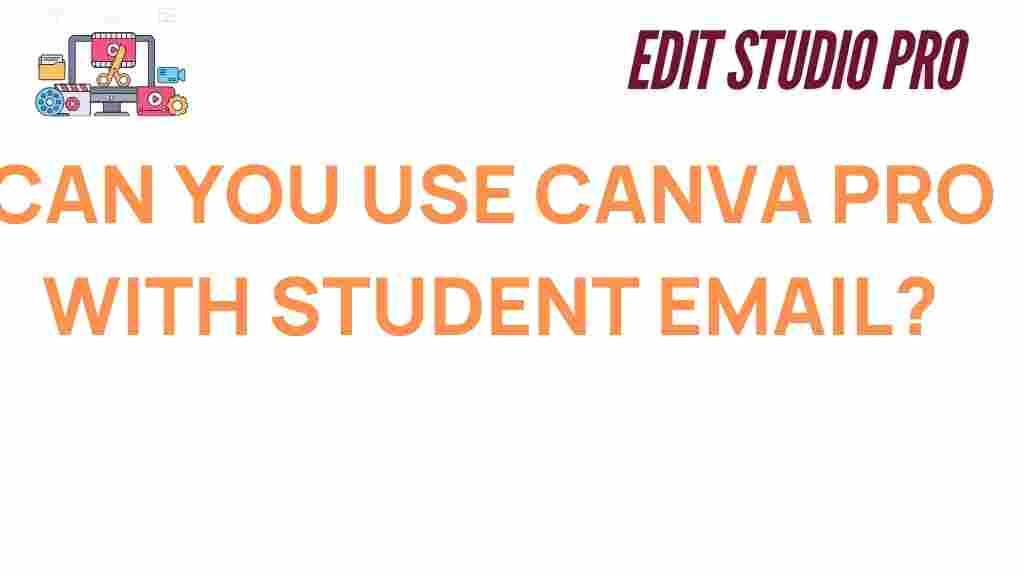Canva Pro: Unlocking Premium Features for Students
Canva has become an indispensable tool for students and professionals alike, offering an easy-to-use design platform for creating everything from presentations and posters to social media graphics and infographics. While Canva offers a free version with a wide array of features, Canva Pro takes it to the next level with advanced tools, premium templates, and a vast library of design elements. But the question on many students’ minds is: can students access Canva Pro premium features using their student email?
In this article, we’ll explore the ins and outs of accessing Canva Pro for students, including how to unlock premium features, the benefits of Canva Pro for educational purposes, and troubleshooting tips to ensure you’re getting the most out of this powerful design tool. By the end of this guide, you’ll have a comprehensive understanding of how to access Canva Pro as a student and enhance your creative projects.
What is Canva Pro?
Before diving into the specifics of accessing Canva Pro, it’s important to understand what sets the premium version apart from the free one. Canva Pro is a paid subscription that provides users with access to an expanded set of features, including:
- Unlimited folders for organizing your designs
- Over 75 million premium stock images, videos, audio, and templates
- Magic Resize tool for resizing designs for different platforms
- Brand Kit to store and use brand colors, fonts, and logos
- Transparent backgrounds for designs (ideal for logos and other graphics)
- Collaboration tools for team-based projects
These features make Canva Pro a valuable asset for students working on design-heavy assignments or personal projects. But the key question remains: can students access these premium features using their student email?
Can Students Get Canva Pro for Free?
The short answer is yes! Canva offers a special deal for students, allowing them to access Canva Pro for free, provided they meet certain criteria. Here’s how students can unlock Canva Pro and make the most of its premium features.
Step-by-Step Process to Access Canva Pro for Students
Follow these steps to unlock Canva Pro using your student email:
- Visit the Canva for Education page: Head over to the Canva for Education website. This page outlines all the benefits Canva offers for students and teachers.
- Sign Up or Log In: If you don’t already have a Canva account, sign up using your student email address. If you already have an account, log in as you normally would.
- Verify Your Student Status: Canva will require you to verify that you are a student. Typically, this is done by providing a valid student email address issued by your school. Some users may need to upload a document or student ID to confirm their enrollment.
- Confirm Your Access: Once verified, you’ll be granted access to Canva Pro features, which you can use for academic purposes.
- Start Designing!: After gaining access to Canva Pro, you can begin using all the premium features right away. Start creating stunning designs with templates, animations, and more.
What Happens if You Don’t Have a School Email?
If your school does not provide an email address or if you don’t have access to a student-specific email, you might still be able to get Canva Pro by providing alternative proof of enrollment, such as a class schedule or a letter from your school. However, this process may take a bit longer, and approval is not always guaranteed. It’s best to reach out to Canva’s support team for guidance on your specific situation.
Benefits of Canva Pro for Students
So, why should students consider upgrading to Canva Pro? Here are some key benefits that can enhance your productivity and creativity:
- Access to Premium Content: With Canva Pro, you’ll have unlimited access to over 75 million photos, videos, and illustrations. This is especially useful for students working on research projects, digital presentations, or creative assignments that require high-quality visuals.
- Time-Saving Tools: The Magic Resize feature allows you to quickly adjust designs for different platforms, saving time when creating content for social media or presentations.
- Organized Design Process: The ability to organize your designs into folders means you can keep track of your projects in an efficient and organized manner. This is particularly useful when juggling multiple assignments.
- Team Collaboration: Canva Pro also offers team features, so if you’re working on group projects, you can collaborate in real-time with classmates. This fosters creativity and teamwork while simplifying the design process.
- Access to Tutorials: Canva provides tutorials and resources specifically for students, helping you learn new skills and improve your design knowledge over time.
Can Canva Pro Be Used for Commercial Projects?
Canva Pro is not only beneficial for academic use but also allows students to explore the world of freelance or entrepreneurial opportunities. Many students use Canva Pro to design graphics, social media posts, and promotional materials for small businesses, personal brands, or freelance work. However, it’s important to note that while Canva Pro gives you access to premium assets, you must adhere to Canva’s licensing agreements when using their designs for commercial purposes.
For example, you cannot use premium images or elements in logos or branding for resale unless you make significant modifications to the design. Always check the specific licensing rules in Canva’s Licensing Agreement before using Canva Pro assets commercially.
Troubleshooting Tips: What to Do if You’re Having Trouble Accessing Canva Pro
While Canva is generally easy to use, some students may encounter issues when trying to access Canva Pro. Here are some troubleshooting tips to help you resolve common problems:
1. Double-Check Your Email Address
Ensure that you’re using the correct student email address issued by your school. Canva will only verify student emails that are associated with educational institutions. If you’re unsure whether your email is eligible, contact your school’s IT department or the Canva support team for assistance.
2. Wait for the Verification Process
If your student status is not instantly verified, be patient. Canva’s verification process can take a few hours or days, depending on the volume of requests. If you don’t receive confirmation within a week, reach out to Canva support for an update.
3. Check Your Internet Connection
Sometimes issues with accessing Canva Pro could be related to connectivity problems. Ensure your internet connection is stable, and try logging in again. You may also want to try using a different browser or clearing your browser cache.
4. Contact Canva Support
If all else fails, don’t hesitate to reach out to Canva’s customer support. They can provide personalized assistance and ensure you gain access to the features you need. You can contact Canva support directly through their Help Center.
Conclusion
Canva Pro is a powerful tool for students looking to elevate their design skills and create visually stunning projects. By following the steps outlined in this guide, you can unlock premium features with your student email and gain access to a world of creative possibilities. Whether you’re designing for a class assignment, a student organization, or a personal project, Canva Pro offers the tools you need to stand out.
Remember, Canva’s student offer is designed to help you succeed academically and professionally, so make sure to take advantage of this opportunity. If you encounter any issues during the sign-up process or have questions about using Canva Pro, don’t hesitate to reach out to Canva’s support team for assistance. Happy designing!
This article is in the category Software & Tools and created by EditStudioPro Team