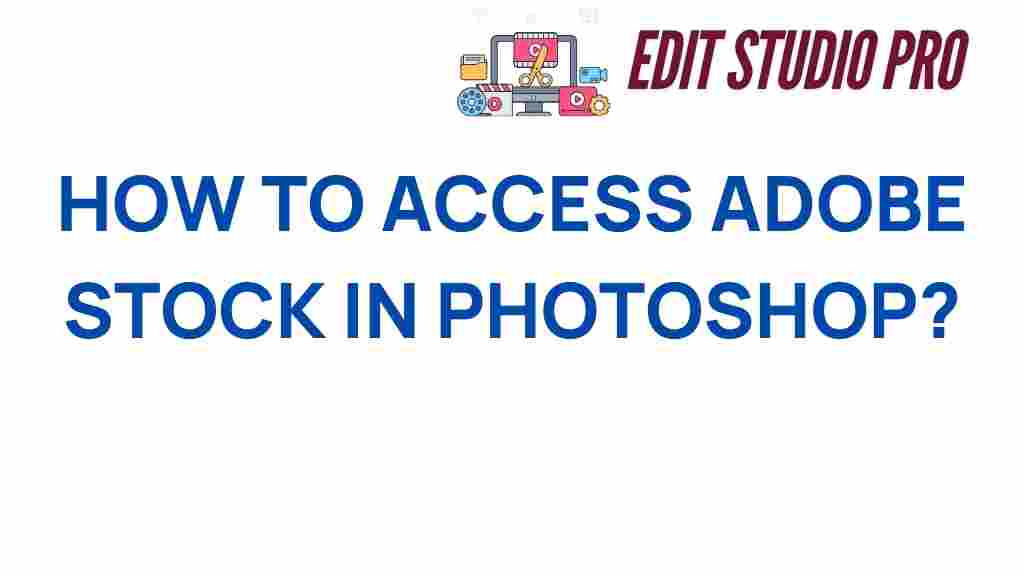Unlocking Creativity: How to Access Adobe Stock in Photoshop
In the world of graphic design, creativity is key to producing stunning visuals. One of the most effective ways to enhance your design projects is by utilizing high-quality images and assets. Adobe Stock offers a vast collection of stock images, videos, templates, and other digital assets that can elevate your work. In this article, we will explore how to access Adobe Stock directly in Photoshop, ensuring that you have the best design resources at your fingertips.
What is Adobe Stock?
Adobe Stock is a comprehensive image library that provides millions of high-quality stock images, graphics, videos, and templates for creative professionals. It integrates seamlessly with Adobe Creative Cloud applications, including Photoshop, making it an invaluable resource for graphic designers. With Adobe Stock, you can:
- Access a vast library of digital assets.
- Find high-quality stock images to enhance your projects.
- Utilize templates for quick design solutions.
- Streamline your workflow with integrated tools.
Why Use Adobe Stock in Photoshop?
Integrating Adobe Stock with Photoshop provides numerous advantages:
- Convenience: Search and license assets directly within Photoshop.
- Quality: Access professionally curated content tailored for creative projects.
- Accessibility: Import images directly into your Photoshop workspace without leaving the application.
- Time-saving: Speed up your design process by using ready-to-use assets.
Step-by-Step Guide to Access Adobe Stock in Photoshop
Accessing Adobe Stock in Photoshop is a straightforward process. Follow these steps to unlock a world of creative tools:
Step 1: Open Photoshop
Begin by launching Adobe Photoshop on your computer. Ensure that you have the latest version installed for the best experience.
Step 2: Sign in to Your Adobe Account
To access Adobe Stock, you must be signed in to your Adobe account. If you don’t have an account, you can create one easily.
- Click on the Sign In button located in the top right corner.
- Enter your Adobe ID and password, then click Sign In.
Step 3: Access Adobe Stock
Once signed in, you can access Adobe Stock by following these steps:
- Go to the File menu in the top navigation bar.
- Select Search Adobe Stock from the dropdown menu.
Step 4: Search for Stock Images
In the Adobe Stock panel that appears, you can start your search:
- Enter keywords related to the images you are looking for in the search bar.
- Use filters to narrow down your results based on categories, orientation, and other criteria.
Step 5: Preview and License Images
Once you’ve found an image that catches your eye:
- Click on the image thumbnail to preview it.
- If the image meets your needs, click the License button to acquire it. If you have a subscription, this will deduct credits or charge your account accordingly.
Step 6: Import into Your Project
After licensing, the image will be available for use in your project:
- The image will automatically download and appear in your Photoshop document.
- From here, you can manipulate the image as you would with any other layer in Photoshop.
Troubleshooting Tips for Accessing Adobe Stock
While accessing Adobe Stock in Photoshop is generally smooth, you may encounter some issues. Here are some troubleshooting tips:
Issue 1: Unable to Sign In
If you are having trouble signing in:
- Check your internet connection.
- Ensure that you are entering the correct Adobe ID and password.
- If you’ve forgotten your password, use the Forgot Password link to reset it.
Issue 2: Can’t Find Adobe Stock
If the Adobe Stock search option is not visible:
- Make sure you are using the latest version of Photoshop.
- Check that you are signed into your Adobe account.
- Restart Photoshop and try again.
Issue 3: Licensing Issues
If you encounter problems while licensing images:
- Ensure that your subscription is active and that you have enough credits available.
- Try clearing the cache of Photoshop or reinstalling the application.
Exploring Creative Tools Beyond Adobe Stock
While Adobe Stock is a powerful resource, there are other creative tools and design resources you can explore:
- Free Stock Image Websites – For those on a budget, many platforms offer free stock images.
- Graphic Design Software – Explore tools like Adobe Illustrator for vector graphics.
- Online Design Platforms – Utilize platforms like Canva for quick design tasks.
Conclusion
Accessing Adobe Stock in Photoshop opens up an entire world of design resources that can significantly enhance your creative projects. With millions of stock images, templates, and digital assets available at your fingertips, you can streamline your workflow and bring your ideas to life. By following the steps outlined in this article, you can efficiently navigate Adobe Stock, troubleshoot common issues, and explore additional creative tools to further enrich your graphic design endeavors.
Whether you’re a seasoned designer or just starting, Adobe Stock is an indispensable tool in today’s creative landscape. Unlock your creativity and take your designs to the next level!
This article is in the category Tips & Tricks and created by EditStudioPro Team