Canva: Unlocking the Hidden Brand Kit Feature
Canva is one of the most popular design tools for both beginners and professionals, enabling users to create stunning visuals for social media, websites, marketing materials, and more. One of its standout features, however, is often overlooked by many users: the Brand Kit. This feature is a game-changer for businesses, organizations, and content creators who want to maintain consistency in their branding across all designs. In this article, we will explore how to unlock and make the most of Canva’s Brand Kit feature, step by step, and ensure your brand’s identity is always on point.
What is Canva’s Brand Kit?
The Brand Kit in Canva allows you to store your brand’s assets, including logos, fonts, and color schemes, all in one place for easy access. This feature simplifies the design process and ensures your creations align with your brand identity. Whether you’re designing social media posts, flyers, or presentations, the Brand Kit helps you save time while maintaining a consistent and professional look across all your designs.
How to Access Canva’s Brand Kit
To begin utilizing the Brand Kit feature, you’ll first need to have a Canva account. While the Brand Kit feature is available for Canva Pro users, there are limited branding tools available for free users. Here’s a step-by-step guide to unlocking and using the Brand Kit feature in Canva:
- Sign In or Create an Account: Log into your Canva account or sign up for a new one at Canva.
- Upgrade to Canva Pro: If you’re not already using Canva Pro, you’ll need to upgrade to access the full features of the Brand Kit. Canva offers a free trial, so you can test it out before committing.
- Navigate to Your Brand Kit: Once logged in, click on the “Brand Kit” tab located in the left sidebar under the “Tools” section.
- Add Your Brand Colors: Within the Brand Kit, click on “Colors” to add your brand’s color palette. You can input specific hex codes or select colors manually.
- Upload Your Logo: Click on “Logos” to upload your brand’s logo. This will allow you to easily add your logo to any design you create, maintaining consistency in your branding.
- Set Brand Fonts: In the “Fonts” section, you can upload custom fonts or select from Canva’s available font library to match your brand’s typography style.
How to Use Canva’s Brand Kit for Consistency
Now that you’ve unlocked your Brand Kit, it’s time to start using it to streamline your design process and ensure brand consistency. Below are a few tips on how to integrate your Brand Kit assets into your designs:
- Design Templates: Canva offers a vast library of templates for various projects. When you create a new design, the Brand Kit’s fonts and colors will be available for quick selection in the design interface.
- Logo Placement: Use your uploaded logo to add your branding to any template. Canva allows you to resize and adjust the position of the logo to fit your design perfectly.
- Brand Colors: Instead of manually selecting colors for each design, simply apply your brand colors from the Brand Kit. This ensures that all designs maintain a cohesive look.
- Team Collaboration: If you’re working with a team, share your Brand Kit so everyone can easily access your brand assets, ensuring consistency across all team projects.
Advanced Features of Canva’s Brand Kit
While the basic functionalities of Canva’s Brand Kit are already incredibly useful, there are a few advanced features that make it even more powerful for businesses and content creators:
- Multiple Brand Kits: Canva Pro users can create multiple Brand Kits for different brands or campaigns. This is ideal for agencies or businesses with different product lines, as you can quickly switch between branding styles.
- Saved Templates: If you frequently use certain design layouts, you can save these templates for future use, ensuring consistency in your campaigns and marketing efforts.
- Style Guide: Canva Pro also allows you to create a brand style guide, which helps you define the voice, tone, and aesthetics of your brand beyond just logos and colors.
Troubleshooting Tips for Canva’s Brand Kit
While Canva’s Brand Kit is easy to use, users may occasionally run into issues. Here are some common problems and troubleshooting tips:
- Issue: Can’t Upload Fonts
Solution: Canva allows users to upload custom fonts only if they have a Canva Pro or Enterprise account. Ensure you have the correct subscription level to upload custom fonts. - Issue: Colors Not Displaying Correctly
Solution: If your brand colors aren’t appearing as expected, double-check the hex codes in your Brand Kit. Make sure they are correctly inputted, as even small variations can affect the appearance. - Issue: Logo Not Appearing in Designs
Solution: Ensure that your logo has been successfully uploaded to your Brand Kit. If it still doesn’t show up, try logging out and back in or clearing your browser’s cache. - Issue: Brand Kit Not Available in Free Version
Solution: The Brand Kit is only available to Canva Pro users. If you’re using the free version, consider upgrading to Canva Pro to unlock this and other advanced features.
Canva’s Brand Kit vs. Other Design Tools
There are several design tools on the market that offer brand management features. However, Canva stands out due to its ease of use, affordability, and range of features. While other tools like Adobe Spark and Visme offer similar functionalities, Canva is the preferred choice for many due to its user-friendly interface and seamless integration of design elements.
For example, with Adobe Express, users can create beautiful designs but may find the process more complex compared to Canva’s drag-and-drop approach. Similarly, while tools like Visme offer branding features, they tend to be more focused on infographics and presentations, rather than the wide range of design types that Canva supports.
Conclusion: Maximizing the Potential of Canva’s Brand Kit
In conclusion, Canva’s Brand Kit is a powerful feature that can significantly improve the consistency and efficiency of your design projects. Whether you’re a small business owner, a marketer, or a content creator, utilizing this feature will help you create on-brand designs quickly and effortlessly. With the ability to store logos, fonts, and brand colors in one place, Canva makes it easy to maintain a unified brand identity across all your visual content.
If you’re not already using Canva’s Brand Kit, it’s time to unlock its full potential. By following the steps outlined in this article, you can start building your brand identity and creating stunning designs that reflect your brand’s personality. And if you encounter any issues along the way, the troubleshooting tips provided should help resolve them quickly.
Remember, consistency is key in branding, and Canva’s Brand Kit feature is an invaluable tool for ensuring your designs are always on point. Happy designing!
This article is in the category Tips & Tricks and created by EditStudioPro Team
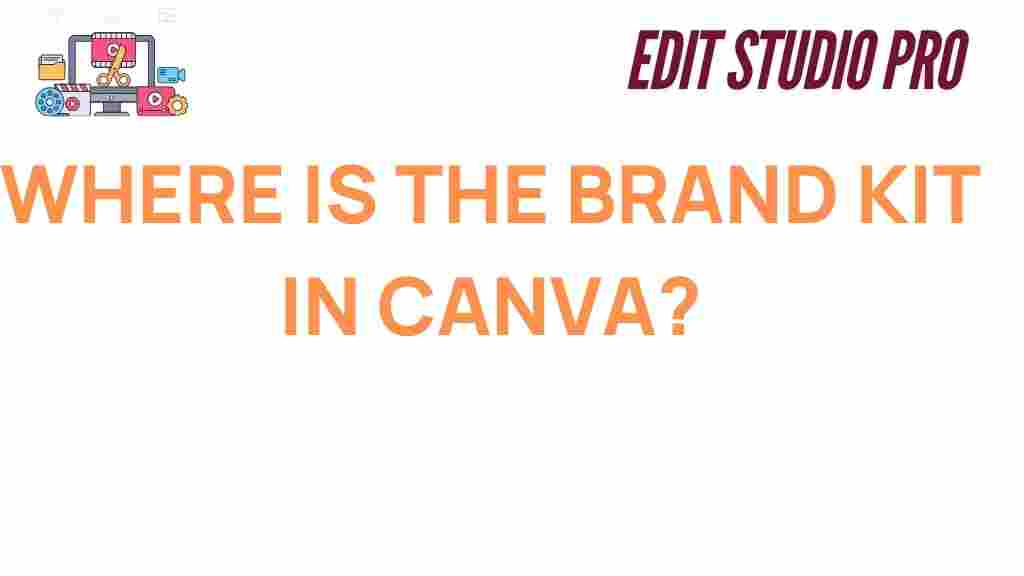
1 thought on “Unlocking Canva: Discover the Hidden Brand Kit Feature”