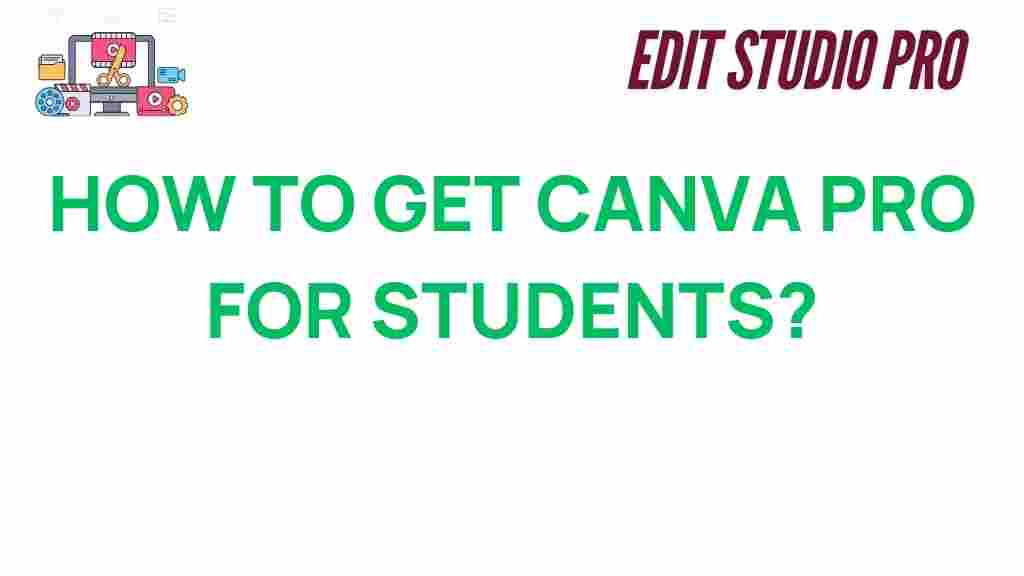Unlocking Canva Pro: A Student’s Guide to Creative Freedom
As a student, creativity can often be the key to standing out in a crowded academic and professional world. Whether you’re designing a presentation, crafting social media content, or creating digital artwork, having access to the right tools is essential. Canva Pro, a premium version of the popular graphic design platform Canva, offers a range of features that empower students to unleash their creative potential. This guide will walk you through everything you need to know about unlocking Canva Pro, making the most of its features, and tips on how to get started.
What is Canva Pro?
Canva is one of the most widely used graphic design tools in the world, known for its user-friendly interface and versatile design capabilities. Canva Pro takes this platform to the next level, offering students access to advanced features that make creating professional-grade designs easier and faster.
With Canva Pro, you gain access to a wealth of premium tools, including:
- Unlimited access to premium templates, photos, and illustrations
- Brand Kit for consistent visual identity
- Advanced animation features
- Background remover tool
- Magic Resize to adapt designs to multiple formats
For students, Canva Pro is an essential tool that can help elevate your academic projects, enhance personal branding, and even assist in building a professional portfolio.
How to Unlock Canva Pro as a Student
If you’re a student eager to explore Canva Pro’s full potential, here’s a step-by-step guide on how to unlock the benefits of Canva Pro:
Step 1: Sign Up for a Canva Account
Before you can unlock Canva Pro, you need to sign up for a free Canva account. Go to the Canva website and create an account using your email address or by connecting through Google or Facebook.
Step 2: Verify Your Student Status
Once your account is set up, you can access Canva Pro at a discounted price or even for free if you qualify for the Canva for Education program. To verify your student status:
- Go to the Canva for Education page.
- Click on the “Get Verified” button.
- Provide proof of enrollment by uploading a valid student ID or other documentation that confirms your current academic status.
Once verified, you’ll be granted access to Canva Pro features, enabling you to start creating without restrictions.
Step 3: Enjoy Your Canva Pro Benefits
After unlocking Canva Pro, you can explore the platform’s features to the fullest. Enjoy unlimited access to premium templates, advanced design tools, and collaborative features to work with classmates or group projects more effectively.
Features of Canva Pro That Benefit Students
Now that you know how to unlock Canva Pro, let’s dive into some of the top features that make it an indispensable tool for students:
1. Premium Templates and Graphics
Canva Pro gives students access to a vast library of premium templates, illustrations, icons, and stock photos that can be used to create visually appealing presentations, posters, flyers, and more. These resources are designed by professionals, so you don’t have to worry about spending hours trying to create polished designs from scratch.
2. Brand Kit for Consistency
If you’re working on a long-term project or building a personal brand, Canva Pro’s Brand Kit allows you to store and organize your brand colors, fonts, and logos. This feature ensures that your work maintains a consistent visual identity, whether you’re creating a resume, a portfolio, or social media content.
3. Background Remover Tool
The background remover tool is one of Canva Pro’s most popular features. With just a few clicks, you can remove backgrounds from images, leaving you with clean, transparent designs that are perfect for product mockups, event invitations, and more.
4. Magic Resize for Easy Reformatting
One of the most time-consuming tasks in design is resizing projects for different formats. Canva Pro’s Magic Resize tool allows you to automatically resize your designs for multiple formats—social media posts, presentations, posters, and more—without having to start from scratch. This feature is a huge time-saver for busy students juggling multiple projects.
5. Collaborative Features
If you’re working on group projects or need feedback from peers and professors, Canva Pro makes collaboration a breeze. You can share your designs with others and allow them to edit or leave comments, making it easier to collaborate remotely.
Canva Pro for Presentations and Projects
As a student, you’ll likely need to create presentations for class assignments or group projects. Canva Pro is an excellent tool for this task, offering a range of features that enhance the quality of your presentations:
1. Stunning Presentation Templates
Canva Pro provides a wide selection of professionally designed presentation templates that are easy to customize. From clean and minimalistic designs to vibrant and dynamic slides, you can find a template that suits your topic and presentation style.
2. Advanced Animation Features
If you want to make your presentations more engaging, Canva Pro offers advanced animation tools that can animate text, images, and elements within your slides. This can help capture your audience’s attention and make your presentation stand out.
3. Download and Share Your Work
Once your presentation is ready, Canva Pro allows you to download it in various formats, including PDF, PowerPoint, or even as a video. You can also share your work directly with classmates or professors via email or a link, streamlining the submission process.
Troubleshooting Tips for Canva Pro Users
While Canva Pro is a user-friendly platform, you may encounter some issues from time to time. Here are a few common problems and troubleshooting tips:
1. Canva Pro Features Not Showing
If you’ve unlocked Canva Pro but can’t access the premium features, try these steps:
- Make sure you’re logged in to the correct Canva account (the one with Canva Pro access).
- Check if your Canva Pro subscription has expired or if there are any billing issues.
- If you’re using the Education version, ensure that your student status has been verified.
2. Slow Performance or Crashes
If Canva Pro is running slowly or crashing frequently, try the following:
- Clear your browser’s cache and cookies.
- Ensure you’re using an up-to-date version of your browser or the Canva app.
- Close other applications or tabs that may be using up too much memory.
3. Design Not Saving or Uploading
If your designs aren’t saving or uploading correctly, check your internet connection. If you’re still having issues, try restarting the app or refreshing your browser page.
Conclusion: Unlock Your Creative Potential with Canva Pro
As a student, having access to Canva Pro can significantly elevate your creative projects, whether it’s for your academic assignments, social media profiles, or personal portfolio. By unlocking Canva Pro, you gain access to an array of powerful features that can help you design like a pro, all while saving time and effort. From premium templates and advanced editing tools to collaborative features and easy reformatting, Canva Pro is a must-have tool for any student looking to enhance their creative output.
If you’re ready to dive into the world of design, start by signing up for a Canva account today and take advantage of the Canva Pro Education Offer to unlock the full potential of this platform.
Don’t let design challenges hold you back—unlock your creative freedom with Canva Pro and start making your projects shine!
This article is in the category Tips & Tricks and created by EditStudioPro Team