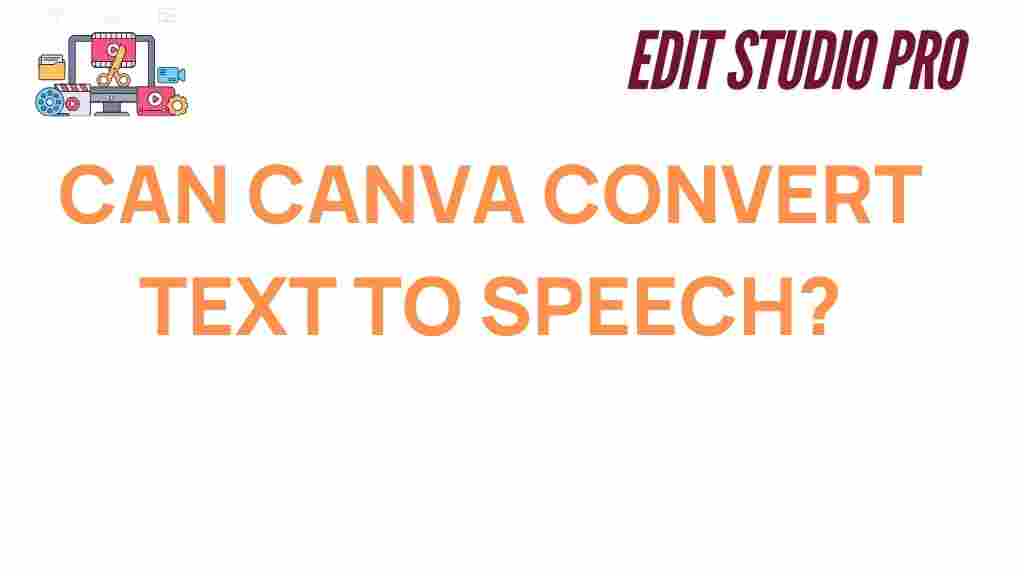Canva: Can Canva Convert Text to Speech?
Canva has long been a go-to tool for creators looking to design stunning visuals without the steep learning curve of traditional design software. But as the platform evolves, so does its functionality. A question on many users’ minds is, *”Can Canva convert text to speech?”* In this article, we’ll dive deep into this query, unravel its possibilities, and explore how Canva might surprise you with its creative versatility.
What is Canva Known For?
Canva is renowned for its ease of use and wide-ranging design templates. Whether you’re creating social media graphics, presentations, posters, or invitations, Canva offers a seamless experience. The platform has earned a reputation as a top-tier design tool due to its intuitive drag-and-drop interface and extensive library of assets.
While Canva primarily focuses on visual content creation, users often wonder if its feature set includes audio tools, such as text-to-speech functionality. To understand this, let’s first explore Canva’s multimedia capabilities.
Canva’s Multimedia Features
Canva has grown beyond just visual design. It now supports multimedia formats, including audio and video. Users can add soundtracks to presentations, voiceovers to videos, and even upload their own audio files for personalized projects. However, *does Canva have text-to-speech tools*? The short answer is no — at least, not yet.
Despite this, Canva offers several features that help you integrate audio into your projects, even without direct text-to-speech capabilities. Let’s explore some creative workarounds.
Creative Workarounds for Text-to-Speech in Canva
While Canva doesn’t have a built-in text-to-speech feature, you can still achieve the effect with these methods:
- Using External Text-to-Speech Tools: Tools like Google Text-to-Speech or NaturalReaders can convert your text into audio. Simply download the audio file and upload it into Canva to sync with your design.
- Voiceover Integration: Record your own narration using tools like Audacity. Upload the file to Canva for use in presentations or videos.
- Collaborating with AI Tools: Canva integrates with various third-party tools. Check for integrations that might include text-to-speech capabilities in future updates.
By combining Canva’s visual design strengths with external audio tools, you can create dynamic multimedia content that engages your audience.
Step-by-Step: Adding Audio to Canva Projects
Here’s a step-by-step guide to incorporating text-to-speech audio into Canva:
- Generate Audio: Use a text-to-speech tool to convert your text into an audio file. Ensure the output format (e.g., MP3) is supported by Canva.
- Upload the Audio to Canva: Log in to Canva, open your project, and click on the “Uploads” tab. Select “Upload Files” and choose your audio file.
- Add Audio to Your Design: Drag the uploaded audio file onto your timeline in Canva’s video editor. Adjust the audio placement and timing as needed.
- Preview and Save: Preview your project to ensure the audio aligns with the visuals. Once satisfied, download your creation in the desired format.
This method ensures that you can still leverage the power of text-to-speech in your Canva projects without relying on native features.
Troubleshooting Common Issues
When adding audio to Canva, you might encounter some challenges. Here are tips to troubleshoot common problems:
- File Compatibility: Ensure your audio file is in a supported format. Canva works well with MP3 and M4A files.
- Audio Syncing: If your audio doesn’t sync properly with visuals, use Canva’s timeline editor to adjust timing.
- Background Noise: Clean your audio using noise reduction tools before uploading it to Canva.
- Project Size: Large files may slow down Canva. Optimize your project size by compressing audio and video files.
For more tips on optimizing your Canva projects, check out our comprehensive Canva guide.
Looking Ahead: Canva’s Future Potential
While Canva doesn’t currently offer native text-to-speech features, the platform continues to evolve with user needs. With advancements in AI and multimedia tools, there’s potential for Canva to integrate such functionality in the future. Keep an eye on Canva’s updates and feature announcements for innovations that could simplify your creative process.
For now, leveraging external tools alongside Canva ensures you can achieve your desired results without compromising on quality.
Conclusion
So, *can Canva convert text to speech?* Not directly — but the platform’s flexibility allows you to integrate text-to-speech audio using external tools. By combining Canva’s robust design capabilities with third-party solutions, you can create impactful multimedia projects that captivate your audience.
Canva remains a powerhouse for creators, and with its continuous updates, it’s worth exploring how new features can enhance your workflow. Whether you’re designing graphics, videos, or presentations, Canva is your gateway to creativity.
This article is in the category Tips & Tricks and created by EditStudioPro Team