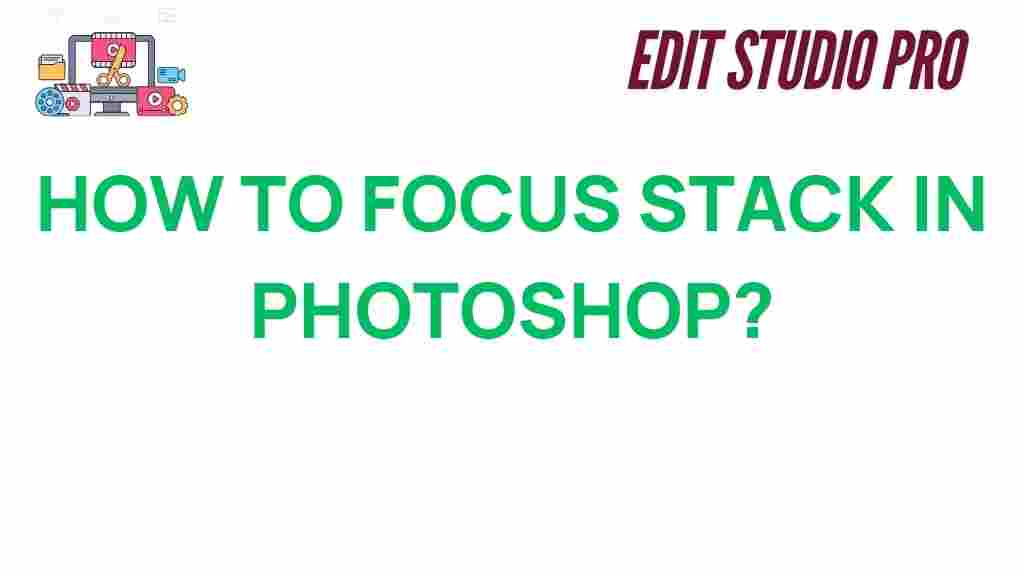What is Focus Stacking and Why Should You Use It?
Focus stacking is a technique used in photography to overcome the limitations of depth of field. By combining multiple images captured at different focal points, you can achieve an image with greater sharpness from foreground to background. This process is especially valuable in macro photography, landscape photography, and product photography, where a wide depth of field is essential to capture all the fine details in focus.
In this article, we will delve deep into the art of focus stacking in Photoshop, guiding you through the steps, benefits, and troubleshooting tips to ensure you master this technique for stunning results.
Understanding Focus Stacking: The Basics
Focus stacking involves taking multiple photographs of the same scene, each with a slightly different focal point. Afterward, these images are combined in Photoshop, where the sharpest portions from each photo are blended into a single, highly detailed image. The result is a photograph that appears fully in focus across the entire frame, regardless of the scene’s depth.
Unlike conventional methods, where you rely on a wide aperture or smaller focal length to increase depth of field, focus stacking allows you to capture fine details in extreme close-up shots without sacrificing sharpness in any part of the image.
Why Use Focus Stacking?
- Enhanced Detail: Focus stacking helps you capture more details in your subject, making it particularly useful for macro or close-up photography.
- Improved Depth of Field: This technique overcomes the shallow depth of field limitations found in many lenses, particularly those with wide apertures.
- Greater Control: It provides flexibility in post-production, allowing you to adjust the final image without worrying about missing focus at certain points.
How to Perform Focus Stacking in Photoshop: A Step-by-Step Guide
Now that you understand the basics of focus stacking, let’s dive into the process. Here’s a detailed guide on how to create a stunning focus-stacked image using Photoshop.
Step 1: Capture Multiple Images
The first step is to capture a series of photographs with different focus points. Here’s how to do it:
- Set up your camera on a tripod to ensure all images are aligned perfectly.
- Choose an appropriate lens and adjust your settings to achieve the desired exposure and composition.
- Focus on the nearest point of your subject and take the first shot.
- Move the focus slightly further away and take the next shot. Continue this process until you have a series of images that cover the entire depth of the scene.
- Ensure that there’s enough overlap between each photo’s depth of field to allow Photoshop to merge them effectively.
Step 2: Import the Images into Photoshop
Once you have captured the images, it’s time to bring them into Photoshop for processing:
- Open Photoshop and navigate to File > Scripts > Load Files into Stack.
- In the window that appears, click Browse and select all the images you want to stack.
- Click OK, and Photoshop will load each photo as a separate layer in a single document.
Step 3: Align the Layers
Since each photo was taken at a slightly different focal point, it’s essential to align them perfectly before stacking:
- With all the layers selected in the Layers panel, go to Edit > Auto-Align Layers.
- Choose the Auto option, which will let Photoshop automatically align the images for you.
- Click OK to apply the alignment.
Step 4: Blend the Layers Using Focus Stacking
The next step is to blend the layers together to create a single image with sharp focus throughout:
- With all the layers selected, go to Edit > Auto-Blend Layers.
- Select the Stack Images option and check the box for Seamless Tones and Colors to avoid any color mismatches.
- Click OK to allow Photoshop to process the blending. The software will analyze the layers and combine the sharpest portions of each photo.
Step 5: Fine-Tune the Image
After Photoshop completes the blending, there may still be some imperfections or areas that need adjustment. Use the following techniques to fine-tune the image:
- Masking: If there are any noticeable halos or ghosting effects, use layer masks to selectively erase or hide unwanted areas.
- Adjust Colors: You can enhance the overall color balance by using Photoshop’s adjustment layers, such as Curves or Levels.
- Sharpen the Image: Apply sharpening filters to the final image to enhance the overall clarity and detail.
Troubleshooting Focus Stacking in Photoshop
While focus stacking can produce beautiful results, it’s not always perfect out of the box. Here are some common issues you might encounter and how to fix them:
1. Ghosting or Halos
Ghosting occurs when there is motion between shots, such as wind blowing a flower or an animal moving in the scene. This results in blurry edges or strange artifacts when the layers are combined. To fix this:
- Ensure all images are aligned correctly.
- Use Photoshop’s Content-Aware Fill or Clone Stamp tool to clean up unwanted artifacts.
- For moving subjects, consider using a shorter exposure time or a faster shutter speed to reduce motion blur.
2. Misalignment of Layers
If the layers aren’t perfectly aligned, the final result may look unnatural. This is especially noticeable if there’s a significant shift in perspective between the shots. To correct misalignment:
- Manually adjust the alignment of layers using the Move Tool or the Auto-Align Layers function in Photoshop.
- If the alignment still isn’t perfect, you may need to retake some of the images or apply selective adjustments with layer masks.
3. Color Inconsistencies
Since each image is captured with slightly different focal points, you may notice color shifts between the shots. To address this:
- Use Adjustment Layers to adjust color balance, brightness, and contrast in Photoshop.
- Use the Match Color function to synchronize colors across layers before blending them.
Advanced Focus Stacking Tips for Professionals
If you’re already comfortable with the basics of focus stacking, here are a few advanced techniques to elevate your workflow:
- Use a Remote Shutter Release: A remote or wireless shutter release helps avoid camera shake, ensuring each photo is as sharp as possible.
- Stacking in Manual Mode: When capturing multiple focus points, set your camera to manual focus to ensure consistency between shots.
- Focus Stacking with DNG Files: Working with RAW or DNG files gives you more flexibility to edit and adjust the image quality in post-production.
- Using Focus Bracketing: Some cameras come with a built-in focus bracketing function that can automate the process of taking multiple images with different focal points.
Conclusion: Mastering Focus Stacking for Stunning Results
Focus stacking is a powerful technique that opens up new creative possibilities in photography, allowing you to create images with exceptional depth and clarity. By following the steps outlined in this guide, you can confidently use focus stacking in Photoshop to take your photography to the next level.
Remember, practice makes perfect. As you become more familiar with the process, you’ll be able to refine your technique and create even more impressive focus-stacked images. Whether you’re capturing the delicate details of a flower or ensuring a product photo is perfectly sharp, mastering focus stacking will enhance your portfolio and skills.
For more photography tips and Photoshop tutorials, check out our Photography Blog.
For professional photography gear and tools, visit B&H Photo for all your equipment needs.
This article is in the category Tips & Tricks and created by EditStudioPro Team