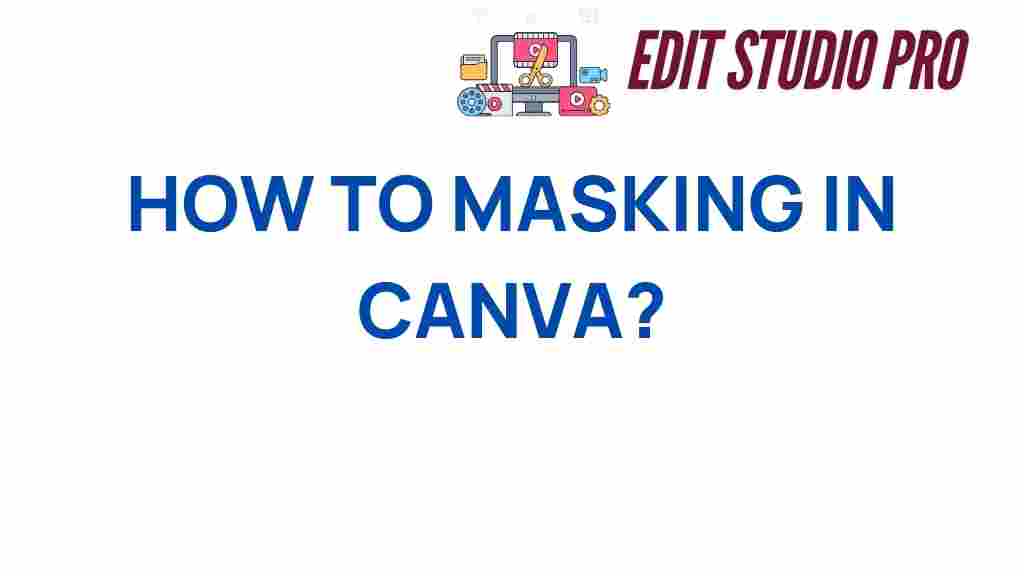Mastering the Art of Masking in Canva
Are you ready to take your graphic design skills to the next level? One of the most powerful techniques in photo editing and digital art is masking. In this article, we will explore how to master the art of masking in Canva, a user-friendly design tool that empowers creators of all skill levels. Whether you’re crafting stunning visuals for social media, designing marketing materials, or telling compelling visual stories, mastering masking will unlock a world of creative possibilities.
What is Masking?
Masking is a technique used in graphic design and photo editing that allows you to hide or reveal parts of an image. It gives you the ability to blend images seamlessly, create dynamic compositions, and enhance your visual storytelling. In Canva, masking can be achieved with ease, providing you with a straightforward way to manipulate images and graphics.
Why Use Masking in Canva?
- Seamless Integration: Masking allows images to blend together naturally.
- Enhanced Creativity: It opens up new avenues for design, letting you experiment with different layouts.
- Improved Visual Storytelling: By effectively using masking, you can guide your audience’s attention and convey messages more clearly.
- User-Friendly: Canva’s intuitive interface makes it easy for anyone to start masking without advanced skills.
Getting Started with Masking in Canva
Now that you understand the importance of masking, let’s dive into the step-by-step process of how to use this technique in Canva for your graphic design projects.
Step 1: Open Canva and Select Your Design
First, log into your Canva account and select the type of design you want to create. This could be anything from a social media post to a presentation slide.
Step 2: Upload Your Images
Once you have your design canvas open, upload the images you want to work with. To do this, click on the “Uploads” tab on the left sidebar and then select “Upload media.” Choose the images from your device that you want to use in your project.
Step 3: Add Images to Your Canvas
Drag and drop your uploaded images onto your canvas. Arrange them as needed, ensuring they overlap in a way that you want to apply masking.
Step 4: Use the Frame Tool for Masking
Canva provides a useful Frame tool that simplifies the masking process:
- Select the image you want to mask.
- Click on the “Elements” tab in the left sidebar.
- Scroll down to “Frames” and choose a frame shape that fits your design.
- Drag the frame onto your canvas and resize it as necessary.
Step 5: Insert Your Image into the Frame
To mask your image, simply drag your image into the frame. This will automatically crop your image to fit the shape of the frame. You can double-click on the image within the frame to reposition it as needed.
Step 6: Fine-Tune Your Design
Once your image is masked, you can further enhance your design by adding text, graphics, or other elements. Experiment with colors, filters, and effects to make your design pop.
Creative Techniques Using Masking in Canva
Masking is not just about hiding parts of images; it can be used creatively in various ways. Here are some innovative techniques to inspire your designs:
1. Combining Images
Use masking to combine two or more images into one cohesive design. For instance, you can create a double exposure effect by overlaying a landscape image with a portrait.
2. Creating Collages
Masking is perfect for making eye-catching collages. Layer multiple images and use different shapes to create a fun and dynamic layout.
3. Text Masking
Another creative technique involves masking images with text. Create bold typography and fill it with a striking image, making the text stand out while still being visually engaging.
4. Shapes and Designs
Use geometric shapes to mask images, allowing you to create modern and stylish designs that catch the eye.
Troubleshooting Common Masking Issues
As you experiment with masking in Canva, you may encounter some challenges. Here are some troubleshooting tips to help you overcome common issues:
1. Image Not Fitting the Frame
If your image doesn’t fit well within the frame, double-click on the image and adjust its position. You can zoom in or out to find the perfect fit.
2. Uneven Edges
To avoid jagged edges, ensure that your frame’s shape is smooth and that the image resolution is high. Low-resolution images can lead to pixelation.
3. Difficulty Removing Parts of an Image
If you find it challenging to mask certain areas, consider using the “Crop” feature in Canva to initially trim down the image before applying the mask.
4. Layering Issues
When layering multiple masked images, ensure they are aligned properly. Use the alignment tools in Canva to help position your elements correctly.
Conclusion: Unleash Your Creativity with Masking in Canva
Mastering the art of masking in Canva can significantly enhance your graphic design projects and elevate your photo editing skills. By using this powerful technique, you can create captivating visuals that tell a story and engage your audience. Remember to experiment with different creative techniques, and don’t hesitate to troubleshoot any issues you encounter along the way.
So go ahead, unleash your creativity, and start mastering masking in Canva! For more design tips and inspiration, check out our other articles on graphic design techniques and digital art.
For further learning, you can visit Canva’s official tutorials for more insights on how to maximize your use of this fantastic tool.
This article is in the category Tips & Tricks and created by EditStudioPro Team