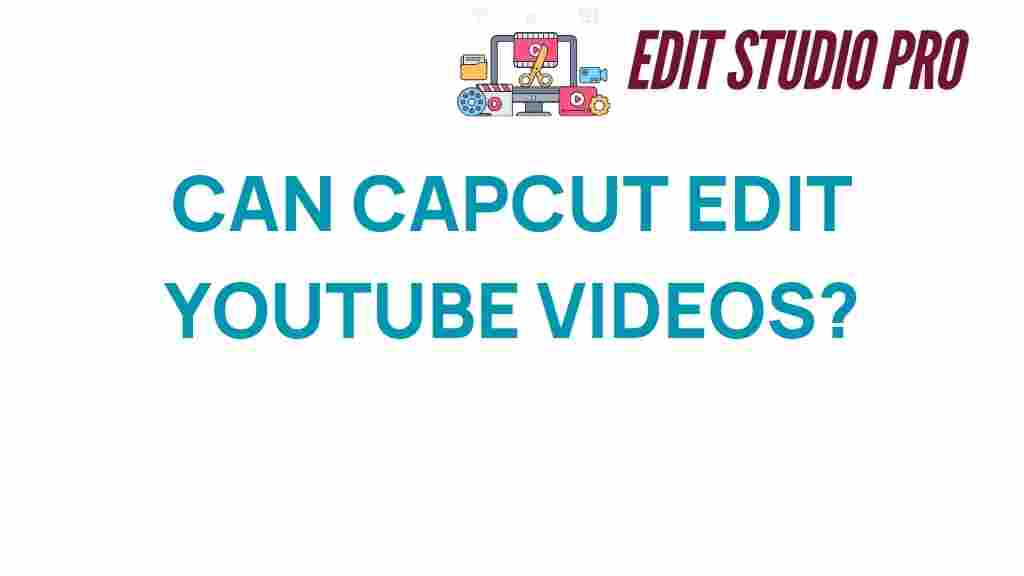Can CapCut Revolutionize Your YouTube Video Editing Experience?
In the ever-evolving landscape of digital content creation, YouTube video editing has become more accessible and dynamic than ever. With a plethora of editing tools available, CapCut stands out as an innovative solution tailored for content creators, particularly those focusing on mobile editing. This article delves into how CapCut can elevate your video production process, enhance your creative editing capabilities, and provide a user-friendly software experience that meets the demands of modern social media content creation.
Understanding CapCut: A Game Changer in Video Editing
CapCut is a powerful video editing app that allows users to create stunning videos directly from their mobile devices. Designed with a focus on ease of use, this app is perfect for both beginners and seasoned editors looking to streamline their workflow. Its range of features makes it an excellent choice for YouTube video editing.
- Mobile Editing: Edit videos on-the-go with an intuitive interface.
- Creative Editing: Utilize various tools to add effects, music, and transitions.
- User-Friendly Software: Navigate the app with ease, thanks to its simple layout.
- Video Tools: Access a plethora of features including trimming, splitting, and layering clips.
The Benefits of Using CapCut for YouTube Video Editing
CapCut offers a variety of benefits that can enhance your video editing experience for YouTube:
- High-Quality Output: Export your videos in high resolution to ensure they look professional.
- Variety of Templates: Choose from pre-designed templates to save time on editing.
- Music Library: Access a wide range of royalty-free music to enhance your videos.
- Text and Stickers: Add engaging text overlays and fun stickers to your clips.
Step-by-Step Process for Editing YouTube Videos with CapCut
To get started with your YouTube video editing using CapCut, follow these simple steps:
Step 1: Download and Install CapCut
First, download CapCut from the App Store or Google Play Store. Install the app on your mobile device and open it.
Step 2: Create a New Project
Tap on the “New Project” button. You’ll be prompted to select videos and photos from your gallery. Choose the clips you want to edit for your YouTube video.
Step 3: Arrange Your Clips
Once you’ve imported your media, you can rearrange the clips by dragging them in the timeline. This allows you to structure your video effectively.
Step 4: Trim and Split Clips
Use the trimming and splitting tools to refine your footage. This is essential for maintaining a good flow and pacing in your video.
Step 5: Add Effects and Transitions
Enhance your video with various effects and transitions available in CapCut. These can help create smooth scene changes and add visual interest to your content.
Step 6: Incorporate Text and Music
Add text overlays to emphasize key points or introduce sections of your video. Don’t forget to include background music from the app’s library to set the mood.
Step 7: Export Your Video
Once you’re satisfied with your edits, tap the export button. Choose your desired resolution and format, then save your video to your device.
Troubleshooting Common Issues with CapCut
While CapCut is a robust tool for YouTube video editing, users may encounter some common issues. Here are a few troubleshooting tips:
- App Crashes: If the app crashes, try restarting your device or reinstalling the app.
- Export Failures: Ensure you have enough storage space on your device for exporting videos.
- Audio Sync Issues: If audio doesn’t sync with video, check your clips’ timing in the timeline and adjust as necessary.
- Slow Performance: Close other apps running in the background to free up resources for CapCut.
CapCut vs. Other Editing Apps
CapCut competes with various other editing apps available on the market. Here’s how it stacks up:
- Ease of Use: CapCut is particularly user-friendly, making it ideal for newbies in video production.
- Features: While many apps offer basic editing tools, CapCut provides a more extensive range of effects and templates.
- Cost: CapCut is free to use, which is a significant advantage over some paid editing software.
- Mobile Compatibility: CapCut is optimized for mobile devices, allowing for convenient editing anywhere.
Creative Editing Ideas for Your YouTube Videos
CapCut’s tools enable you to unleash your creativity. Here are some ideas to enhance your YouTube videos:
- Vlog Style: Use quick cuts and engaging transitions to keep your audience hooked.
- Challenge Videos: Incorporate fun effects and text to make your challenges more entertaining.
- Tutorials: Add arrows and highlights to guide viewers through the tutorial process.
- Travel Videos: Create montages with music that captures the essence of your travels.
Conclusion: Elevate Your YouTube Video Editing with CapCut
CapCut has the potential to revolutionize your YouTube video editing experience. Its mobile editing capabilities, combined with a user-friendly interface and powerful video tools, make it a top choice for content creators looking to enhance their video production. Whether you are creating social media content, vlogs, tutorials, or any other type of video, CapCut provides the creative editing features you need to stand out.
As you embark on your editing journey, remember that practice makes perfect. Explore the app, experiment with different features, and let your creativity shine. With CapCut in your toolkit, you are well-equipped to create engaging and high-quality videos that captivate your audience.
For more resources on video editing, check out this comprehensive guide.
This article is in the category Video Editing and created by EditStudioPro Team