Canva for Education: What You Need to Know
Canva has revolutionized the way people create stunning visuals for personal, professional, and educational purposes. But did you know that Canva offers a special version specifically designed for educators and students? Canva for Education provides powerful tools and resources for enhancing classroom learning and creating engaging, high-quality content. In this article, we’ll guide you on how to unlock access to Canva for Education, explain its features, and offer troubleshooting tips if you encounter any issues during the process.
What Is Canva for Education?
Canva for Education is a free, premium version of the popular design tool, Canva, available exclusively to teachers and students. It gives users access to a wide range of design templates, learning resources, and collaborative tools that are ideal for creating educational content, presentations, posters, and other visual materials.
Unlike the standard version of Canva, Canva for Education is tailored for educational environments, helping teachers create interactive content, while students can use the platform to engage in creative projects. Canva for Education comes with various features such as:
- Free access to premium templates and resources
- Ability to create and share class projects
- Collaboration tools for teachers and students
- Exclusive design elements like educational icons, charts, and graphics
Step-by-Step Guide to Accessing Canva for Education
Getting access to Canva for Education is simple. Follow the step-by-step process below to unlock the platform’s full potential:
Step 1: Sign Up for a Canva Account
If you don’t already have a Canva account, you’ll need to sign up first. You can create a free account using your email address or sign up using your Google or Facebook account.
Step 2: Visit the Canva for Education Website
Once you’ve logged into your Canva account, head over to the Canva for Education website. This page will provide more details about the benefits of the Education plan and give you an option to apply for access.
Step 3: Verify Your Eligibility
To unlock Canva for Education, you must be a verified educator or student. You will need to provide some proof of your affiliation with a school or educational institution. Typically, this involves verifying your school email address or linking your account to a school-approved system like Google Classroom or Microsoft Teams.
Step 4: Apply for Canva for Education Access
Once your eligibility is confirmed, apply for access to Canva for Education by following the instructions on the website. You may be asked to complete a short form where you will need to provide information about your role as a teacher or student.
Step 5: Confirm Your Application
After submitting your application, Canva will send you a confirmation email. Check your inbox for this email and follow the provided instructions to complete the registration process. Once confirmed, your Canva account will be upgraded to the Canva for Education plan.
Step 6: Start Designing!
Now that you have access to Canva for Education, you can start using all the premium features, including access to thousands of templates, educational resources, and collaboration tools. You can also begin sharing your designs with students or fellow educators in a collaborative setting.
Features of Canva for Education
Canva for Education isn’t just about having access to premium templates. It offers a wide variety of features that can enhance your teaching or learning experience. Some of the most useful tools include:
- Collaborative Projects: Teachers can invite students to work on group projects or assignments, with real-time collaboration on shared designs.
- Unlimited Cloud Storage: You can save all your designs in the cloud and access them from anywhere, making it easy to work across different devices.
- Interactive Presentations: Teachers can create interactive, animated presentations, while students can contribute to the creation of these presentations.
- Access to Educational Resources: Canva for Education includes free access to educational templates, infographics, lesson plan templates, and more, tailored to classroom needs.
Troubleshooting Tips: Common Issues When Accessing Canva for Education
While the process of unlocking Canva for Education is relatively straightforward, you may encounter some issues along the way. Here are a few troubleshooting tips to help you resolve common problems:
1. Problem: Verification Email Not Received
If you have not received the verification email after applying for Canva for Education, make sure to check your spam or junk folder. If it’s not there, try re-submitting your application or contacting Canva’s support team for further assistance.
2. Problem: Eligibility Issues
In some cases, Canva may not immediately recognize your educational status. Double-check that the email address you provided is linked to a recognized school domain (e.g., .edu or similar). If you are still having trouble, try reaching out to Canva’s support team for help with the verification process.
3. Problem: Missing Features
If you’ve been approved for Canva for Education but still cannot access premium templates or tools, log out of your account and log back in. Sometimes, it may take a few moments for your access to be updated across Canva’s systems. If the issue persists, clearing your browser cache or using a different browser may help.
4. Problem: Collaboration Not Working
If you are having trouble collaborating with students or colleagues, ensure that they are also using Canva for Education or that they have been invited to your project correctly. Check the permissions in your project to make sure they are set up for sharing and editing.
Benefits of Using Canva for Education
Canva for Education offers numerous benefits for both educators and students. Here are some key advantages:
- Engaging Learning Materials: With Canva for Education, you can create visually appealing lesson plans, worksheets, and teaching aids that capture students’ attention and enhance learning.
- Easy-to-Use Tools: Whether you’re creating a presentation, poster, or infographic, Canva’s drag-and-drop tools make it easy to design content without needing prior graphic design experience.
- Collaboration Opportunities: The ability to collaborate in real time means students and teachers can work together seamlessly, sharing ideas and building projects collectively.
- Access to a Global Community: Canva’s large community of educators and students offers a wealth of inspiration, templates, and ideas to help improve teaching methods and student engagement.
Conclusion
Canva for Education is an excellent tool for educators and students looking to enhance their creative capabilities and streamline the design process. By following the simple steps outlined in this article, you can easily unlock access to Canva for Education and start creating educational content that is both engaging and professional. Whether you’re designing presentations, posters, or interactive class projects, Canva’s versatile features will make the process enjoyable and rewarding.
Remember, if you run into any issues while applying for or using Canva for Education, check out the troubleshooting tips provided in this guide, or visit the Canva Help Center for further assistance. Happy designing!
This article is in the category Software & Tools and created by EditStudioPro Team
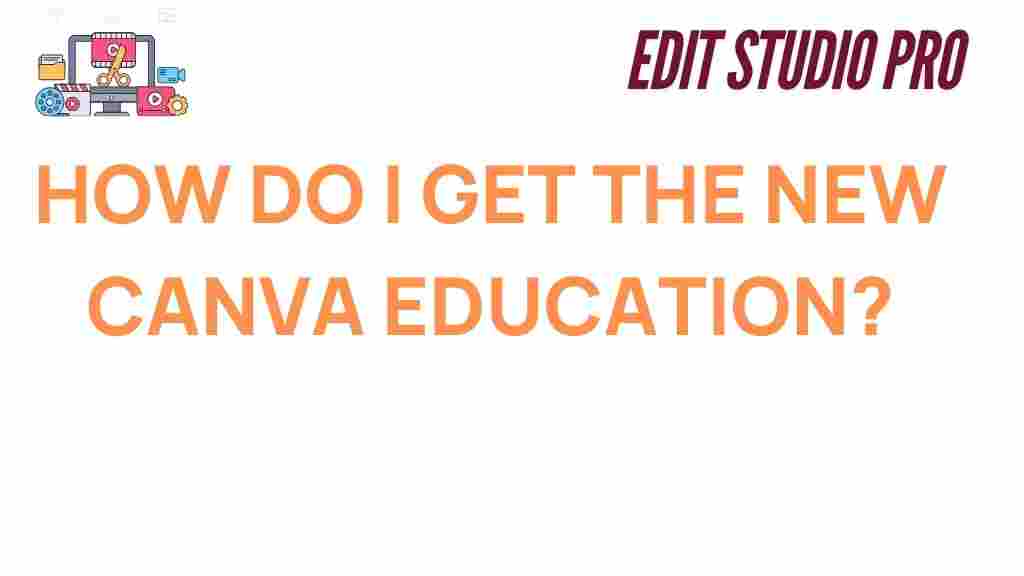
7 thoughts on “Unlocking Access: How to Get the New Canva for Education”