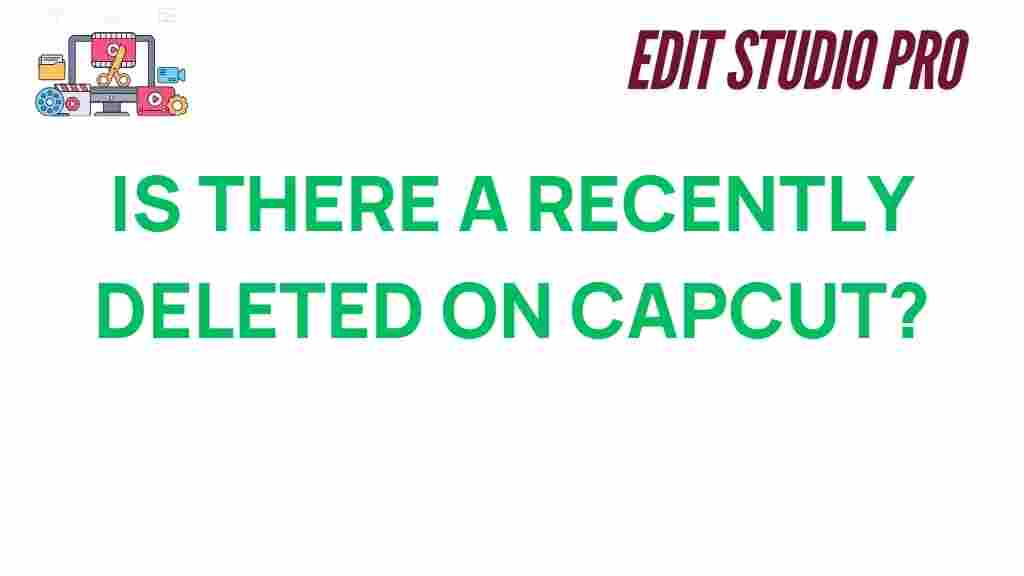Unveiling CapCut: Can You Recover Recently Deleted Videos?
CapCut has become one of the most popular video editing apps, particularly among mobile users who want a seamless and intuitive editing experience. Whether you’re creating viral videos for social media or just editing your personal clips, CapCut offers a powerful suite of tools. However, like with any digital platform, accidents can happen. One of the most common issues users face is accidentally deleting important videos. If you’ve found yourself in this situation, you may be wondering, “Can I recover recently deleted videos on CapCut?” This article will guide you through the process and provide helpful troubleshooting tips.
Can You Recover Deleted Videos in CapCut?
The short answer is yes, you may be able to recover recently deleted videos from CapCut, depending on the circumstances. However, there are several important factors to consider, including the timing of the deletion, the device you’re using, and the actions you’ve taken since deleting the video.
How Does CapCut Handle Deleted Videos?
When you delete a video or project from CapCut, the file is typically moved to your device’s internal storage or trash bin. Unlike some applications that permanently erase files upon deletion, CapCut gives you a chance to recover your video through different methods. Here’s how CapCut generally handles deleted videos:
- Trash Bin: In many cases, deleted projects or videos may be temporarily stored in a trash folder within the app, allowing for a simple recovery.
- App Cache: CapCut might also store some temporary files in its cache, which can be useful for quick recovery.
- Cloud Backup: If you use cloud storage or have connected CapCut to cloud services, there may be a chance to restore videos from there.
Steps to Recover Recently Deleted Videos in CapCut
If you’ve accidentally deleted a video or project from CapCut, follow these steps to try to recover your deleted files:
1. Check the Trash Folder
The first and easiest step is to check if the video is in the trash folder. Many apps, including CapCut, have a trash bin where deleted files remain for a certain period before being permanently erased. Here’s how you can check:
- Open the CapCut app on your device.
- Navigate to the “Projects” tab.
- Scroll to find an option for “Trash” or “Deleted Projects” at the bottom of the screen.
- If your video is there, select it and restore it back to your active projects.
Note: Items in the trash are usually kept for a limited period, so it’s important to act quickly if you want to recover the file.
2. Check the Device’s File Manager
If the video was saved locally before it was deleted, there might still be a copy on your device. Try checking your file manager or gallery app to see if the video remains stored in your device’s storage:
- Open your device’s File Manager or Photos app.
- Navigate to the folder where CapCut stores edited videos, which may be in a folder named “CapCut” or “Videos.”
- Look for any video files that might be the one you deleted.
3. Use a File Recovery App
If you can’t find the deleted video within CapCut’s trash folder or in your device’s file manager, you can try using a file recovery app. Many apps are available for both Android and iOS devices that can scan your phone’s storage for deleted files and attempt to recover them. Some popular recovery apps include:
- DiskDigger
- EaseUS MobiSaver
- Dr.Fone
These apps scan your device’s storage and may be able to recover deleted video files, depending on whether the data has been overwritten.
4. Check Cloud Backups
If you’ve linked CapCut with cloud services like Google Drive, iCloud, or OneDrive, your deleted video may have been backed up automatically. To check for a backup, follow these steps:
- Log into your cloud service (e.g., Google Drive or iCloud) via a web browser or app.
- Search for the video or project name within your cloud storage.
- If you find the video, download it back to your device.
Troubleshooting Tips for Recovering Deleted Videos on CapCut
If you’re having difficulty recovering your deleted videos, try the following troubleshooting tips:
1. Ensure You Haven’t Overwritten the Data
Once a file is deleted, it may be marked as free space by your device’s operating system. However, this data isn’t always immediately erased. If you continue using your phone and saving new data, it could overwrite the deleted files, making recovery difficult or impossible. To maximize your chances of recovery, stop using your device immediately after the deletion.
2. Verify Your App and Device Settings
Sometimes, your CapCut app might not show deleted videos due to app glitches or incorrect settings. Try the following:
- Ensure that CapCut is updated to the latest version.
- Clear the app’s cache by going to your device’s Settings > Apps > CapCut > Storage > Clear Cache.
- Restart your device and check again for any recoverable files.
3. Contact CapCut Support
If you’ve tried everything and still can’t recover your deleted videos, it’s worth reaching out to CapCut’s customer support team for further assistance. You can contact them directly within the app or through their official website. They may have additional recovery options or be able to help troubleshoot the issue further.
Preventing Video Loss on CapCut
While it’s possible to recover deleted videos on CapCut, prevention is always better than cure. Here are some steps you can take to avoid accidental deletion or loss of important videos in the future:
- Regular Backups: Always back up your videos to cloud storage or external storage devices after editing. This ensures that you can recover your files even if something happens to your phone or app.
- Enable Auto-Save: Check the settings in CapCut to enable auto-saving of your work. This feature can be a lifesaver if your app crashes unexpectedly.
- Be Careful with Deletions: Before deleting any video, double-check to make sure you really want to remove it. Consider archiving it in a folder instead of deleting it permanently.
- Use a Video Management App: Use apps that can automatically organize and back up your edited videos, such as Google Photos, which offers free cloud backup.
External Help: Explore Data Recovery Services
If you are still unable to recover your deleted videos and they are crucial, consider reaching out to professional data recovery services. These services specialize in retrieving lost or deleted files from smartphones and other devices. While they can be costly, they may offer the best chance of getting your video back.
For more information on data recovery options, visit Wondershare Recoverit.
Conclusion: Is It Possible to Recover Deleted Videos from CapCut?
In conclusion, recovering deleted videos from CapCut is possible, but the chances of success depend on how long ago the video was deleted, the actions you’ve taken since, and whether the video was backed up. By following the steps outlined in this article, you can attempt to recover your lost content. Always keep your projects backed up, use the trash folder to your advantage, and be mindful of your device’s storage practices to prevent future losses.
If you’re still struggling to recover your deleted video, don’t hesitate to contact CapCut support or explore professional data recovery options for further assistance.
This article is in the category Tips & Tricks and created by EditStudioPro Team