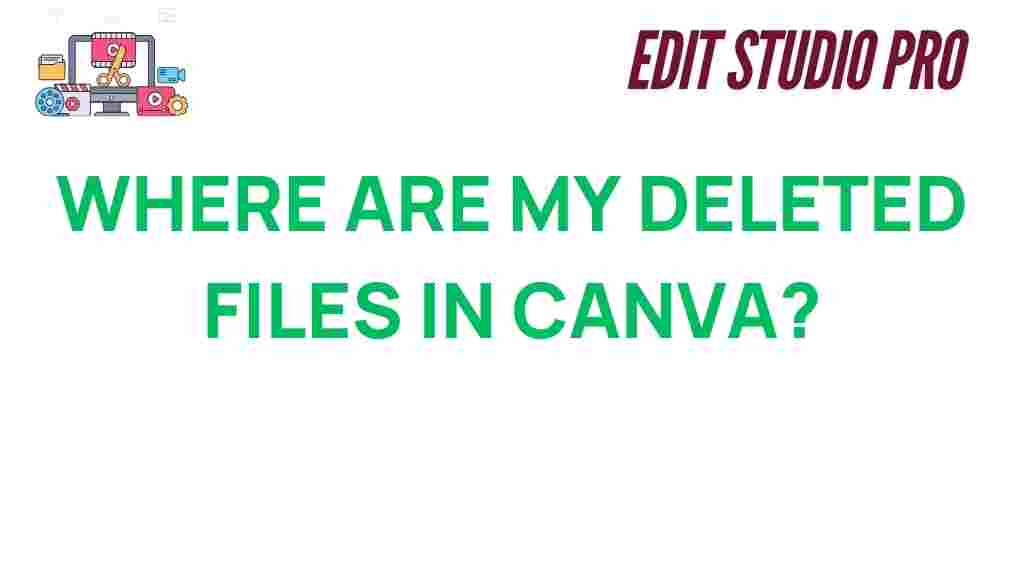Have you ever accidentally deleted a file in Canva and wondered, “Where are my deleted files in Canva?” It’s a common issue many users face, whether you’ve mistakenly removed a design or need to recover a file you thought was lost forever. Thankfully, Canva provides several options for users to recover deleted files, making it possible to retrieve your precious designs. In this article, we will walk you through the process of finding your deleted files in Canva, offer troubleshooting tips, and share the best practices to ensure your files are protected moving forward.
Canva: How to Find Your Deleted Files
If you’ve ever experienced the frustration of losing a file in Canva, you’re not alone. Fortunately, Canva has a straightforward process to help you find and recover files that have been accidentally deleted. To make this process easier to understand, we’ll break it down into simple steps.
Step 1: Check the Canva Trash
The first place to check for deleted files in Canva is the Trash folder. Canva keeps deleted files in the Trash for 30 days, giving you a chance to recover them. Here’s how you can check:
- Log in to your Canva account.
- On the homepage, click on the “All your designs” section.
- On the left-hand panel, scroll down and click on the “Trash” folder. This will open the deleted files that are still within the 30-day recovery window.
- Once you find the file you’re looking for, simply click on it and select the “Restore” option to bring it back to your active designs.
If you don’t see the file you’re looking for, don’t panic yet—there are other places to look.
Step 2: Check the Canva Version History
Canva automatically saves versions of your designs, so if you’ve made changes to a project and accidentally deleted some content, you may be able to recover a previous version. Here’s how to check:
- Open the design you want to recover in Canva.
- Click on the “File” option in the upper-left corner of the screen.
- From the dropdown menu, select “Version History.”
- Browse through the available versions and select one that contains the content you want to restore.
- Click on the “Restore this version” button to revert to that previous state.
This feature can be a lifesaver if you only lost part of your design or want to revert to an earlier version of a file.
Step 3: Use Canva’s Search Function
If you still can’t locate the file, try using Canva’s search bar. Sometimes, designs are not fully deleted but might be misplaced in your account, making them hard to find manually. To use the search feature:
- Go to your Canva homepage.
- In the search bar at the top of the page, type the name or a keyword related to your file.
- Review the results to see if your deleted file appears.
It’s always a good idea to give this method a try before assuming the file is gone for good.
Step 4: Check Your Email for Canva Backup Files
If you’ve shared or downloaded the file before it was deleted, you may still have access to it via your email inbox. Canva sends backup files to your email address when you download or share a design. Simply check your inbox or search for any previous Canva notifications or design links in your email. This could be another way to recover your lost files.
Common Troubleshooting Tips for Recovering Deleted Files in Canva
Sometimes, despite your best efforts, you may still have trouble locating or restoring deleted files in Canva. Below are some common issues and how to troubleshoot them:
- File Not Found in Trash: If your file isn’t in the Trash folder, it may have been permanently deleted. Canva only keeps deleted files for 30 days, so check the date of deletion to ensure you’re within the recovery window. If the file is older than 30 days, it may be irretrievable.
- Version History Missing: If you can’t find any version history for a design, it could be that you haven’t made any edits since the last time you saved the file. If the file doesn’t have any saved versions, unfortunately, you won’t be able to revert to a previous version.
- File Not Showing in Search: Ensure you are searching with the correct file name or keyword. If the search feature is still not yielding results, it’s possible the file has been removed permanently or is in a folder you haven’t checked yet.
- Unsuccessful Restore: If the “Restore” button doesn’t work or your design doesn’t appear after being restored, try clearing your browser cache or logging out and back in to refresh your Canva account.
What to Do if You Can’t Find Your Deleted Files in Canva
If you’ve followed all the steps and still can’t locate your deleted files, you may be dealing with a situation where recovery is not possible. However, there are a few additional options you can explore:
- Contact Canva Support: If you believe your deleted file should still be recoverable, reach out to Canva’s customer support team. They may be able to assist you with more advanced recovery options or check if the file is still in the system.
- Use a Backup System: Moving forward, consider using a backup system for your designs. You can download your Canva designs regularly or use cloud storage services to store your work. This will help ensure you always have a backup in case something goes wrong.
Tips for Preventing Future File Loss in Canva
While it’s helpful to know how to recover deleted files in Canva, prevention is always better than cure. Here are some tips to safeguard your designs:
- Download Regularly: Make a habit of downloading your designs periodically. This creates a local copy of your work in case something happens to your Canva account.
- Use Folders to Organize: Keep your designs organized in specific folders. This not only helps you find files faster but also reduces the risk of accidental deletion.
- Enable Two-Factor Authentication: For an added layer of security, enable two-factor authentication on your Canva account. This protects your account from unauthorized access and reduces the chances of losing files due to malicious activity.
- Set Up Automatic Backups: Consider linking your Canva account with external cloud storage platforms like Google Drive or Dropbox for automatic backups. This ensures your files are always safely stored.
Conclusion: Don’t Let Deleted Files Worry You
In conclusion, while losing a file in Canva can be frustrating, there are several options available to help you recover it. The Trash folder, version history, and email backups are all excellent tools to restore deleted files. If those don’t work, Canva’s support team is there to assist. By taking proactive steps, like downloading designs regularly and organizing your files, you can avoid future issues with file loss.
If you’re still having trouble or want more tips on using Canva effectively, check out this article on maximizing Canva’s features. And for further information on Canva’s support, visit their official help page.
This article is in the category Tips & Tricks and created by EditStudioPro Team