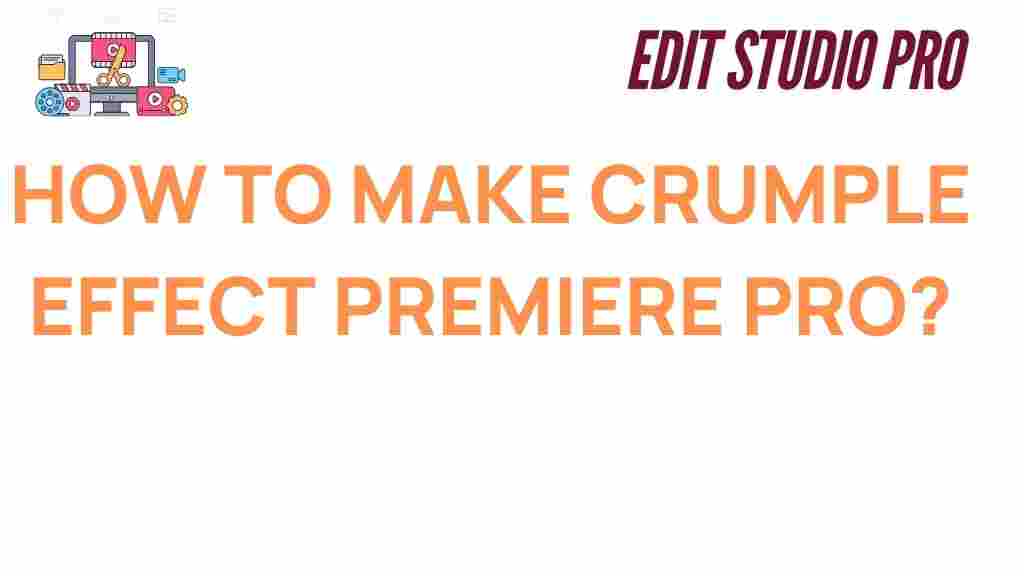Unleash Your Creativity: Master the Crumple Effect in Premiere Pro
Adobe Premiere Pro is an industry-standard video editing software that provides a wealth of tools to help you create stunning visual effects. Among these tools is the Crumple effect, a versatile and dynamic technique that can elevate your video projects. Whether you’re a beginner or an experienced editor, learning how to master the Crumple effect will add an exciting dimension to your storytelling and post-production work. In this guide, we will walk you through the process of creating and customizing the Crumple effect in Premiere Pro, along with troubleshooting tips and advanced techniques to enhance your projects.
What is the Crumple Effect?
The Crumple effect in Premiere Pro is a visual technique used to distort and manipulate footage, creating the illusion of the image being physically crumpled, wrinkled, or folded. This effect can be used for a variety of creative purposes, such as simulating a paper crumpling or creating an intense, abstract transition. By distorting the video clip in specific ways, you can give your footage a unique, textured look that grabs the audience’s attention.
In essence, the Crumple effect distorts the pixels of your footage, making it appear as though it is being wrinkled or scrunched up. The effect can be combined with other post-production techniques to create stunning visual effects for music videos, commercials, or narrative films.
How to Apply the Crumple Effect in Premiere Pro
Now that you understand the basics of the Crumple effect, let’s dive into the process of applying it in Premiere Pro. Follow these simple steps to start experimenting with this creative tool:
Step 1: Set Up Your Project
Before applying the Crumple effect, ensure that your project is set up correctly in Premiere Pro. This involves importing your footage and placing it onto the timeline. If you’re starting a new project, follow these steps:
- Open Adobe Premiere Pro and create a new project.
- Import your video clip by going to File > Import.
- Drag your clip to the timeline to begin editing.
Step 2: Apply the Distort Effect
The Crumple effect in Premiere Pro is created using the Distort effect, which is available in the Effects panel. Follow these steps to access and apply it:
- Go to the Effects panel (Window > Effects).
- Search for Distort in the search bar.
- Locate the Warp Distortion effect (this is the basis of the Crumple effect).
- Drag and drop the Warp Distortion effect onto your clip on the timeline.
Step 3: Customize the Warp Distortion Settings
Now that you’ve applied the effect, it’s time to customize the settings to create the crumpled look. Here’s how to adjust the parameters:
- Click on the clip in the timeline to select it.
- Go to the Effect Controls panel (Window > Effect Controls).
- Locate the Warp Distortion effect and adjust the Amount setting to control the intensity of the crumple.
- Increase or decrease the Distortion slider until you achieve the desired crumpled look. You may need to experiment with different values depending on your footage.
To create a more realistic effect, you can also animate the distortion over time, allowing the crumple to evolve throughout the video. This can be done by setting keyframes for the Amount and Distortion settings.
Step 4: Refine the Effect with Additional Filters
For an added layer of detail, consider combining the Crumple effect with other Premiere Pro filters, such as Gaussian Blur or Noise. These additional filters can enhance the texture and depth of the crumpled effect, making it more visually appealing. Here’s how to apply these filters:
- In the Effects panel, search for Gaussian Blur and drag it onto your clip.
- Adjust the Blurriness parameter to add a soft focus around the crumple.
- For added texture, apply a Noise filter and adjust the amount of noise to create a gritty, distressed effect.
Advanced Techniques to Enhance the Crumple Effect
Once you’re comfortable with the basics of the Crumple effect, you can experiment with more advanced techniques to create even more stunning results. Here are a few creative ideas:
1. Combine with 3D Camera Moves
For a more dramatic effect, consider incorporating 3D camera movements into your project. By using the 3D Camera tool in Premiere Pro, you can create a sense of depth that makes the Crumple effect appear more dynamic and lifelike.
- Enable the 3D Layer option for your video clip in the timeline.
- Animate the position and rotation of your camera to move through the crumpled footage.
2. Use Adjustment Layers for Multiple Clips
If you want to apply the Crumple effect to multiple clips at once, use an adjustment layer. This allows you to maintain consistency across clips while keeping your timeline organized.
- Go to File > New > Adjustment Layer.
- Place the adjustment layer above all the clips you want to affect.
- Apply the Crumple effect to the adjustment layer, and it will affect all the clips beneath it.
3. Create Crumple Transitions
The Crumple effect is perfect for creating smooth transitions between scenes or clips. By animating the amount of distortion over time, you can have one clip crumple into another. To do this, set keyframes for the distortion amount to gradually increase as one clip ends and the other begins.
Troubleshooting Common Issues with the Crumple Effect
While applying the Crumple effect is generally straightforward, you may encounter a few common issues. Here are some troubleshooting tips to help you resolve them:
- Issue: The crumple effect is not visible.
Ensure that the Warp Distortion effect is correctly applied to your clip. Check that the effect controls are visible and that you’ve adjusted the settings sufficiently to see the distortion. - Issue: The effect looks unnatural or unrealistic.
Try experimenting with the Amount and Distortion sliders to find a more subtle effect. You can also combine the Crumple effect with other filters like Gaussian Blur for added realism. - Issue: The effect is too harsh or jarring.
If the crumple effect is too intense, reduce the Amount or use an adjustment layer to apply the effect more subtly across the timeline.
Conclusion: Unleash Your Creativity with the Crumple Effect
The Crumple effect in Premiere Pro is a powerful tool that can help you add unique, dynamic visuals to your video projects. By following the step-by-step guide and experimenting with advanced techniques, you can take your editing skills to the next level and create eye-catching effects that engage your audience. Whether you’re making music videos, commercials, or short films, the Crumple effect is an excellent way to enhance your creative vision.
Remember, like any creative technique, the key to mastering the Crumple effect is practice. Don’t be afraid to experiment and combine different effects and filters to create something truly unique. If you’re interested in learning more about advanced editing techniques in Premiere Pro, check out this official Adobe Premiere Pro tutorial to further enhance your skills!
Happy editing!
This article is in the category Tips & Tricks and created by EditStudioPro Team