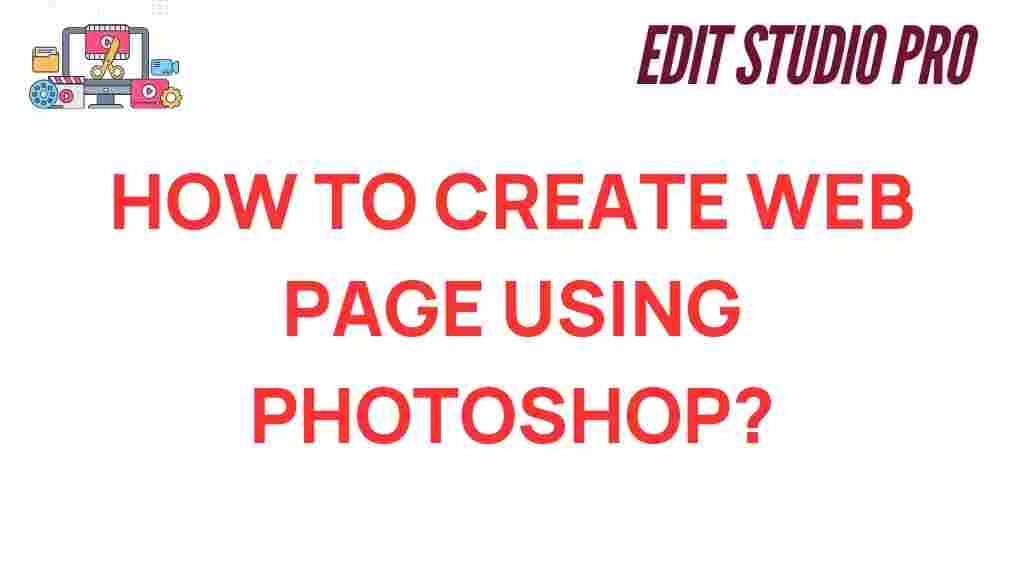Unlocking Creativity: How to Craft Stunning Web Pages Using Photoshop
In the fast-paced digital world, web design has become a crucial aspect of any online presence. Whether you are a freelance designer, a business owner, or simply passionate about digital art, mastering Photoshop can significantly enhance your web design projects. This article will explore how to use Photoshop as a powerful tool for creating stunning web pages while focusing on essential elements like user experience, website layout, and visual storytelling.
Understanding the Basics of Photoshop for Web Design
Photoshop is one of the most celebrated creative tools in the graphic design industry. It provides an extensive array of features that allow designers to manipulate images, create graphics, and design layouts effectively. Before diving into web design, it’s essential to understand the following basics:
- Layers: Layers are fundamental in Photoshop, enabling you to separate different elements of your design for easier manipulation.
- Artboards: Use artboards to create multiple designs within a single project file, which is especially useful for responsive web design.
- Smart Objects: Smart Objects allow you to maintain the quality of images while resizing or transforming them, making them ideal for web graphics.
- Guides and Grids: Utilizing guides and grids can help maintain alignment and balance in your website layout.
Step-by-Step Process for Designing a Web Page in Photoshop
Now that you have a grasp of the basic tools and features, let’s delve into a step-by-step process for crafting a stunning web page using Photoshop.
Step 1: Define Your Goals and Target Audience
Before starting your design, it’s crucial to define your goals and understand your target audience. Consider the following:
- What is the purpose of the website?
- Who is your target audience?
- What message do you want to convey?
Having clear objectives will guide your design choices and enhance user experience.
Step 2: Create a Wireframe
Wireframing is a vital step in web design that outlines the structure of your web page. Use Photoshop to sketch a basic layout, including:
- Header
- Navigation Menu
- Main Content Area
- Sidebar
- Footer
This blueprint will help you visualize the website layout and ensure that all essential elements are included.
Step 3: Design the Visual Elements
With your wireframe in place, begin designing the visual elements of your web page. Here are some tips:
- Color Scheme: Choose a color palette that aligns with your brand identity and evokes the desired emotions.
- Typography: Select fonts that are easy to read and reflect the tone of your website.
- Images and Graphics: Incorporate high-quality images and graphics that support your visual storytelling.
Remember to keep user experience in mind; the design should be visually appealing yet functional.
Step 4: Layout the Content
Content is king in web design. Organize your content in a way that guides users through the page. Use headings, subheadings, and bullet points to enhance readability. Here’s how to structure your content:
- Use Clear Headings: Make sure your headings are descriptive and indicate what the section is about.
- Break Up Text: Use shorter paragraphs and bullet points to make the content digestible.
- Call to Action: Include clear calls to action (CTAs) that guide users on what to do next.
Step 5: Export for the Web
Once your design is complete, it’s time to prepare it for the web. In Photoshop, use the “Export As” feature to save your images in web-friendly formats like JPEG or PNG. Make sure to optimize the images to reduce load times and improve user experience.
Troubleshooting Common Design Issues
Even the most experienced designers encounter challenges while creating web pages. Here are some common issues and their solutions:
- Inconsistent Color Scheme: Ensure that your color choices are consistent throughout the design. Use the color picker tool to maintain uniformity.
- Text Readability: If your text is hard to read against the background, consider adding a semi-transparent overlay or adjusting the font color.
- Image Quality: Always use high-resolution images and optimize them for the web to prevent pixelation.
Design Tips for Enhancing User Experience
Creating a visually appealing web page is important, but enhancing user experience is essential for retaining visitors. Here are some design tips:
- Responsive Design: Ensure that your web design is responsive and looks good on various devices and screen sizes.
- Load Time: Optimize images and avoid excessive use of large files to improve page load times.
- Navigation: Keep your navigation simple and intuitive, allowing users to find what they need quickly.
Incorporating Visual Storytelling into Web Design
Visual storytelling is a powerful technique in web design that utilizes images, graphics, and layout to convey a narrative. To incorporate visual storytelling into your web pages, consider the following:
- Use of Imagery: Choose images that resonate with your content and enhance the narrative.
- Sequential Design: Arrange the elements of your web page in a way that tells a story, leading users through the content.
- Emotion Evocation: Use colors and imagery that evoke emotions aligned with your brand message.
Resources for Further Learning
If you want to expand your knowledge of Photoshop and web design, consider exploring the following resources:
- Adobe Photoshop Tutorials – Official tutorials from Adobe to help you master Photoshop.
- Smashing Magazine – A wealth of articles on web design, graphic design, and user experience.
Conclusion
Unlocking creativity in web design using Photoshop can transform your digital art into stunning web pages that engage users and enhance their experience. By understanding the basics, following a structured design process, and focusing on user experience and visual storytelling, you can create effective and attractive web layouts. Embrace the creative tools available to you, and watch your web design skills flourish!
This article is in the category Tips & Tricks and created by EditStudioPro Team