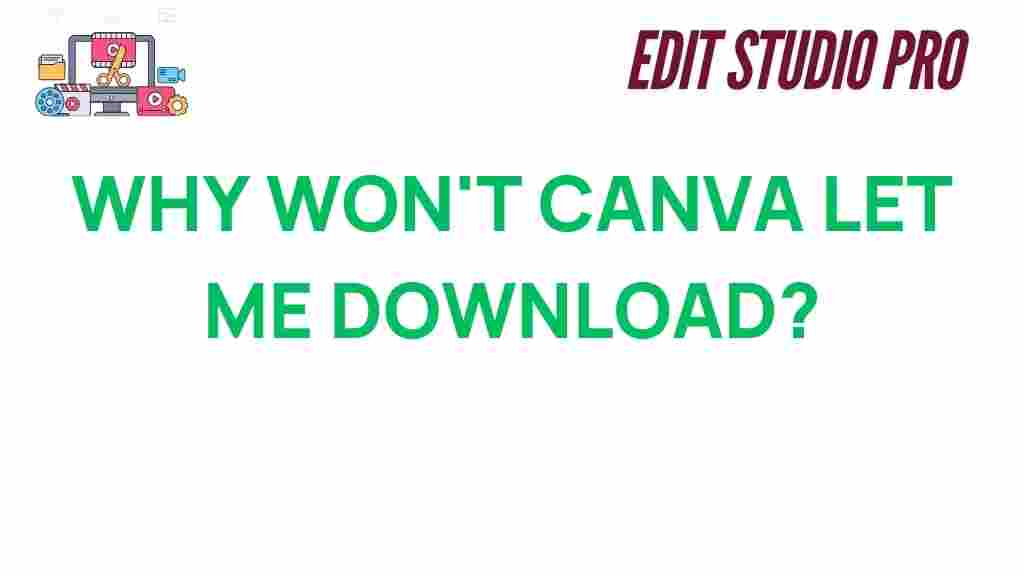Canva Download Issues: Understanding the Common Causes and Fixes
If you’ve ever faced difficulties when trying to download your designs from Canva, you’re not alone. Many users experience Canva download issues at some point, whether it’s a slow download, a failed file, or even an error message. In this article, we will unravel the mystery behind these issues, explain why they occur, and offer practical solutions to help you overcome them. Whether you’re a beginner or an experienced designer, understanding how to resolve Canva download problems will ensure a smooth workflow every time.
Common Causes of Canva Download Issues
Canva is a powerful design tool, but like any software, it can occasionally encounter problems. Here are some of the most common reasons why you might face Canva download issues:
- File Size and Format: Large design files or unsupported formats can hinder the download process.
- Internet Connection Problems: A slow or unstable internet connection can cause downloads to fail.
- Browser Issues: Sometimes, outdated or incompatible browsers can interfere with your Canva downloads.
- Canva Server Issues: Occasionally, Canva’s servers may experience downtime or technical difficulties.
- Cache and Cookies: A buildup of cache and cookies can cause issues with downloading files from Canva.
- Subscription Plan Limitations: Certain download features may be restricted based on your Canva subscription plan.
Step-by-Step Guide: How to Fix Canva Download Issues
If you’re dealing with Canva download issues, follow these step-by-step solutions to troubleshoot and fix the problem:
1. Check Your Internet Connection
A stable internet connection is crucial for successfully downloading your Canva files. If your internet is slow or intermittent, this could lead to incomplete downloads. Here’s what you can do:
- Test your connection speed using a speed testing tool like Speedtest.net.
- Ensure that you are connected to a reliable Wi-Fi network or use a wired Ethernet connection if possible.
- If you’re on a mobile device, try switching from mobile data to a Wi-Fi network.
2. Clear Browser Cache and Cookies
Sometimes, the cache and cookies in your browser can interfere with your Canva downloads. Clearing these files can resolve many issues related to slow or incomplete downloads. Here’s how to do it:
- For Chrome: Go to the three dots in the top right corner > More Tools > Clear Browsing Data. Select “Cookies and other site data” and “Cached images and files,” then click “Clear Data.”
- For Firefox: Click the three horizontal lines in the top right corner > Options > Privacy & Security > Clear Data under Cookies and Site Data.
- For Safari: Go to Safari > Preferences > Privacy > Manage Website Data > Remove All.
After clearing the cache and cookies, refresh your browser and try downloading your design again.
3. Try a Different Browser
If clearing the cache didn’t solve the problem, try using a different browser. Canva generally works best with the latest versions of Google Chrome, Mozilla Firefox, and Safari. If you’re using an outdated browser, it might be causing compatibility issues with the download process.
- Ensure your browser is up-to-date.
- Try using an alternative browser (e.g., if you’re using Safari, try Chrome).
4. Check Canva’s Server Status
Sometimes the problem may not be on your end at all. If Canva’s servers are down or undergoing maintenance, you may experience Canva download issues. To check if this is the case, visit Canva’s help center or their official Twitter account for any announcements regarding server outages or maintenance.
5. Reduce File Size or Change File Format
If you’re trying to download a large design or a file in an unsupported format, it could cause problems. Canva allows you to download designs in various file formats such as PNG, JPG, PDF, and more. Here are some tips for reducing file size:
- Remove unnecessary elements from your design to reduce the overall size.
- Try downloading the design in a compressed format like JPG instead of PNG.
- If you’re using videos or GIFs in your design, try reducing their size or removing them temporarily to see if the download works.
6. Log Out and Log Back In
If all else fails, logging out of your Canva account and logging back in can sometimes resolve persistent issues. This can help refresh your session and fix any minor glitches.
7. Check Your Subscription Plan
If you’re using Canva Pro or Canva for Teams, make sure your subscription is active and that your account is in good standing. Some features, such as downloading designs in certain formats or using premium elements, may require an upgraded plan. If your plan has expired, this could be the cause of the download issue.
When to Contact Canva Support
If you’ve tried all the above troubleshooting steps and you’re still experiencing Canva download issues, it may be time to contact Canva support. The Canva team can provide more in-depth assistance and help resolve any account-related or technical issues. Here’s how to reach them:
- Go to the Canva Help Center and browse through their FAQs.
- If you can’t find a solution, click on “Contact Us” to reach out to the support team directly.
- Alternatively, you can use Canva’s live chat option if it’s available for your region.
Alternative Methods for Downloading Canva Designs
If you’re still facing Canva download issues, consider using alternative methods to access and download your designs:
- Download via Mobile App: If you’re experiencing download issues on the desktop version, try using the Canva mobile app. It’s available for both iOS and Android devices and may provide a more stable downloading experience.
- Share Your Design Link: If you need to collaborate with others or simply need access to your design on another device, share a link to your design instead of downloading it directly. You can generate a shareable link from the “Share” button in the upper-right corner of your design window.
- Export via Canva’s API: If you have access to Canva’s API through your business or team plan, you can use the API to automate the download process, bypassing traditional methods.
Preventing Future Canva Download Issues
While technical glitches are often unavoidable, there are some steps you can take to minimize the chances of facing Canva download issues in the future:
- Regularly update your browser to ensure compatibility with Canva’s features.
- Keep your design file sizes manageable, especially if you’re working with images, videos, or complex graphics.
- Maintain a stable internet connection during your design sessions to avoid interruptions.
- Periodically clear your browser’s cache and cookies to prevent any performance issues.
Conclusion: Fixing Canva Download Issues Made Easy
Dealing with Canva download issues can be frustrating, but with the right troubleshooting steps, you can get back on track in no time. By checking your internet connection, clearing your browser cache, and following other solutions outlined in this article, you’ll have a smoother experience with Canva. If all else fails, don’t hesitate to reach out to Canva support for assistance.
Remember that understanding the root cause of your Canva download issues is key to preventing them in the future. By staying proactive and keeping your browser and account up to date, you can avoid many common pitfalls. Happy designing!
This article is in the category Tips & Tricks and created by EditStudioPro Team