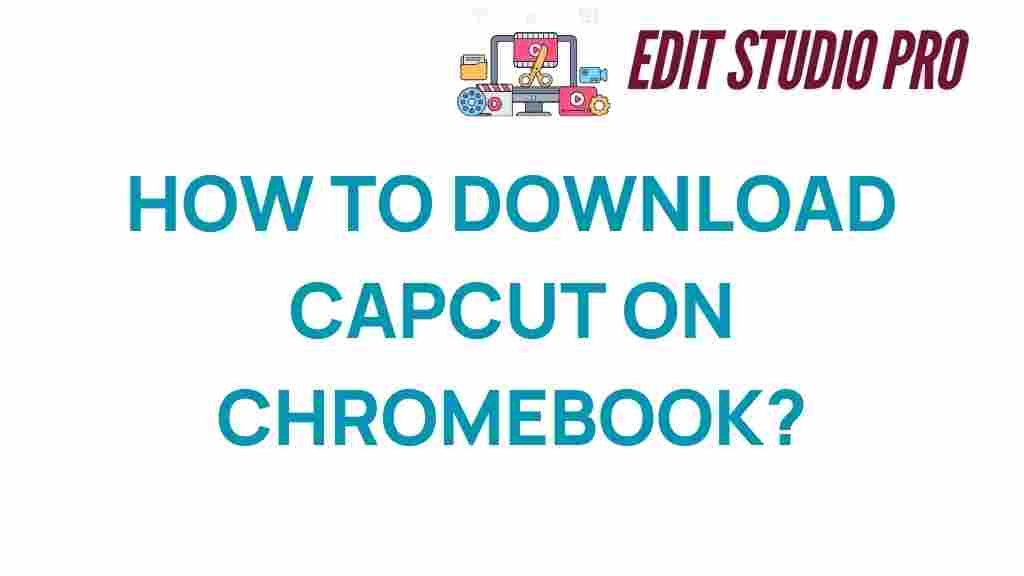Unlocking CapCut: A Step-by-Step Guide for Chromebook Users
In recent years, video editing has become an essential skill for content creators, influencers, and casual users alike. With the rise of platforms like TikTok and YouTube, tools that simplify the video editing process are in high demand. One such tool is CapCut, a powerful multimedia software that offers a range of editing features. If you’re a Chromebook user eager to dive into the world of video editing, this comprehensive guide will walk you through everything you need to know about using CapCut on your device.
What is CapCut?
CapCut is a free video editing application developed by ByteDance, the same company behind TikTok. It allows users to create stunning videos with ease, providing a variety of tools such as filters, effects, music, and text overlays. With its user-friendly interface, CapCut has become a go-to choice for many video creators looking to produce high-quality content without the complexity of traditional software.
Why Choose Chromebook for Video Editing?
Chromebooks are lightweight, affordable, and designed for efficiency. They run on Chrome OS, which is optimized for fast performance and web-based applications. With the right tools, such as CapCut, video editing on a Chromebook can be both enjoyable and productive. Here are a few reasons to consider using a Chromebook for your video editing needs:
- Portability: Chromebooks are easy to carry, making them ideal for editing on the go.
- Battery Life: Most Chromebooks have impressive battery life, allowing for extended editing sessions.
- Cloud Integration: With tools like Google Drive, saving and sharing your work is seamless.
CapCut Download Guide for Chromebook Users
Before you can start editing videos, you need to download CapCut on your Chromebook. Follow these steps to get started:
Step 1: Check Your Chromebook Compatibility
CapCut can be used on Chromebooks that support Android apps. Ensure your device is compatible by checking the following:
- Your Chromebook is running Chrome OS 69 or later.
- The Google Play Store is enabled on your device.
Step 2: Enable Google Play Store
If the Google Play Store is not enabled, follow these steps:
- Open Settings on your Chromebook.
- Scroll down to the Apps section.
- Click on Google Play Store and toggle it on.
Step 3: Download CapCut
Now that the Google Play Store is enabled, you can download CapCut:
- Open the Google Play Store from your Chromebook.
- In the search bar, type CapCut and hit enter.
- Locate the CapCut app in the search results and click on it.
- Click Install and wait for the app to download and install.
Step 4: Launch CapCut
Once the installation is complete, you can launch CapCut by finding it in your app drawer. Click on the icon to open the application and get started with your video editing journey!
Exploring CapCut Tools for Video Editing
CapCut is packed with features that enable you to create engaging videos. Here are some of the key tools and functionalities:
1. Basic Editing Tools
- Trim and Split: Easily cut out unwanted sections from your video.
- Speed Control: Adjust the playback speed for dramatic effects.
- Transitions: Seamlessly switch between clips with stylish transitions.
2. Text and Titles
Add text overlays to your videos using a variety of fonts and styles. CapCut allows you to customize the appearance of text, making it easy to create engaging titles and captions.
3. Filters and Effects
Enhance your videos with filters and effects that can change the mood and tone. From vintage looks to modern aesthetics, CapCut provides numerous options to customize your video.
4. Music and Sound Effects
Add background music or sound effects from CapCut’s extensive library. You can also import your own audio files to personalize your project further.
5. Exporting Your Video
Once you’ve finished editing, exporting your video is simple. Choose your desired resolution and format, and CapCut will render your project for sharing on various platforms.
Troubleshooting Common Issues with CapCut on Chromebook
While CapCut is designed to be user-friendly, you may encounter some issues while using it on your Chromebook. Here are some common problems and their solutions:
Issue 1: App Not Responding
If CapCut becomes unresponsive, try the following:
- Close the app and restart it.
- Restart your Chromebook.
- Ensure your device has enough storage available.
Issue 2: Poor Performance or Lag
If you experience lag during editing:
- Close other applications running in the background.
- Clear the app cache by going to Settings > Apps > CapCut > Storage > Clear Cache.
Issue 3: Downloading Issues
If you encounter problems while downloading CapCut:
- Check your internet connection.
- Ensure your Chromebook is up to date with the latest software.
- Try restarting the Google Play Store app.
Tips for Effective Video Editing with CapCut
To make the most of your video editing experience with CapCut on your Chromebook, consider the following tips:
1. Plan Your Video Content
Before diving into editing, outline your video’s structure. Knowing what clips and elements you want to include will streamline the editing process.
2. Experiment with Features
Don’t hesitate to explore different tools and effects within CapCut. Experimentation can lead to discovering creative ways to enhance your videos.
3. Utilize Tutorials and Resources
There are numerous tutorials available online, including on platforms like YouTube. Learning from others can help you master CapCut’s features more quickly.
4. Keep Your Software Updated
Regularly check for updates to CapCut to ensure you have access to the latest features and bug fixes.
Conclusion
Using CapCut on a Chromebook opens up a world of possibilities for video editing enthusiasts. With its intuitive interface and powerful editing tools, you can create stunning videos right from your device. By following this download guide and troubleshooting tips, you’ll be well on your way to producing high-quality multimedia content.
Remember, practice makes perfect, and the more you experiment with CapCut, the better your editing skills will become. Whether you’re crafting content for social media or personal projects, CapCut is an excellent choice for Chromebook users looking to unlock their creative potential.
For more information on video editing tools, check out this helpful resource. Happy editing!
This article is in the category Software & Tools and created by EditStudioPro Team