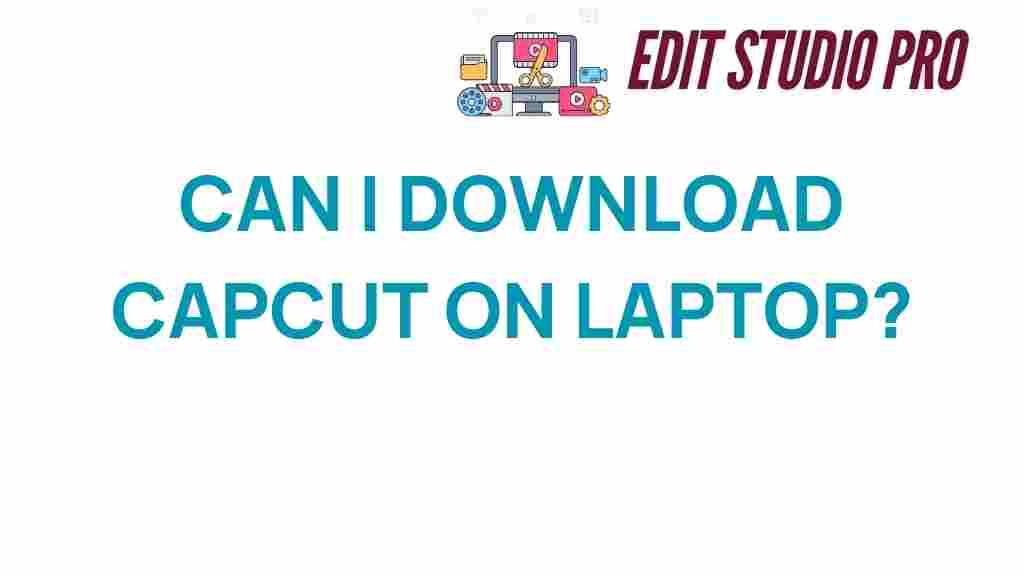Unlock the Power of CapCut: Can You Download It on Your Laptop?
In the world of video editing, CapCut has emerged as a popular choice among creators and enthusiasts alike. With its robust features and user-friendly interface, it has revolutionized the way we approach video editing. Many users wonder whether they can download CapCut on their laptops to take advantage of its powerful editing tools beyond mobile apps. In this article, we will explore the capabilities of CapCut, its editing features, and how you can use it for your creative projects on a laptop.
What is CapCut?
CapCut is a free video editing application developed by ByteDance, the same company behind TikTok. Designed primarily for mobile devices, it allows users to create stunning videos with various editing features right at their fingertips. With its intuitive design, it’s easy for anyone to pick up and start editing.
Why Choose CapCut for Video Editing?
CapCut stands out in the crowded field of video editing software tools for several reasons:
- User-friendly interface: Ideal for beginners and professionals alike.
- Extensive editing features: Offers tools like filters, effects, transitions, and text overlays.
- High-quality output: Export videos in various resolutions, including 4K.
- Integration with social media: Directly share videos to platforms like TikTok and Instagram.
Can You Download CapCut on Your Laptop?
The short answer is yes, but with some caveats. CapCut was originally designed as a mobile app, and as of now, there is no official desktop version available for direct download on laptops. However, there are workarounds that allow users to access CapCut’s features on their laptops.
Using an Android Emulator to Download CapCut
One of the most effective ways to run CapCut on your laptop is by using an Android emulator. An emulator allows you to run Android applications on your computer as if you were using a mobile device. Here’s how to do it:
- Download an Android Emulator: Popular options include BlueStacks and NoxPlayer. Visit their official websites and download the emulator for your operating system.
- Install the Emulator: Follow the installation instructions provided on the website. The process is similar to installing regular software.
- Set Up the Emulator: Open the emulator and sign in with your Google account to access the Google Play Store.
- Search for CapCut: In the Google Play Store, type ‘CapCut’ in the search bar and select the app from the results.
- Download CapCut: Click the install button to download and install CapCut on your emulator.
Once installed, you can open CapCut and start utilizing its editing features just like you would on a mobile device.
Alternative Options for Video Editing on Laptop
If using an emulator does not suit your needs, there are several alternative video editing software tools available for laptops:
- Adobe Premiere Pro: A professional-grade video editing software with extensive features.
- DaVinci Resolve: Known for its advanced color correction and audio post-production capabilities.
- Filmora: A user-friendly alternative with a wide array of effects and templates.
- HitFilm Express: A free video editing software that offers both editing and visual effects tools.
These alternatives can be great for those who prefer native desktop applications and may offer more robust features depending on your needs.
Exploring CapCut’s Editing Features
Once you have CapCut up and running on your laptop through an emulator, you can dive into its rich editing features. Here are some of the standout features:
1. Video Trimming and Splitting
Easily trim and split your video clips to focus on the best parts of your footage. This feature is essential for creating concise and engaging videos.
2. Advanced Effects and Filters
CapCut offers a wide variety of filters and effects to enhance your videos. Whether you want a cinematic touch or a retro feel, you can find the perfect filter for your project.
3. Text and Stickers
Add text overlays and stickers to your videos to make them more engaging. CapCut provides various fonts and styles to choose from, allowing for customization that fits your branding.
4. Music and Sound Effects
Incorporate music tracks and sound effects from CapCut’s library or upload your own audio files. This feature is crucial for setting the right tone and atmosphere in your videos.
5. Transitions
Seamlessly switch between clips with a range of transitions. CapCut’s transition options can help create a smooth viewing experience, keeping your audience engaged.
Enhancing User Experience with CapCut
CapCut is designed to make video editing as straightforward as possible. Here are some tips to enhance your user experience:
- Familiarize Yourself with the Interface: Spend some time exploring the app to understand where all the tools are located.
- Utilize Tutorials: CapCut offers various tutorials and guides online to help you make the most of its features.
- Experiment with Projects: Try out different styles and techniques on small projects before committing to larger ones.
- Save Your Work: Regularly save your projects to prevent any loss of progress.
Troubleshooting Tips for Using CapCut
Even with its user-friendly design, you might run into some issues while using CapCut on your laptop. Here are some common problems and their solutions:
1. App Crashes or Freezes
If CapCut crashes or freezes, try the following:
- Restart the emulator.
- Ensure that your laptop meets the emulator’s system requirements.
- Check for updates for both the emulator and CapCut.
2. Slow Performance
Lagging can occur if your laptop does not have sufficient resources. To improve performance:
- Close unnecessary applications running in the background.
- Allocate more RAM to the emulator if possible.
- Use a laptop with better specifications if editing high-resolution videos.
3. Difficulty Exporting Videos
Export issues might arise due to various reasons. Here’s how to troubleshoot:
- Ensure you have enough storage space on your laptop.
- Check your video settings; lower resolution can help in case of export failures.
- Try exporting in a different format.
Conclusion
In summary, while you cannot download CapCut directly onto your laptop, using an Android emulator is a viable option to access its powerful editing features. CapCut excels in providing a user-friendly experience with its extensive tools for video editing, making it a favorite among creators for their creative projects. By following the steps outlined in this article, you can unlock the power of CapCut and enhance your video editing capabilities on a laptop.
Whether you choose to use CapCut or explore other software tools, the key is to find the right platform that suits your editing style and project needs. Happy editing!
This article is in the category Software & Tools and created by EditStudioPro Team