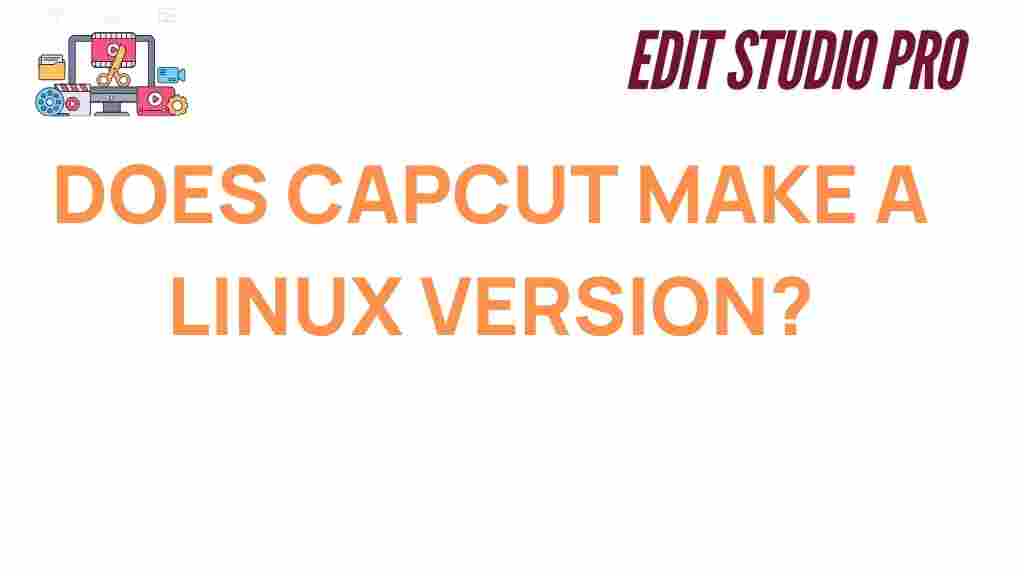Does CapCut Have a Linux Version? Unveiling the Possibilities
CapCut has gained massive popularity in recent years as a user-friendly video editing software. With its powerful features and intuitive interface, it’s no wonder that creators and professionals alike flock to it for editing video content. But what about Linux users? Can they access CapCut? In this article, we’ll explore whether there is a Linux version of CapCut, and if not, what alternatives and workarounds are available to help Linux users enjoy the app’s benefits.
What Is CapCut and Why Is It So Popular?
CapCut, developed by ByteDance (the same company behind TikTok), is a free video editing software that offers an impressive range of features for both beginners and experienced video editors. It’s well-known for its ease of use, mobile-first design, and impressive set of features that include:
- Multiple video tracks
- Text overlays and effects
- Transitions and animations
- Music and sound effects integration
- Advanced video editing features like chroma key and multi-layer editing
CapCut’s seamless integration with TikTok is another reason behind its meteoric rise in popularity, making it an essential tool for creators producing content for the platform. However, the question remains: is CapCut available for Linux?
Is There a CapCut Linux Version?
As of now, there is no official Linux version of CapCut available. The app is primarily designed for mobile devices (iOS and Android) and desktop platforms like Windows and macOS. Although Linux is widely used in the tech community, especially among developers and enthusiasts, CapCut has yet to release a dedicated version for the Linux operating system.
Why Is There No CapCut Linux Version?
The lack of a Linux version may be due to several factors. First, Linux has a smaller user base when compared to Windows or macOS, particularly in the context of video editing. Many popular video editing tools, like Adobe Premiere and Final Cut Pro, do not offer native Linux support for the same reason.
Additionally, CapCut is optimized for mobile and desktop environments that cater to a broader market, and its main user base is likely focused on mobile content creators, especially those creating content for social media. Since Linux is not traditionally seen as a mainstream platform for consumer-focused video editing, CapCut may not have prioritized it.
CapCut Alternatives for Linux Users
While there’s no native CapCut Linux version, there are several powerful video editing alternatives that Linux users can explore. These programs may not offer the exact same features as CapCut but provide robust video editing capabilities suitable for both casual and professional use. Some of the top options include:
- Shotcut – A free and open-source video editor that supports a wide variety of formats and offers an extensive set of features for video editing, including 4K resolution support, multi-track editing, and more.
- Kdenlive – Another open-source option that provides multi-track video editing, a range of effects, transitions, and real-time previewing. It’s an excellent tool for Linux users looking for an advanced, yet free, video editing experience.
- DaVinci Resolve – Known for its professional-level color grading and editing capabilities, DaVinci Resolve is a powerful video editor that supports Linux. While it has a steep learning curve, it’s a top choice for serious video editors.
- Olive Video Editor – A free, open-source video editor that aims to provide a professional-level video editing experience. While it’s still in development, it’s becoming a popular choice for Linux users.
If you’re willing to use alternatives, these programs are fantastic options for video editing on Linux. However, if you’re specifically after the CapCut experience, there are still ways to run CapCut on Linux via emulation or virtualization techniques.
Running CapCut on Linux Using Wine or Virtual Machines
If you’re determined to use CapCut on Linux, there are workarounds that can help you run the software. Here are two of the most common methods:
Using Wine to Run CapCut on Linux
Wine is a compatibility layer that allows you to run Windows applications on Linux. Although it’s not guaranteed to work perfectly with all software, many users have successfully run Windows-based apps like CapCut using Wine. Here’s a simple step-by-step guide:
- Install Wine on your Linux system. You can do this via your distribution’s package manager (for example, using the command
sudo apt install wineon Ubuntu). - Download the Windows version of CapCut from a trusted source.
- Once Wine is installed, navigate to the CapCut installation file and run it using Wine (e.g.,
wine setup.exe). - Follow the on-screen instructions to complete the installation.
- Once installed, launch CapCut from within Wine and start editing!
Keep in mind that performance may vary depending on your system specifications, and not all features may work flawlessly. You might encounter graphical glitches or performance issues, but it’s worth trying if you’re eager to use CapCut.
Using a Virtual Machine to Run CapCut on Linux
Another way to run CapCut on Linux is by using a Virtual Machine (VM). This involves creating a virtual Windows environment where you can install and use CapCut just like you would on a native Windows machine. Here’s how you can do it:
- Install a VM software like VirtualBox or VMware on your Linux machine.
- Set up a virtual machine with a Windows operating system. You will need a valid Windows license to do this.
- Once Windows is installed in the VM, install CapCut as you would on a regular Windows machine.
- Launch CapCut within the VM and use it for video editing as normal.
While running CapCut in a VM will give you a more stable Windows experience, it also requires a fair amount of system resources. Ensure that your system meets the requirements to run both the VM and CapCut smoothly.
Troubleshooting Tips for Running CapCut on Linux
If you encounter issues while running CapCut using Wine or a virtual machine, here are some troubleshooting tips to help you resolve common problems:
- Performance Issues: If CapCut is running slowly, try increasing the amount of RAM allocated to the virtual machine or optimize your Wine settings.
- Display Glitches: If graphical glitches occur, update your graphics drivers or tweak the settings in Wine to ensure proper compatibility.
- Installation Errors: If CapCut doesn’t install correctly, check WineHQ for any known issues with the version of CapCut you’re trying to install.
- System Compatibility: Ensure that your Linux system is up to date, as older systems may have trouble running Wine or virtual machine software efficiently.
For more troubleshooting resources, you can visit the WineHQ documentation or the VirtualBox support forums.
Conclusion
While there is currently no native CapCut version for Linux, there are several ways to enjoy the app on your Linux machine. Whether through Wine or a virtual machine, these methods allow Linux users to access CapCut’s features, albeit with some potential performance and compatibility issues.
For those looking for a more native experience, there are plenty of powerful video editing alternatives for Linux, such as Shotcut, Kdenlive, and DaVinci Resolve, which offer similar functionality. Ultimately, whether you choose to use a workaround or switch to an alternative, Linux users can still enjoy high-quality video editing without being tied to proprietary software like CapCut.
This article is in the category Software & Tools and created by EditStudioPro Team