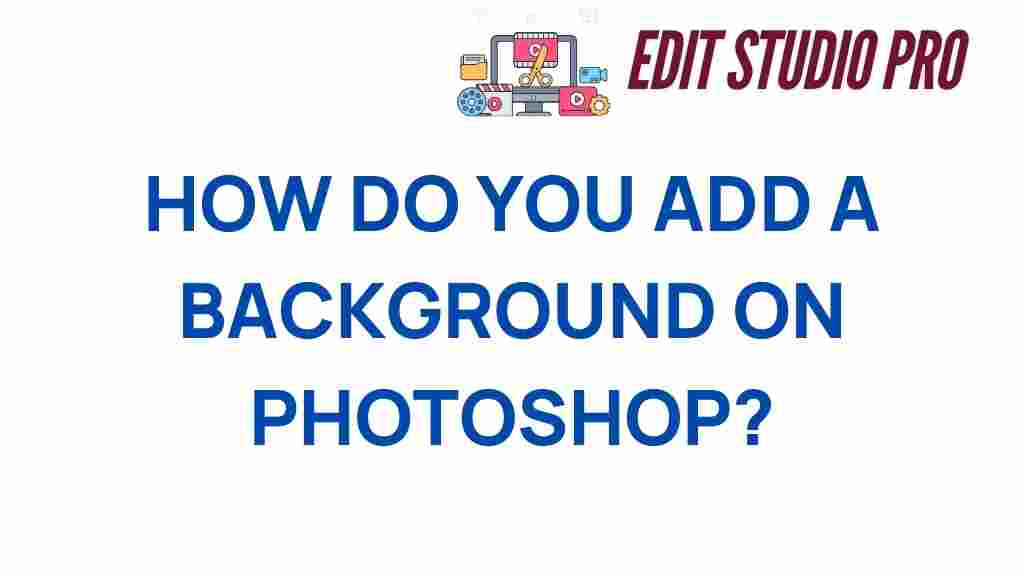Mastering Backgrounds: How to Transform Your Photoshop Projects
In the world of photo editing, the background can make or break your design. A compelling background enhances your subject, adds depth, and sets the tone for your entire project. Whether you’re a novice or an experienced graphic design artist, mastering backgrounds in Photoshop can elevate your work to new heights. In this comprehensive tutorial, we will explore various creative techniques for transforming backgrounds, share essential design tips, and provide insights into effective visual storytelling through digital art. So, let’s dive in!
Understanding the Importance of Backgrounds
Before we delve into techniques, it’s essential to understand why backgrounds are crucial in Photoshop projects:
- Context: Backgrounds provide context for your subjects, helping viewers understand the scene.
- Focus: A well-designed background can guide the viewer’s eyes to the main subject.
- Emotion: Colors and textures in backgrounds can evoke specific feelings and moods.
- Branding: In commercial projects, backgrounds often reflect brand identity.
Essential Photoshop Background Techniques
Now that we understand the importance of backgrounds, let’s explore some essential techniques that can transform your photo editing projects.
1. Blurring the Background
One of the simplest yet most effective techniques is blurring the background to create a depth-of-field effect. This technique draws attention to your subject, making it pop.
- Open your image in Photoshop.
- Select the subject using the Quick Selection Tool or the Pen Tool.
- Once selected, click on Select and Mask to refine your selection.
- Invert the selection (Select > Inverse) to select the background.
- Go to Filter > Blur > Gaussian Blur and adjust the radius to achieve the desired effect.
2. Using Gradient Backgrounds
Gradient backgrounds can add a modern touch to your projects. They are versatile and can be easily customized to suit your design.
- Create a new layer below your subject.
- Select the Gradient Tool from the toolbar.
- Choose a gradient from the options or create your own.
- Click and drag across the canvas to apply the gradient.
3. Textured Backgrounds
Textures can add depth and interest to your designs. You can use textures like paper, fabric, or even abstract patterns.
- Find a texture image that suits your design. You can find royalty-free textures on sites like Texture King.
- Import the texture into your project and position it below your subject layer.
- Adjust the opacity or blending modes to integrate the texture seamlessly.
4. Custom Background Creation
Creating a custom background can set your project apart. You can paint your background or combine various elements.
- Create a new layer for your custom background.
- Use the Brush Tool to paint your desired background.
- Incorporate shapes, patterns, or images to enhance the design.
5. Layering Background Elements
Layering different background elements can create a rich and dynamic composition. This technique is especially useful in visual storytelling.
- Gather various images or graphics that you want to include in your background.
- Arrange them in layers, adjusting their size and position for balance.
- Use masks to blend elements smoothly.
Troubleshooting Common Background Issues
While working with backgrounds in Photoshop, you may encounter some common issues. Here are a few troubleshooting tips:
1. Subject Blending with Background
If your subject blends too much with the background, consider:
- Adjusting the brightness and contrast of either the subject or the background.
- Using a solid color or gradient behind the subject to create contrast.
2. Unwanted Edges
Uneven edges around your subject can detract from your design. To fix this:
- Zoom in and refine your selection with the Refine Edge tool.
- Use the Feather option to soften the edges slightly.
3. Clashing Colors
If the colors in your background clash with the subject, try:
- Using a color palette that complements your subject.
- Adjusting the background’s hue and saturation.
Conclusion
Mastering backgrounds in Photoshop is an essential skill for any graphic design or digital art project. By experimenting with the techniques outlined in this tutorial, you can transform your backgrounds from mundane to extraordinary, enhancing your visual storytelling and overall composition. Remember to keep practicing and exploring new creative techniques to develop your unique style. For more tips and tricks on photo editing, check out our other tutorials on this site!
Whether you’re creating a stunning poster, an engaging social media graphic, or any other design project, the background plays a pivotal role in making your work stand out. Start today, and see how these design tips can enhance your Photoshop projects!
For further resources, you can visit Adobe’s official Photoshop tutorials.
Happy editing!
This article is in the category Tips & Tricks and created by EditStudioPro Team