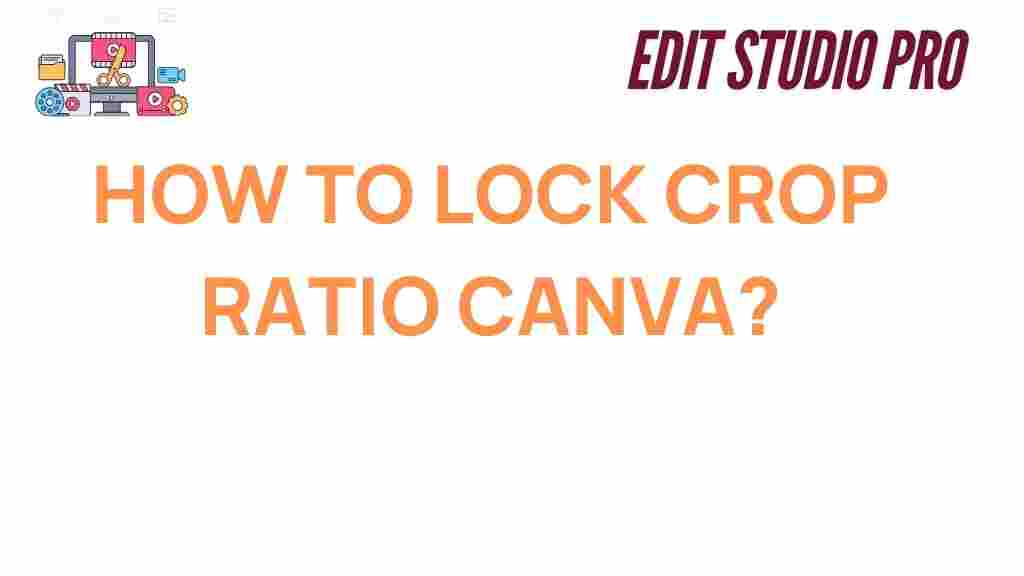Canva: Unlocking the Secret to Locking Crop Ratio for Perfect Designs
Canva has become one of the most popular graphic design tools in recent years. Whether you’re a beginner or a professional, Canva offers a user-friendly platform that allows you to create stunning designs for social media, marketing materials, presentations, and much more. One of the key features that can take your design game to the next level is the ability to lock the crop ratio. In this guide, we’ll show you how to lock the crop ratio in Canva to ensure your images maintain the perfect proportions, every time.
What is Locking the Crop Ratio in Canva?
When designing on Canva, you often work with various image dimensions and aspect ratios. Locking the crop ratio is a feature that helps you maintain a consistent aspect ratio while resizing or cropping an image. This is essential for ensuring that your designs look polished and professional, without any distorted elements.
Whether you’re creating a banner, social media post, or presentation slide, understanding how to lock the crop ratio will save you time and effort. It ensures that your visuals stay within the proportions you need for the best result. Now, let’s dive into the step-by-step process of locking the crop ratio in Canva.
Step-by-Step Guide: How to Lock Crop Ratio in Canva
Follow these easy steps to lock the crop ratio in Canva and get perfectly proportioned images in no time.
Step 1: Upload or Select Your Image
The first step in locking the crop ratio is to either upload a new image or select an existing one from Canva’s extensive library. You can upload your own images by clicking on the Uploads tab on the left sidebar, or you can choose from thousands of free and premium images available in the Photos section.
Step 2: Resize Your Image or Element
After selecting your image, drag it into your design workspace. Resize the image by clicking and dragging the corners or edges of the image box. This is where locking the crop ratio becomes crucial. Without locking, resizing an image might distort it, stretching or squishing the content. To avoid this, proceed with the next step to lock the aspect ratio.
Step 3: Lock the Crop Ratio
To lock the crop ratio, you’ll need to access the crop feature. Here’s how:
- Click on the image you want to crop.
- In the toolbar above the design workspace, click the Crop button.
- Once you’re in crop mode, look for the lock icon in the toolbar.
- Click the lock icon to lock the aspect ratio. This ensures that the proportions stay consistent while resizing.
Once the ratio is locked, you can resize the image without worrying about distortion. The locked aspect ratio ensures that the width and height adjust proportionally as you scale the image.
Step 4: Adjust and Finalize Your Design
Now that the crop ratio is locked, you can fine-tune your design. If you need to reposition the image within the crop area, simply drag the image to adjust its position. You can also rotate the image or add filters to enhance its look.
Once you’re satisfied with the placement, you can continue editing other elements in your design, like text, icons, and backgrounds. When you’re finished, save or download your design in the desired format.
Why Locking Crop Ratio is Essential in Canva
Locking the crop ratio in Canva offers several benefits that will improve your design process:
- Prevents Image Distortion: By maintaining the aspect ratio, you ensure that the image doesn’t become stretched or squeezed, which can lead to awkward or unprofessional designs.
- Consistency: Locking the ratio helps maintain consistency across multiple designs, ensuring that all images look cohesive when used in the same project or across different platforms.
- Time-Saving: With the crop ratio locked, you don’t need to manually adjust each image to fit your design. This saves time and helps you focus on other creative aspects of the design.
Troubleshooting: Common Issues When Locking Crop Ratio in Canva
While locking the crop ratio is a straightforward process, you may encounter a few issues along the way. Here are some common problems and how to solve them:
Issue 1: The Lock Icon is Not Visible
If the lock icon doesn’t appear when you’re in crop mode, it could be due to the image type or size you’re working with. Try these solutions:
- Ensure you are working with an image that supports aspect ratio locking.
- Try uploading a different image to see if the issue persists.
Issue 2: The Image Becomes Pixelated When Resizing
Resizing an image too much can lead to pixelation, especially if the image resolution is low. To prevent this:
- Use high-resolution images from Canva’s library or upload high-quality images.
- Try resizing the image gradually to avoid drastic changes that might degrade its quality.
Issue 3: Unable to Adjust the Image After Locking the Crop Ratio
If you can’t move or adjust the image after locking the crop ratio, check the following:
- Make sure the image is selected correctly.
- Double-check if the lock icon is still active. If not, try unlocking and then locking again.
If you continue to experience issues, you can consult Canva’s Help Center for more troubleshooting tips and solutions.
Additional Tips for Perfect Canva Designs
Locking the crop ratio is just one of many design tips that Canva users can take advantage of. Here are a few additional tips to help you create more polished and professional designs:
- Use Canva’s Grids and Frames: Grids and frames help you maintain alignment and consistency throughout your design. They are especially useful when working with multiple images.
- Maintain Proper Spacing: Use spacing tools to ensure that text and image elements are not overcrowded. This creates a clean and visually appealing design.
- Utilize Canva’s Templates: Canva offers a wide variety of templates that are pre-designed for specific purposes. Using these templates can save you time and ensure your designs look professional.
Learn More About Canva
Canva is a versatile design tool, perfect for users of all skill levels. To explore more features and take your designs to the next level, check out Canva’s official website and explore their helpful tutorials and guides.
Conclusion
Locking the crop ratio in Canva is a simple yet powerful way to ensure your designs maintain perfect proportions, avoiding distortion and ensuring visual harmony. By following the steps outlined in this guide, you can easily lock the crop ratio and create professional-quality designs with ease. Remember to experiment with different Canva features to make the most out of your design projects. Happy designing!
This article is in the category Tips & Tricks and created by EditStudioPro Team