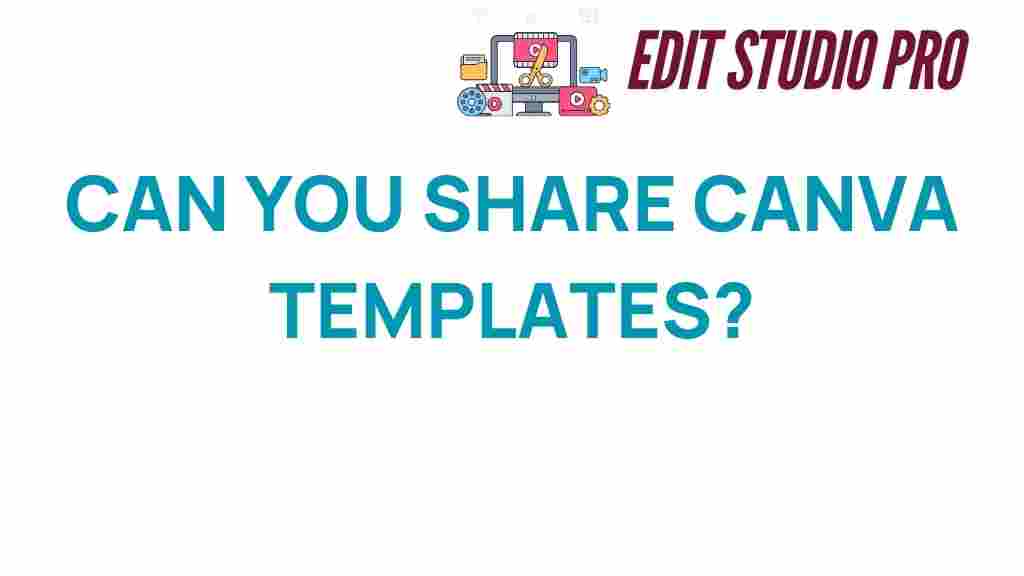Unlocking Creativity: How to Share Canva Templates Like a Pro
In today’s digital age, creativity is more important than ever. With the rise of graphic design and digital tools, individuals and businesses are constantly looking for ways to express their creativity and connect with their audience. One of the most powerful tools available is Canva, a user-friendly graphic design platform that allows anyone to create stunning visuals with ease. In this article, we’ll explore how to effectively share Canva templates, enhancing collaboration and creativity.
Understanding Canva and Its Templates
Canva is an online graphic design tool that provides users with a wide variety of templates for social media posts, presentations, posters, and more. These templates are designed to be easily customizable, making it simple for users to create professional-looking designs without any prior graphic design experience.
By leveraging Canva’s templates, you can save time while still producing high-quality content. This is especially useful for businesses that need to maintain a consistent brand image across various platforms.
The Importance of Sharing Templates
Sharing Canva templates is a fantastic way to foster collaboration and creativity among teams, clients, and even friends. When you share templates, you are not only providing a starting point for design projects but also encouraging others to add their unique touch.
- Collaboration: Working together on a design project can lead to innovative ideas and improved outcomes.
- Consistency: Sharing templates ensures a unified design approach across different users.
- User-Generated Content: Encouraging others to customize templates can lead to engaging user-generated content.
How to Share Canva Templates: A Step-by-Step Guide
Now that we understand the benefits of sharing Canva templates, let’s dive into how to do it effectively.
Step 1: Create Your Template
Before sharing, you need to create a template that others can use. Follow these steps:
- Select a Template: Start by choosing a template that suits your needs or create a new design from scratch.
- Customize Your Design: Add your brand colors, fonts, and any specific elements that reflect your style.
- Optimize for User Experience: Ensure the template is easy to customize. Consider leaving placeholder text and images.
Step 2: Save and Prepare for Sharing
Once your design is ready, it’s time to prepare it for sharing:
- Save Your Template: Click the “Save” button to store your design in your Canva account.
- Check Permissions: Decide whether you want to allow others to edit the template or just view it.
Step 3: Share the Template Link
Canva makes it easy to share templates with others. Here’s how:
- Click on the Share Button: On the top right corner of your Canva editor, click the “Share” button.
- Get the Share Link: Select the option to “Copy link” and choose the level of access (edit or view).
- Distribute the Link: Share the link via email, social media, or any other platform where your audience can access it.
Step 4: Encourage Customization
Once your template is shared, encourage users to personalize it. You can do this by:
- Providing Guidance: Offer tips on how to customize the template effectively.
- Showcase Examples: Create examples of how the template can be used in different contexts.
Troubleshooting Common Sharing Issues
While sharing Canva templates is generally straightforward, you may encounter some issues. Here are some common problems and their solutions:
Problem 1: Link Not Working
If users report that the link isn’t working, check the following:
- Link Permissions: Ensure you’ve selected the correct sharing permissions.
- Link Expiration: Note that some links may expire. Make sure you’re sharing a fresh link.
Problem 2: Difficulty Editing the Template
If users have trouble editing the template, it might be due to:
- View-Only Access: Confirm that you shared the link with editing capabilities if customization is needed.
- Canva Account Requirement: Users may need a Canva account to edit templates. Ensure they are aware of this.
Conclusion: Embrace the Power of Canva Templates
Sharing Canva templates is a powerful way to unlock creativity and enhance collaboration. By following the steps outlined in this article, you can effectively share your designs and inspire others to engage with your content. Remember, creativity thrives in a collaborative environment, and with the right tools, you can foster a community of designers who contribute their unique perspectives.
Whether you’re a business looking to maintain brand consistency or an individual wanting to share your creative ideas, Canva templates are the perfect solution. So, start sharing today and watch how collaboration can transform your design projects!
For more tips on using digital tools for graphic design, check out this resource. Additionally, for Canva’s official tutorials, visit Canva’s help center.
This article is in the category Tips & Tricks and created by EditStudioPro Team