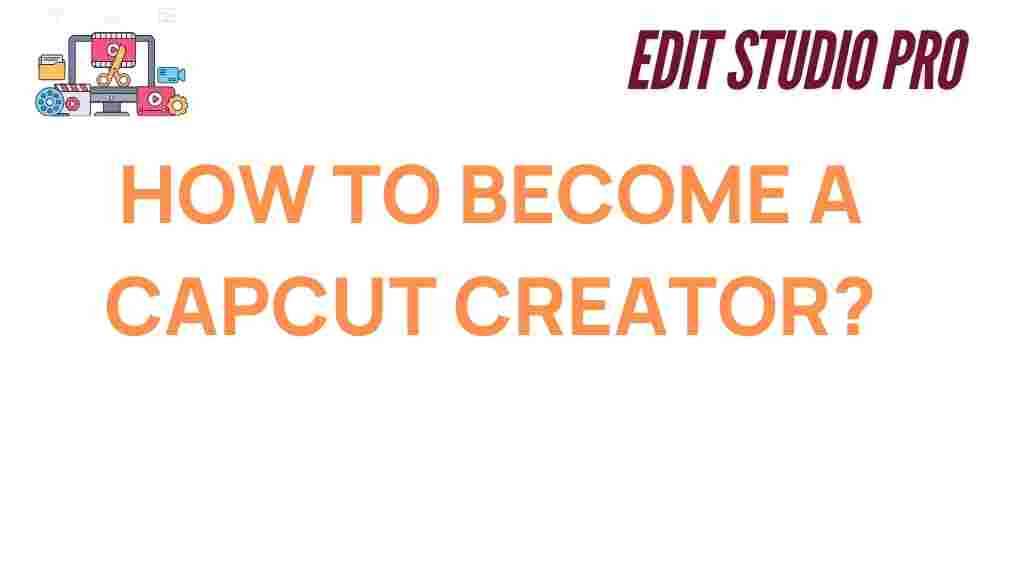CapCut: Unlocking Your Potential as a Creator
CapCut has emerged as one of the most popular video editing tools in the digital world, empowering both seasoned creators and beginners alike to craft stunning videos with ease. If you’re looking to make your mark in the world of video content creation, understanding how to become a proficient CapCut creator is the first step toward turning your creative ideas into reality. This article will guide you through everything you need to know about using CapCut effectively, from basic features to advanced techniques, and troubleshooting tips to enhance your editing experience.
What Is CapCut and Why Should You Use It?
CapCut is a free video editing app designed for both Android and iOS devices. Developed by ByteDance, the creators of TikTok, it offers a wide range of powerful tools that allow users to create high-quality videos with minimal effort. Whether you’re producing content for social media platforms, YouTube, or simply editing personal videos, CapCut has become a go-to option due to its user-friendly interface and robust features.
Some of the standout features of CapCut include:
- Easy-to-use interface
- High-quality video export options
- Free access to music and sound effects
- Advanced editing tools like green screen and chroma key
- Ability to add text, filters, transitions, and animations
In the following sections, we’ll dive deeper into how you can unlock your potential as a CapCut creator and produce professional-looking videos.
Getting Started with CapCut: Your First Steps
If you’ve never used a video editor before, CapCut is a great place to start. Its intuitive interface and powerful features make it accessible for beginners, while offering enough depth to keep advanced creators engaged. Here’s how you can start using CapCut to create your first video:
Step 1: Download and Install CapCut
Before you can start editing, you’ll need to download CapCut on your device. Follow these steps:
- Go to the CapCut website or open your app store (Google Play or App Store).
- Search for “CapCut” and hit the download button.
- Once the app is installed, open CapCut and grant it the necessary permissions to access your photos, videos, and microphone.
Step 2: Create a New Project
After you’ve installed CapCut, you can begin a new project by clicking on the “+” icon. You’ll be prompted to choose the videos or photos you want to work with. Simply select your media files, and they will be added to the timeline for editing.
Step 3: Edit Your Video
CapCut offers a variety of editing tools that you can use to customize your video. Here are some of the most essential ones:
- Trimming and Splitting: You can cut unwanted sections from your video by trimming or splitting clips. This is perfect for removing mistakes or unnecessary footage.
- Transitions: CapCut comes with a wide selection of transitions that can be applied between clips to give your video a professional look.
- Adding Music: CapCut has a large library of royalty-free music and sound effects. You can add background music or sound effects to match the mood of your video.
- Text and Captions: Add text overlays to your video to highlight important messages or enhance storytelling.
- Effects and Filters: CapCut offers various visual effects and filters to change the look and feel of your video.
Advanced CapCut Editing Techniques
As you become more familiar with CapCut, you’ll want to explore some of its advanced features that can elevate your video editing skills. These techniques are great for creating more polished, high-quality content:
Using Chroma Key for Green Screen Effects
The chroma key feature in CapCut allows you to remove backgrounds from your videos and replace them with custom images or videos, similar to traditional green screen effects. To use the chroma key feature:
- Import a video with a solid color background (usually green or blue).
- Select the video clip, and tap on the “Chroma Key” option.
- Adjust the settings to remove the background, and then add your desired background image or video.
Adding Slow Motion or Speed Ramp Effects
CapCut allows you to adjust the speed of your videos for dramatic effects. You can create slow-motion footage or speed up a portion of your video to add energy and impact. To use this feature:
- Tap on the video clip you want to speed up or slow down.
- Select the “Speed” option from the toolbar and adjust the speed slider accordingly.
- Experiment with speed ramps, where you gradually transition from slow to fast motion for a dynamic effect.
Adding Custom Animations and Keyframes
CapCut allows you to create custom animations and apply keyframes to add movement to your video. For example, you can animate text, stickers, and even video clips. Here’s how:
- Select the clip or text you want to animate.
- Tap on the “Animation” option and choose from preset animations, or create your own using keyframes.
- Adjust the timing and position of each keyframe to control the movement and effect.
Troubleshooting Tips for CapCut Creators
While CapCut is designed to be user-friendly, sometimes issues can arise. Here are some common problems creators face and how to solve them:
1. Video Export Issues
If you’re having trouble exporting your video, try the following:
- Ensure your internet connection is stable, especially if you’re exporting in high quality.
- Check if there’s enough storage space on your device to save the video.
- If the export fails, restart CapCut and try again. Sometimes, clearing the app’s cache can help resolve the issue.
2. App Crashes or Freezing
If CapCut crashes while you’re editing, try these solutions:
- Make sure your app is updated to the latest version.
- Restart your device to clear up any memory or performance issues.
- If problems persist, uninstall and reinstall the app to ensure a clean installation.
3. Syncing Audio with Video
If the audio doesn’t sync properly with the video, here’s what you can do:
- Zoom in on the timeline and manually adjust the audio clip’s position.
- Use the “Voice Over” feature to add narration if syncing pre-recorded audio proves difficult.
Conclusion: Mastering CapCut for Creative Success
Becoming a skilled CapCut creator doesn’t happen overnight, but with practice and a little patience, you can master the app’s features and elevate your video content to new heights. Whether you’re creating short-form videos for social media, YouTube tutorials, or even personal projects, CapCut offers a versatile set of tools to help you achieve professional-looking results.
By following the steps outlined in this guide, you’ll be well on your way to unlocking your full potential as a CapCut creator. Start experimenting with the app’s editing features, and don’t be afraid to push the boundaries of your creativity. For more tips on video creation and editing, check out our other articles on video editing techniques.
Ready to dive in and start creating? Download CapCut today and begin your journey toward becoming a top-tier video creator!
This article is in the category Tips & Tricks and created by EditStudioPro Team