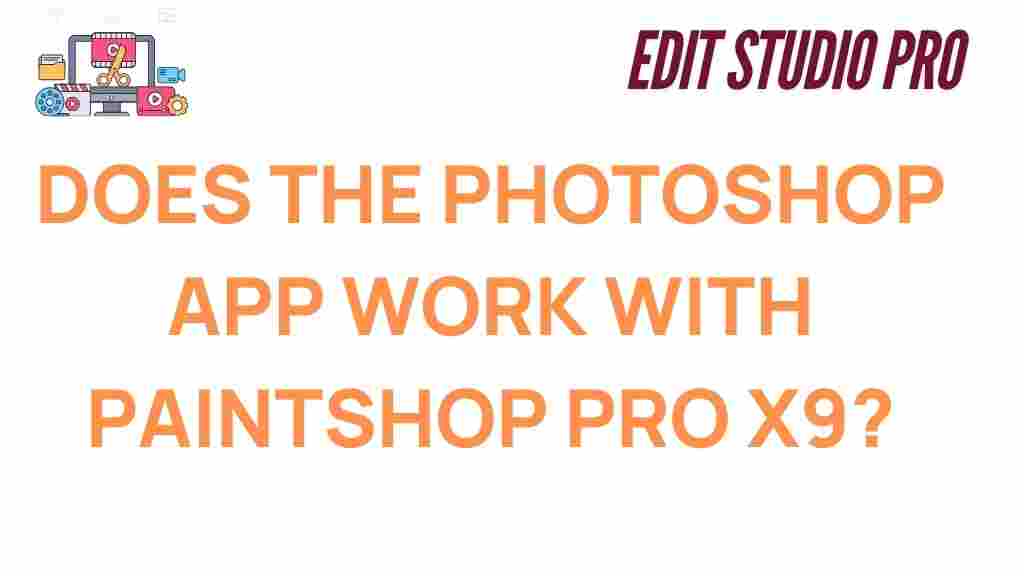Can Photoshop App Collaborate Seamlessly with PaintShop Pro X9?
When it comes to image editing, two powerful tools that stand out are Adobe Photoshop and Corel PaintShop Pro X9. These programs are designed to offer a range of features and capabilities for both professional photographers and hobbyists. But can Photoshop, the industry standard, collaborate seamlessly with PaintShop Pro X9, a popular alternative? In this article, we’ll explore how these two programs can work together, their compatibility, potential challenges, and provide a step-by-step guide for efficient collaboration. Let’s dive in!
Understanding Photoshop and PaintShop Pro X9
Before discussing their collaboration, it’s essential to understand what makes each of these applications unique:
- Photoshop: Adobe Photoshop is the leading image editing software used worldwide by photographers, designers, and digital artists. With powerful tools for photo manipulation, color correction, graphic design, and more, it is a go-to software for professional-level editing.
- PaintShop Pro X9: Corel PaintShop Pro X9, on the other hand, is a robust and affordable alternative to Photoshop. It offers a wide array of tools for photo editing, graphic design, and even animation. While not as feature-rich as Photoshop, it provides excellent value for users who need a less expensive option.
While both tools serve similar purposes, their user interfaces and some features differ significantly. Understanding these differences is key to knowing whether these two programs can collaborate effectively.
Key Features of Photoshop
Adobe Photoshop is known for its industry-leading features, including:
- Layer Support: Photoshop allows users to work with multiple layers, making editing easier and more flexible.
- Advanced Color Management: Photoshop provides exceptional color grading tools, ensuring accuracy and vibrancy in photos.
- Extensive Plugin Support: With thousands of third-party plugins available, Photoshop’s functionality can be expanded in numerous ways.
- Comprehensive Selection Tools: From the Lasso Tool to the Magic Wand, Photoshop excels at making precise selections in images.
Key Features of PaintShop Pro X9
PaintShop Pro X9 also boasts a wide range of features that appeal to both beginners and professionals:
- Layered Editing: Like Photoshop, PaintShop Pro X9 supports layers, enabling users to manipulate multiple elements in an image independently.
- Batch Processing: One of the standout features of PaintShop Pro X9 is its batch processing tool, which allows users to apply edits to multiple images at once, saving time.
- AI-Powered Tools: With tools like AI Upsampling and AI Denoise, PaintShop Pro X9 utilizes artificial intelligence to improve image quality with minimal effort.
- SmartEdge Technology: This feature enhances edge detection in images, which can be particularly useful for tasks like background removal.
How Photoshop and PaintShop Pro X9 Can Collaborate
Now that we’ve reviewed the features of both programs, let’s explore how they can be used together. Collaboration between Photoshop and PaintShop Pro X9 is possible, but it requires a few considerations and workflows. Here’s how you can make it work:
1. File Compatibility Between Photoshop and PaintShop Pro X9
One of the primary concerns when using two different image editing tools is file compatibility. Fortunately, both Photoshop and PaintShop Pro X9 support standard file formats such as JPG, PNG, and TIFF, which allows for easy transfer of images between the two programs.
However, if you need to maintain layer information and advanced editing options, you may encounter some challenges. Photoshop uses its native PSD format to store layers and other settings. PaintShop Pro X9 can open PSD files, but it may not preserve all layer effects and adjustments, especially if they are specific to Photoshop. Here’s how to handle this:
- Flatten Layers: If you are finalizing an image, flatten the layers before transferring it to PaintShop Pro X9 to avoid compatibility issues.
- Save in TIFF Format: If maintaining layers is crucial, consider saving the image as a TIFF file. Both Photoshop and PaintShop Pro X9 support layered TIFFs, and this format is often a reliable option for preserving high-quality images.
- Export as PNG for Simple Edits: If you’re not worried about layers and just need to apply basic edits, saving your file as a PNG will allow for easy use in both programs.
2. Utilizing Photoshop for Advanced Edits and PaintShop Pro X9 for Batch Processing
One of the most efficient ways to collaborate with Photoshop and PaintShop Pro X9 is by leveraging the strengths of each program. Photoshop is ideal for detailed, high-quality editing, while PaintShop Pro X9 excels at batch processing. Here’s a practical workflow:
- Step 1: Begin your editing process in Photoshop. Apply advanced edits such as color correction, retouching, and intricate adjustments. Save your work as a layered file (PSD).
- Step 2: Once your advanced edits are complete, transfer the file to PaintShop Pro X9 to take advantage of its batch processing tools. You can use PaintShop Pro X9 to apply effects or resize multiple images at once, saving time.
- Step 3: If needed, return to Photoshop for final refinements or specific adjustments that require its advanced tools.
3. Using Photoshop for Retouching and PaintShop Pro X9 for Graphic Design
Another effective collaboration method is using Photoshop for retouching photos and PaintShop Pro X9 for graphic design tasks. Photoshop’s advanced retouching tools, such as the Healing Brush and Clone Stamp, allow for detailed image enhancements, while PaintShop Pro X9 can be used for creating promotional materials, web graphics, and other designs thanks to its easy-to-use interface and graphic design features.
Troubleshooting Common Issues in Photoshop and PaintShop Pro X9 Collaboration
While Photoshop and PaintShop Pro X9 can collaborate well, there are a few common issues you might encounter. Here are some troubleshooting tips:
- Lost Layer Effects: As mentioned earlier, not all Photoshop-specific layer effects will transfer seamlessly to PaintShop Pro X9. If you encounter this, try exporting your work in a different format, such as TIFF, or flatten the layers before transferring.
- Color Shifts: Occasionally, you may notice slight color differences between Photoshop and PaintShop Pro X9 due to varying color management systems. Make sure both programs are using the same color profile to minimize discrepancies.
- File Size Issues: When working with large files, PaintShop Pro X9 may struggle with handling PSD files. In this case, try reducing the file size or simplifying the image by merging layers before importing.
Conclusion
In conclusion, while Photoshop and PaintShop Pro X9 are distinct programs with their own strengths, they can collaborate quite effectively when used with the right strategies. Photoshop shines in detailed image manipulation, while PaintShop Pro X9 offers excellent tools for batch processing and graphic design. By understanding the limitations and leveraging the strengths of each software, you can create a seamless workflow that maximizes productivity.
Whether you’re a professional photographer or a hobbyist, combining these two tools can lead to faster and more efficient results. For more tips on image editing software, be sure to check out our other guides on image editing workflows.
Interested in learning more about Photoshop’s advanced capabilities? Visit the official Adobe Photoshop page for detailed tutorials, features, and pricing information.
This article is in the category Software & Tools and created by EditStudioPro Team