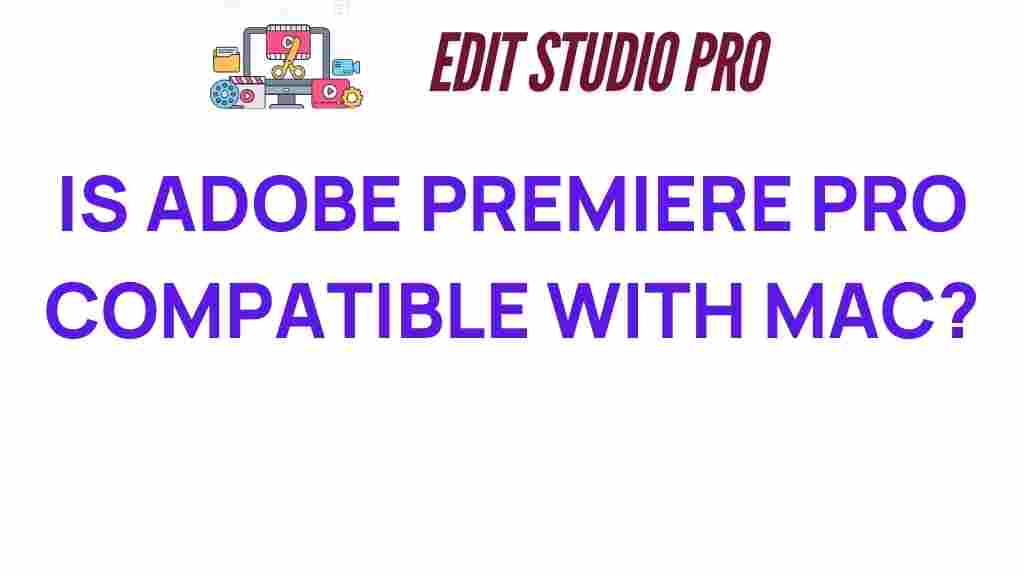Is Adobe Premiere Pro Truly Compatible with Mac? Discover the Truth!
When it comes to powerful video editing software, Adobe Premiere Pro is often at the top of the list. With its extensive features and creative tools, it has become a favorite among both amateur and professional video editors. But for Apple users, a crucial question arises: is Adobe Premiere Pro truly compatible with Mac? In this article, we will explore the compatibility of Adobe Premiere Pro with Mac, delve into installation processes, performance considerations, and troubleshooting tips to ensure that you can make the most out of this software on your Apple device.
Understanding Adobe Premiere Pro and Mac Compatibility
Adobe Premiere Pro is designed to work seamlessly on both Windows and Mac operating systems. However, the experience can vary based on several factors, including your specific version of macOS, the hardware specifications of your Mac, and the version of Adobe Premiere Pro you are using.
Key Features of Adobe Premiere Pro
Before diving into compatibility specifics, let’s briefly highlight some of the key features that make Adobe Premiere Pro a top choice in video editing software:
- Multi-Track Editing: Edit multiple video and audio tracks simultaneously.
- Advanced Color Grading: Utilize Lumetri Color tools for professional-grade color correction.
- Motion Graphics Templates: Access and customize pre-built motion graphics templates.
- Integration with Adobe Creative Cloud: Seamlessly work with other Adobe applications like After Effects and Photoshop.
Installation Process of Adobe Premiere Pro on Mac
Installing Adobe Premiere Pro on your Mac is a straightforward process, but it does require some attention to detail to ensure everything runs smoothly. Follow these steps to get started:
Step 1: Check System Requirements
Before installing Adobe Premiere Pro, confirm that your Mac meets the minimum system requirements:
- Operating System: macOS 10.14 (Mojave) or later
- Processor: Multicore Intel processor with 64-bit support
- RAM: 8 GB of RAM (16 GB recommended for 4K editing)
- Graphics: 2 GB GPU VRAM (4 GB or more recommended for 4K and higher)
- Storage: SSD for app installation and cache
Step 2: Download Adobe Creative Cloud
Adobe Premiere Pro is available through Adobe Creative Cloud. If you don’t have it installed, follow these steps:
- Visit the Adobe Creative Cloud website.
- Sign in or create an Adobe ID.
- Download the Creative Cloud desktop app.
Step 3: Install Adobe Premiere Pro
Once you have the Creative Cloud app:
- Open the Creative Cloud desktop app.
- Navigate to the “Apps” tab.
- Find Adobe Premiere Pro and click “Install.”
The installation process will take a few minutes, depending on your internet speed and system performance.
Step 4: Launch and Update
After installation, launch Adobe Premiere Pro. Check for any available updates to ensure you have the latest features and bug fixes:
- Go to the “Help” menu in the application.
- Select “Updates” to check for any new versions.
Performance Considerations for Adobe Premiere Pro on Mac
Performance is critical when using video editing software like Adobe Premiere Pro. Here are a few tips to optimize performance on your Mac:
- Upgrade Your RAM: If possible, upgrade your RAM to enhance multitasking capabilities.
- Use an SSD: Install Adobe Premiere Pro on a solid-state drive for faster load times and better overall performance.
- Close Unnecessary Applications: Free up system resources by closing other applications while editing.
- Proxy Workflow: Use proxies for editing high-resolution videos to speed up the editing process.
Tips for Apple Users
For Apple users specifically, consider the following:
- Utilize Metal Acceleration: Ensure that you have Metal enabled in Premiere Pro for better graphics performance.
- Optimize Preferences: Adjust the playback and rendering settings in preferences to improve performance.
Troubleshooting Adobe Premiere Pro on Mac
Even with a well-optimized setup, you may encounter issues while using Adobe Premiere Pro on your Mac. Here are common problems and their solutions:
Common Issues and Solutions
- Application Crashes:
- Update your software to the latest version.
- Clear the media cache by going to Preferences > Media Cache.
- Slow Performance:
- Check for background processes that may be consuming resources.
- Consider reducing the playback resolution in the Program Monitor.
- Import Errors:
- Ensure your media files are in a supported format.
- Try resetting preferences by holding down the Alt key while launching Adobe Premiere Pro.
Accessing Support Resources
If you encounter issues that you cannot resolve on your own, Adobe offers extensive support resources:
- Adobe Premiere Pro Help Center
- Community forums for troubleshooting and tips from other users.
Conclusion
In conclusion, Adobe Premiere Pro is indeed compatible with Mac, offering a robust video editing solution for Apple users. By following the installation guidelines, optimizing performance, and utilizing troubleshooting tips, you can harness the full potential of this powerful software. Whether you are creating videos for personal projects or professional endeavors, Adobe Premiere Pro provides the creative tools you need to succeed. With the right setup and knowledge, you’ll be editing like a pro in no time!
This article is in the category Software & Tools and created by EditStudioPro Team