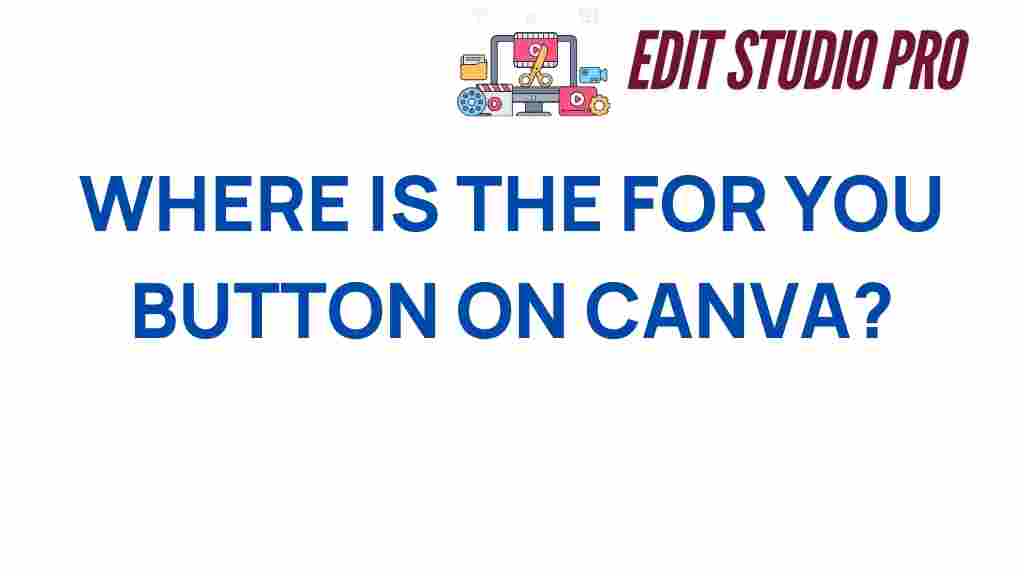Unveiling Canva: Where to Find the Elusive ‘For You’ Button
Canva has become one of the most popular design tools for both beginners and seasoned graphic designers. Its user-friendly interface and rich features make it a go-to platform for content creation. However, navigating through its various functionalities can sometimes be confusing, especially when you’re looking for specific buttons like the ‘For You’ button. In this article, we will unveil Canva’s features and provide you with tips and tricks to enhance your design experience. We’ll also explore the navigation within Canva to help you discover how to make the most of this versatile tool.
Understanding Canva’s User Interface
Before diving into where to find the ‘For You’ button, it’s essential to understand the overall user interface of Canva. The platform is designed to be intuitive, but if you’re new to graphic design or content creation, you might need a bit of guidance.
- Dashboard: This is your starting point, where you can access your projects, templates, and more.
- Templates: Canva offers a variety of templates for different needs, from social media posts to presentations.
- Elements: This section includes graphics, photos, and icons that you can use in your designs.
- Text: Add and customize text with various font options and styles.
- Folders: Organize your designs and assets for easy access.
Understanding these sections will make it easier to navigate the platform and find specific features like the ‘For You’ button.
Where to Find the ‘For You’ Button in Canva
The ‘For You’ button in Canva is designed to provide personalized content recommendations based on your previous designs and interests. Here’s how to locate it:
- Log into Your Canva Account: Start by logging into your account at Canva’s official website.
- Access the Home Screen: Once logged in, you will be directed to the home screen where your recent designs and recommended templates are displayed.
- Look for the ‘For You’ Section: Scroll down the home screen. You will notice various sections like ‘Your Projects’, ‘Templates’, and eventually the ‘For You’ section.
- Explore Recommendations: Click on the ‘For You’ button to discover tailored design suggestions that match your previous activity and preferences.
By following these steps, you can easily find the ‘For You’ button and utilize its recommendations to enhance your graphic design projects.
Utilizing Canva’s Features for Effective Content Creation
Canva is equipped with numerous features that can significantly aid in your content creation. Here’s a breakdown of some essential features you should explore:
- Customizable Templates: Choose from thousands of templates that can be easily modified to fit your brand.
- Drag-and-Drop Functionality: This simple feature allows you to move elements around your design effortlessly.
- Brand Kit: Keep your brand consistent by uploading your brand colors, logos, and fonts.
- Collaboration Tools: Work with team members in real-time, making it easy to share feedback and make adjustments.
- Export Options: Download your designs in various formats such as PNG, JPG, or PDF, making it easy to use them across different platforms.
These features not only enhance your design capabilities but also streamline your workflow, making Canva a powerful asset in your content creation toolkit.
Tips and Tricks for Navigating Canva
To maximize your productivity and creativity on Canva, consider these useful tips and tricks:
- Use Keyboard Shortcuts: Familiarize yourself with Canva’s keyboard shortcuts to speed up your design process.
- Create a Design Template: Save time by creating a template for recurring projects.
- Utilize the Search Function: If you’re looking for specific elements, use the search bar to quickly find what you need.
- Explore Canva’s Learning Resources: Canva offers tutorials and guides that can help you learn new techniques and features.
- Join Canva Communities: Engage with other users in forums and social media groups to share tips and get inspiration.
These strategies will help you navigate Canva more efficiently, allowing you to focus on creativity rather than getting bogged down by the platform’s intricacies.
Troubleshooting Common Issues in Canva
Even with a user-friendly platform like Canva, you might encounter some common issues. Here are troubleshooting tips to help you overcome them:
- Can’t Find the ‘For You’ Button: Ensure you are on the home screen. If the section doesn’t appear, try refreshing the page.
- Slow Loading Times: Check your internet connection. If the problem persists, try clearing your browser cache.
- Designs Not Saving: Ensure you have a stable internet connection. If you lose your design, check the ‘All your designs’ section.
- Elements Not Loading: This may be a temporary issue. Try logging out and back in or switching browsers.
By being aware of these common issues and solutions, you can enhance your overall experience with Canva.
Conclusion
Canva is a powerful tool for anyone interested in graphic design and content creation. By understanding its user interface and features, you can navigate the platform with ease. Locating the elusive ‘For You’ button is just one of the many aspects of using Canva effectively. With the tips and tricks outlined in this article, you can streamline your design process and make the most out of your creative endeavors. Whether you are a beginner or a pro, Canva provides all the tools you need to create stunning visuals.
For more insights and resources on graphic design, check out this helpful guide. Happy designing!
This article is in the category Tips & Tricks and created by EditStudioPro Team