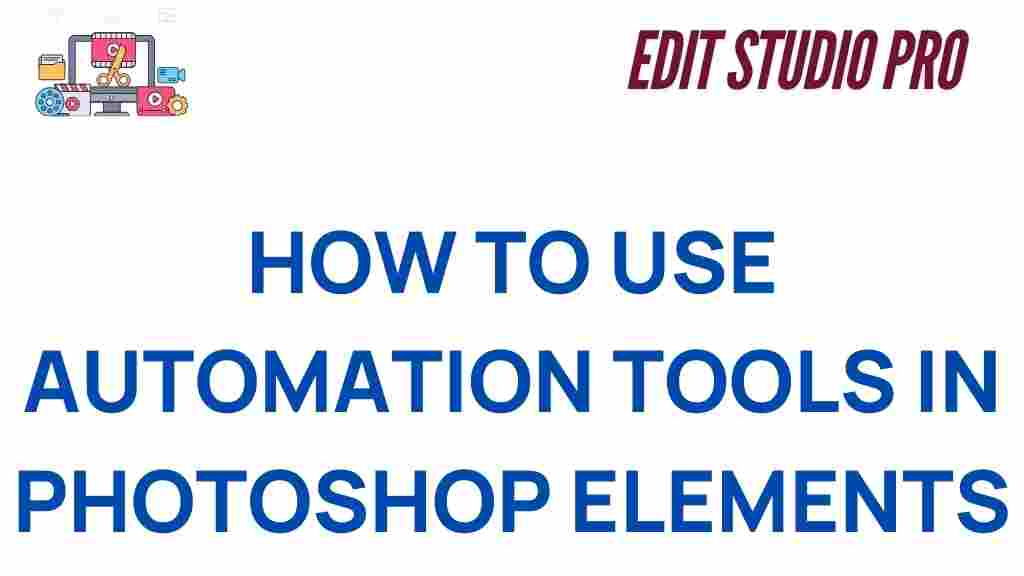Photoshop Elements: Unlocking Creativity with Automation Tools in 2023
In today’s digital world, creativity isn’t just about artistic skill—it’s also about working efficiently. Photoshop Elements 2023 offers a range of powerful tools that can help you unlock your creativity and speed up your workflow. One of the standout features in Photoshop Elements is its automation tools, which allow users to simplify repetitive tasks and focus more on the creative aspects of their projects. Whether you’re a seasoned graphic designer or a beginner looking to enhance your photos, automating your work can save you hours of time.
What is Photoshop Elements?
Photoshop Elements is a lighter, more user-friendly version of Adobe Photoshop, designed for those who want to create stunning images without the steep learning curve. While it doesn’t offer all of the advanced features found in Adobe Photoshop, it provides a wide array of tools for editing, organizing, and enhancing photos. The 2023 version of Photoshop Elements builds upon these features, introducing new automation tools that make it easier to perform tasks like adjusting colors, cropping images, and applying filters.
Why Automation Tools Matter in Photoshop Elements
Automation tools in Photoshop Elements are designed to help users perform repetitive tasks with ease, reducing the need for manual intervention. These tools are especially useful for those working on large batches of images or projects that require consistent edits. Automation allows users to:
- Save time on repetitive tasks.
- Ensure consistency across multiple images.
- Focus on the creative process instead of mundane tasks.
- Work smarter, not harder.
In Photoshop Elements, automation tools aren’t just about speeding up workflows—they also help improve the overall quality of your images. By using these features, you can achieve professional-level results with minimal effort.
How to Use Automation Tools in Photoshop Elements 2023
Now that you understand why automation tools are essential, let’s dive into the step-by-step process of using them in Photoshop Elements 2023. Whether you’re enhancing multiple images at once or creating personalized photo edits, these tools will help you streamline your process.
1. Batch Processing with Guided Edits
One of the most powerful automation tools in Photoshop Elements 2023 is the batch processing feature. This allows you to apply the same edits to a group of images simultaneously, saving time when working with multiple photos. Here’s how to use it:
- Open Photoshop Elements and navigate to the Organizer tab.
- Select the images you want to edit by holding down the Ctrl (Windows) or Cmd (Mac) key and clicking on each photo.
- Click on the Editor tab, then choose Batch Process from the toolbar.
- Select a preset or custom edit to apply to all the images in your batch.
- Click Apply to process your images.
Batch processing can be used for a wide range of edits, including color correction, applying filters, resizing images, and more. This automation tool ensures that every image receives the same treatment, which is especially helpful when editing a large collection of photos from the same shoot.
2. Using Auto Creations for Quick Edits
Another automation feature in Photoshop Elements 2023 is the Auto Creations tool. This tool automatically detects the best images in your collection and suggests personalized edits, such as photo enhancements, collages, and slideshows. Here’s how you can use it:
- Open the Organizer tab in Photoshop Elements.
- Navigate to the Auto Creations section, which will be located on the left sidebar.
- Photoshop Elements will automatically generate suggestions based on the best photos in your library.
- Choose a suggestion that you like and click on it to apply the edit.
- Once the edit is applied, you can fine-tune the results manually, if needed.
Auto Creations is perfect for quick edits that don’t require much input from the user. It’s ideal for creating stunning photos without having to spend hours tweaking every setting. Additionally, it can help you quickly produce creative projects like albums or slideshows.
3. Utilizing Quick Edits for Faster Results
If you’re looking for even more speed in your editing workflow, the Quick Edit mode in Photoshop Elements 2023 offers a simple way to apply common adjustments to your images with just a few clicks. Here’s how to use it:
- Open your image in the Editor tab of Photoshop Elements.
- Click on the Quick mode button in the top right corner of the workspace.
- From here, you can adjust your image’s exposure, contrast, brightness, and more, using sliders that appear on the right side.
- Once you’re satisfied with the changes, click Apply to save your adjustments.
The Quick Edit mode is a great way to make fast adjustments without needing advanced knowledge of photo editing. It’s perfect for users who want to enhance their photos quickly, without getting bogged down in complex settings.
4. Automating Tasks with Action Sets
Photoshop Elements 2023 allows you to create and use Action Sets to automate complex sequences of edits. An Action Set records a series of steps that you can replay on any image. Here’s how to use Actions in Photoshop Elements:
- In the Editor tab, go to the Actions panel.
- Click on the New Action button to record your actions.
- Perform the steps you want to automate, such as applying a filter, resizing, or adjusting the color.
- Once you’ve completed the steps, stop the recording.
- Now, you can apply the action to other images by selecting them and clicking Play Action in the Actions panel.
Action Sets are incredibly useful for users who need to apply the same series of edits to multiple images. They allow you to automate repetitive tasks and create a professional-looking set of images in a fraction of the time it would normally take.
Troubleshooting Tips for Photoshop Elements Automation Tools
While automation tools in Photoshop Elements 2023 are powerful, there may be times when things don’t work as expected. Here are some common issues and how to troubleshoot them:
- Problem: Batch Processing is Not Applying Edits Correctly
- Solution: Make sure you’ve selected the correct edit or preset before applying it to the batch. If necessary, reset your settings and try again.
- Problem: Auto Creations Are Not Appearing
- Solution: Ensure that you have enough photos in your collection for Photoshop Elements to generate auto suggestions. Also, check if you have any filters applied that could be limiting the display of Auto Creations.
- Problem: Action Sets Are Not Playing Correctly
- Solution: Double-check the sequence of actions recorded in the Action Set. If necessary, delete the current action and re-record it from scratch.
If you’re still having trouble, Adobe’s official support page offers more detailed troubleshooting resources to help you resolve any issues you encounter.
Conclusion: Maximizing Efficiency and Creativity with Automation
Automation tools in Photoshop Elements 2023 provide an invaluable resource for photographers, designers, and hobbyists alike. By leveraging batch processing, Auto Creations, Quick Edits, and Action Sets, you can streamline your workflow and focus more on the creative aspects of your projects. Whether you’re editing a single image or working with a large batch, automation tools make it easier to produce high-quality results in less time.
With Photoshop Elements 2023, unlocking your creativity has never been more efficient. Take the time to explore these automation features, and you’ll find yourself creating stunning images with ease. So, what are you waiting for? Dive into Photoshop Elements and start experimenting with automation tools today!
For more tips and tricks on using Photoshop Elements, visit our tutorial page to enhance your editing skills and stay up to date with the latest features.
This article is in the category Tips & Tricks and created by EditStudioPro Team