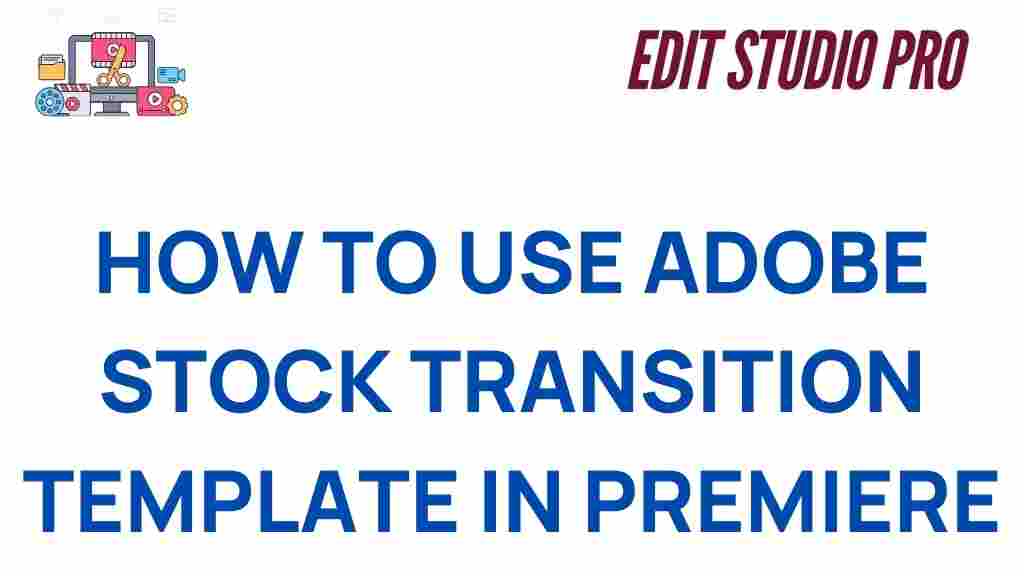Adobe Stock has revolutionized the way creators and video editors bring projects to life. Transition templates, in particular, are game-changers for enhancing video production with professional and seamless effects. This guide explores how to master Adobe Stock and unlock the full potential of transition templates in Premiere Pro.
What is Adobe Stock and Why Should You Use It?
Adobe Stock is a powerful platform offering a wide range of assets, including photos, videos, motion graphics, and transition templates. For video editors using Premiere Pro, Adobe Stock provides professionally designed transition templates to elevate projects, save time, and improve overall quality.
Whether you’re a beginner or a seasoned pro, integrating Adobe Stock into your workflow ensures access to high-quality resources that match your project’s unique needs. With customizable templates, you can focus on storytelling without being bogged down by design challenges.
How to Find Transition Templates on Adobe Stock
To begin using transition templates, you first need to explore the Adobe Stock library. Here’s a simple step-by-step process:
- Log into Adobe Stock: Visit the Adobe Stock website and log in using your Adobe ID.
- Search for templates: Use the search bar and enter terms like “Premiere Pro transition templates.” Apply filters for file type, resolution, or style to refine results.
- Preview options: Click on a template to view details, including its usage rights and compatibility with Premiere Pro.
- Download templates: Once you’ve found the perfect template, purchase or use a credit to download it.
Adobe Stock also offers a subscription model for frequent users, making it cost-effective to access multiple templates. Explore the various pricing options to choose one that fits your needs.
Integrating Adobe Stock Transition Templates in Premiere Pro
Now that you’ve downloaded a transition template, it’s time to integrate it into Premiere Pro. Follow these steps:
Step 1: Import the Template
Open Premiere Pro and navigate to the “Essential Graphics” panel. Drag the downloaded Adobe Stock template file into the panel or use the “Import Motion Graphics Template” option.
Step 2: Apply the Transition
Once imported, locate the template in your graphics library. Drag and drop it onto your timeline at the desired transition point between clips. Adjust the duration as needed to match the timing of your video.
Step 3: Customize the Template
Most Adobe Stock templates are customizable. Use the “Edit” tab in the Essential Graphics panel to adjust colors, text, or other parameters to fit your video’s style.
Benefits of Using Adobe Stock Transition Templates
Adobe Stock transition templates offer numerous advantages for video editors:
- Time-saving: Pre-designed templates save hours of manual animation work.
- Professional quality: Templates are created by expert designers, ensuring high production value.
- Customization: Easily modify templates to match your project’s aesthetics.
- Consistency: Maintain a cohesive look across multiple transitions within a project.
Troubleshooting Common Issues
Encountering problems while using Adobe Stock templates? Here are some common issues and solutions:
Template Not Importing Correctly
If you can’t import a template, ensure that it’s compatible with your version of Premiere Pro. Also, double-check that the file is properly extracted from the download folder.
Performance Issues
Large or complex templates may cause Premiere Pro to lag. Reduce resolution during editing to improve performance, and render previews to ensure smooth playback.
Customization Limitations
If a template doesn’t offer the flexibility you need, consider looking for another template with more options. Alternatively, you can modify the template further in After Effects if it’s compatible.
For additional troubleshooting tips, visit Adobe’s Help Center.
Tips for Maximizing Adobe Stock Resources
To get the most out of Adobe Stock, consider these tips:
- Organize your library: Use folders or collections to keep track of downloaded assets.
- Stay updated: Check regularly for new templates and seasonal content.
- Experiment: Don’t hesitate to try different templates to discover unique effects and transitions.
- Use free assets: Adobe Stock offers free templates for those on a tight budget. Explore the free collection.
Conclusion
Mastering Adobe Stock and its transition templates can significantly elevate your video editing projects in Premiere Pro. From saving time to achieving professional results, these resources unlock endless possibilities for creativity and efficiency.
By following this guide, you’re now equipped to find, customize, and troubleshoot Adobe Stock transition templates seamlessly. Start experimenting today and take your video editing skills to new heights!
This article is in the category Tips & Tricks and created by EditStudioPro Team