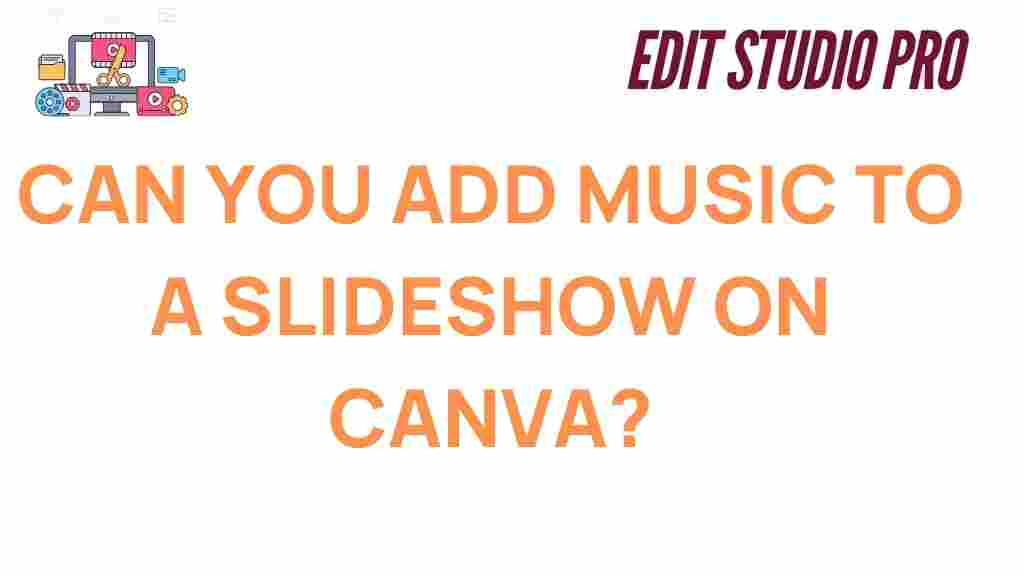How to Add Music to Your Canva Slideshow
Creating stunning slideshows in Canva is easy and fun, but one feature that can take your presentation to the next level is music. Whether you’re crafting a personal project, a business presentation, or a marketing video, adding the right background music can elevate the mood and engage your audience. In this guide, we’ll walk you through the simple steps to add music to your Canva slideshow, along with troubleshooting tips, so you can create professional-looking presentations with ease.
Why Add Music to Your Canva Slideshow?
Music has the power to transform a simple slideshow into something captivating. It can:
- Enhance the emotional impact of your message.
- Keep viewers engaged throughout the presentation.
- Complement the visual style of your slides.
- Make your content feel more polished and professional.
By adding the right track, you can create a more immersive experience for your audience, whether it’s a slideshow for a wedding, a promotional video for your business, or a tutorial for your YouTube channel. Fortunately, Canva makes it easy to integrate music into your slideshows.
Steps to Add Music to Your Canva Slideshow
Here’s a step-by-step guide to help you add music to your Canva slideshow quickly and efficiently.
Step 1: Open Your Canva Project
The first thing you’ll need to do is open your slideshow in Canva. If you’re starting a new project, simply go to Canva’s website and log in to your account. From there, click on the “Create a design” button, choose a presentation format, and begin designing your slideshow.
Step 2: Navigate to the “Music” Tab
Once you’re in the editor, you will need to find the music library within Canva. Here’s how:
- On the left-hand side of the screen, you’ll see a panel with different options such as “Elements,” “Uploads,” and “Text.” Scroll down to find the “Audio” section.
- Click on the “Audio” tab to open Canva’s library of music tracks. This section is filled with royalty-free music that you can use for your projects.
Step 3: Choose Your Music
In the “Audio” tab, you will see a variety of music tracks categorized by mood, genre, and type. Whether you’re looking for something upbeat, calm, dramatic, or inspirational, Canva offers a wide range of choices to suit your needs. To find the perfect track for your slideshow:
- Browse through the different categories or use the search bar to find a specific genre or mood.
- Preview the tracks by clicking on them to hear a short sample before you make your selection.
Once you find a track you like, click on it, and it will automatically be added to your slideshow.
Step 4: Adjust the Music to Fit Your Slideshow
After adding music, you may want to adjust it to better fit the length of your slideshow. Canva allows you to modify the music in the following ways:
- Trim the Music: If the track is too long for your slideshow, you can trim it by dragging the ends of the audio track on the timeline at the bottom of the screen.
- Adjust Volume: Click on the audio track to access the volume control. Use this to increase or decrease the volume to suit your preferences.
- Fade In/Out: To make the transition in and out of the music smoother, use the fade-in and fade-out effects. These options are available in the audio settings once you click on the track.
These adjustments ensure the music blends perfectly with the flow of your slideshow, giving it a more professional and cohesive feel.
Step 5: Preview Your Slideshow
Once you’ve added and adjusted the music, it’s time to preview your slideshow. Click on the “Play” button at the top of the screen to see how your presentation looks and sounds. Make sure the music complements the pacing of your slides and enhances the message you’re conveying.
If the music is too loud or too quiet, adjust the volume settings accordingly. If the timing isn’t quite right, revisit the trimming options to ensure everything aligns perfectly.
Step 6: Download Your Canva Slideshow with Music
When you’re satisfied with your slideshow and music, it’s time to download your project. Here’s how:
- Click on the “Download” button in the upper-right corner of the screen.
- Choose your preferred file format. For a slideshow with music, MP4 video is the best option.
- Click “Download” again, and your video will be saved to your device with the music included.
Now you can easily share your slideshow with music on social media, email, or any other platform you prefer.
Troubleshooting Tips for Adding Music to Your Canva Slideshow
While adding music to your Canva slideshow is usually straightforward, you may encounter a few common issues. Here are some troubleshooting tips to help you overcome them:
1. Music Won’t Play
If the music isn’t playing, check the following:
- Ensure that your browser’s sound settings are not muted.
- Check if you’ve selected a valid audio format—Canva supports most popular audio formats.
- Reload the page and try adding the music again.
2. Music Doesn’t Sync with the Slides
If the music doesn’t align with the timing of your slides, consider trimming the audio or adjusting the duration of your slides to match the length of the track. This is especially important for longer slideshows where the default music length may not match the slides perfectly.
3. File Download Issues
If you’re having trouble downloading the video with music, try the following steps:
- Clear your browser’s cache and cookies.
- Try downloading the file in a different browser.
- Ensure that your internet connection is stable and fast enough for downloading large files.
If the problem persists, visit the Canva Help Center for further assistance.
Conclusion
Adding music to your Canva slideshow is an excellent way to enhance the mood, keep your audience engaged, and make your presentation feel more polished. With Canva’s user-friendly interface, adding music is simple, and with the steps outlined in this guide, you should be able to create an impressive slideshow in no time.
By choosing the right track, adjusting it to fit your slideshow, and following a few troubleshooting tips, you can easily take your Canva designs to the next level. If you haven’t explored the music options in Canva yet, now’s the perfect time to experiment and discover how music can elevate your creative projects.
Need more inspiration? Check out other tips and tutorials on our Canva blog to unlock more creative possibilities for your projects!
This article is in the category Tips & Tricks and created by EditStudioPro Team