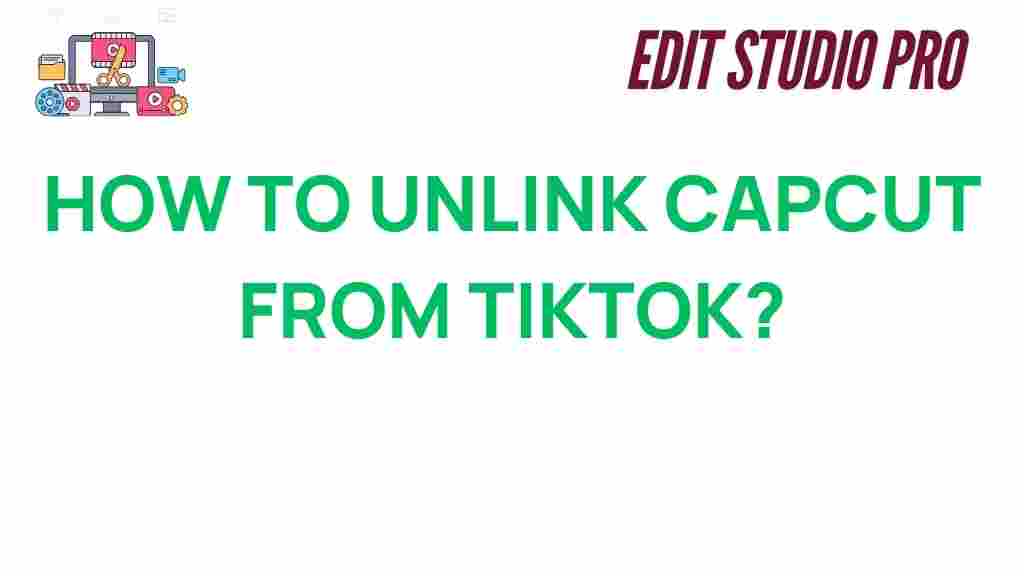Unraveling the Mystery: How to Unlink CapCut from TikTok
CapCut, a popular video editing app developed by ByteDance, has gained widespread popularity for its easy-to-use features and seamless integration with TikTok. However, many users seek to unlink CapCut from TikTok for various reasons, such as privacy concerns, managing different video editing needs, or avoiding auto-upload features. If you’re wondering how to disconnect CapCut from TikTok, this guide will take you step by step through the process. By the end of this article, you’ll understand how to manage your CapCut settings independently and use it without automatic TikTok sharing.
What is CapCut and Why is it Linked to TikTok?
Before we dive into the process of unlinking CapCut from TikTok, let’s take a quick look at why these two apps are linked in the first place. CapCut is a video editing app that allows users to create high-quality videos with ease. It comes with a range of features, such as special effects, transitions, filters, and text options, making it ideal for editing videos before sharing them on social media platforms like TikTok. The integration between CapCut and TikTok is designed to make the uploading process seamless, but this connection can be inconvenient for some users.
Why Unlink CapCut from TikTok?
There are several reasons why you might want to unlink CapCut from TikTok:
- Privacy concerns: Unlinking prevents CapCut from sharing your videos directly with your TikTok account.
- Control over uploads: You may prefer to manually upload your edited videos instead of automatically sending them to TikTok.
- Multiple platforms: If you edit content for other social media platforms, you may want to use CapCut independently.
- Reduced notifications: By unlinking the apps, you won’t receive constant reminders or suggestions to share your edited videos on TikTok.
Step-by-Step Guide to Unlink CapCut from TikTok
Now that you understand the reasons for unlinking CapCut from TikTok, let’s walk through the process. Whether you’re using an iPhone or an Android device, the steps are fairly straightforward. Follow the instructions below to disconnect the two apps.
Step 1: Open CapCut
Launch the CapCut app on your smartphone. If you don’t have it installed yet, you can download it for free from the official CapCut website or the app store for your device.
Step 2: Navigate to Settings
In the CapCut app, locate the profile icon in the top right corner. Tap on it to access your profile. From there, find and tap on the settings icon (usually represented by a gearwheel symbol).
Step 3: Disconnect TikTok Account
In the settings menu, look for the option labeled “Linked Accounts” or “Social Accounts.” Here, you’ll see a list of accounts that are currently connected to CapCut. Find TikTok in the list and tap on it. There should be an option to “Unlink” or “Disconnect.” Confirm your choice by tapping on “Yes” or “Unlink,” and your TikTok account will no longer be automatically associated with CapCut.
Step 4: Verify the Unlinking Process
After you’ve unlinked the accounts, exit the settings menu and return to the CapCut main screen. You can test if the process was successful by attempting to share a video directly from CapCut to TikTok. If the option is no longer available, then you’ve successfully disconnected CapCut from TikTok.
Troubleshooting: What If It Doesn’t Work?
While the process of unlinking CapCut from TikTok is usually straightforward, sometimes users encounter issues. If you find that CapCut is still linked to TikTok despite following the steps above, here are a few troubleshooting tips:
1. Clear App Cache and Data
If the unlinking process didn’t work the first time, try clearing the cache and data of the CapCut app. This can resolve issues related to outdated settings or temporary data that might be causing the problem. Here’s how:
- For Android: Go to Settings > Apps > CapCut > Storage > Clear Cache and Clear Data.
- For iPhone: Unfortunately, iOS does not offer an option to clear app cache. Instead, try deleting and reinstalling the app to reset the settings.
2. Log Out of Both CapCut and TikTok
Try logging out of both CapCut and TikTok, then log back in. This can sometimes help reset the connection between the two apps.
3. Check for App Updates
Outdated versions of CapCut or TikTok may cause issues with account linking. Ensure both apps are updated to the latest versions from the App Store (for iOS) or Google Play Store (for Android). Once updated, attempt the unlinking process again.
4. Contact Customer Support
If none of the above solutions work, consider reaching out to CapCut’s customer support team. They can assist with resolving any technical issues related to unlinking the apps.
Additional Tips for Managing CapCut Settings
Once you’ve successfully unlinked CapCut from TikTok, you may want to customize your CapCut settings further. Here are some additional tips to enhance your video editing experience:
- Disable Auto-Save to Gallery: If you don’t want CapCut to automatically save your videos to your phone’s gallery, you can disable this feature in the settings.
- Set Default Export Quality: You can adjust the export quality settings in CapCut to optimize your videos for different platforms, depending on whether you want to post them on social media or keep them for personal use.
- Use Cloud Backup: To avoid losing your work, consider using cloud backup options within the app for saving your project files securely.
Why You Should Consider Using CapCut Independently
Unlinking CapCut from TikTok may give you more freedom to use the app for a variety of purposes beyond TikTok content creation. CapCut is a versatile tool that can be used for:
- Editing YouTube Videos: CapCut offers robust video editing features, making it a great choice for YouTube creators looking to enhance their content.
- Making Instagram Reels: With customizable dimensions and aspect ratios, CapCut is perfect for creating videos tailored for Instagram.
- Vlogs and Personal Projects: Whether you’re creating a vlog, personal video, or a professional presentation, CapCut provides the necessary tools to produce polished, high-quality content.
By unlinking CapCut from TikTok, you open the door to these possibilities and more. You are not limited to the TikTok ecosystem and can use CapCut for any project that requires video editing.
Conclusion
Unlinking CapCut from TikTok is a simple process that can provide you with greater control over how and where you share your edited videos. Whether you’re seeking more privacy, using CapCut for other platforms, or simply preferring to manage your content independently, disconnecting the two apps can offer numerous benefits. Follow the step-by-step guide above to unlink your accounts, and use the troubleshooting tips if you encounter any issues.
By taking full control of your CapCut settings, you can unlock the app’s potential for a wide range of creative projects, without being tied to TikTok. Happy editing!
This article is in the category Tips & Tricks and created by EditStudioPro Team