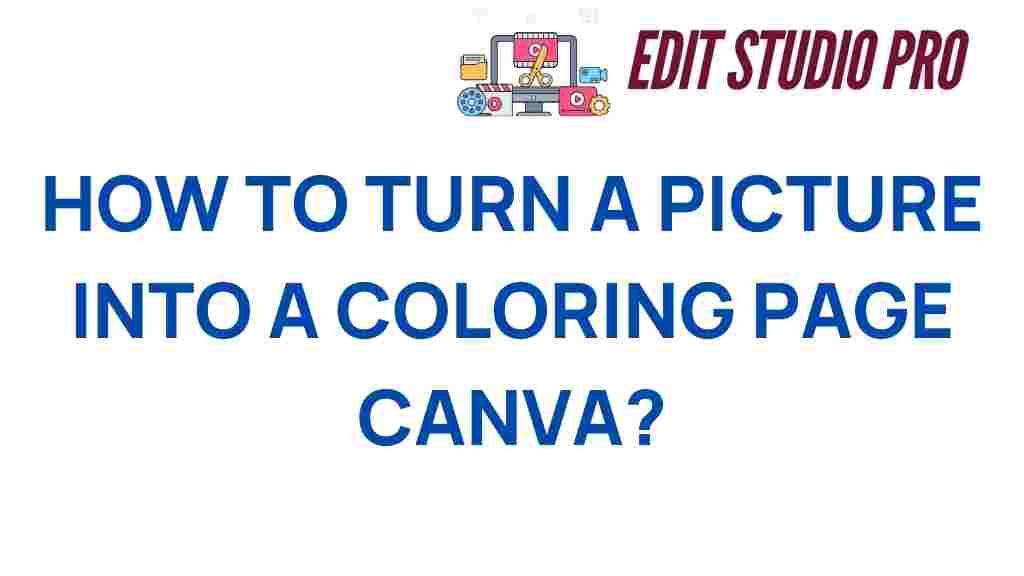Canva: A Powerful Tool to Turn Your Photos into Coloring Pages
If you’ve ever wanted to transform your photos into creative coloring pages, Canva is the perfect tool for you. With its easy-to-use interface and robust features, Canva allows you to turn any picture into a fun and engaging coloring page in just a few simple steps. Whether you want to create personalized coloring books, share a DIY project, or give a new artistic twist to your photos, Canva is a versatile platform that can help bring your creative ideas to life.
In this article, we will guide you through the process of using Canva to convert your photos into line art ready for coloring. Follow these steps, and you’ll be able to turn any image into a high-quality, printable coloring page in no time. Plus, we’ll provide troubleshooting tips and creative ideas to make your designs even better!
Why Choose Canva for Turning Photos into Coloring Pages?
Canva is a popular design tool known for its simplicity, versatility, and free access to a variety of features. By turning your photo into a coloring page with Canva, you get:
- Ease of Use: Canva’s intuitive drag-and-drop interface makes it simple for users of all skill levels to create beautiful designs.
- Customization: You can adjust colors, add text, and experiment with various styles to create the perfect coloring page.
- High-Quality Output: Canva supports high-resolution downloads, ensuring that your coloring page will look crisp and clear when printed.
- Free and Paid Options: Canva offers both free tools and a premium version with additional features, so you can choose the plan that fits your needs.
Now that you know why Canva is a great choice, let’s dive into the step-by-step process of turning a photo into a coloring page.
Step-by-Step Guide to Turning a Photo into a Coloring Page Using Canva
Follow these simple steps to transform your photo into a coloring page in Canva:
Step 1: Upload Your Photo to Canva
To get started, open Canva and create a new design. You can choose a custom size or use one of Canva’s templates (such as A4 for printing). Next, upload the photo you want to convert into a coloring page:
- Click on the “Uploads” tab from the left-hand menu.
- Click “Upload media” and select the image file from your computer.
- Drag the uploaded image onto your canvas.
Step 2: Adjust the Image for Line Art
Canva doesn’t have a one-click “convert to coloring page” feature, but you can create the effect manually. Here’s how:
- Click on the photo, and select “Edit image” from the top toolbar.
- Use the “Adjust” option to reduce the saturation and contrast. Lowering saturation will remove colors, and adjusting contrast will make the edges of your image sharper.
- Alternatively, explore the “Filters” section and apply a filter that turns your photo into a more high-contrast black-and-white image.
Step 3: Add Line Art to Your Image
To give the image the look of a coloring page, you need to trace or overlay line art. Here’s how you can do this:
- Search for “line art” in Canva’s elements tab to find pre-made illustrations that resemble the outlines of objects, animals, or people. You can layer these over your image.
- Alternatively, use Canva’s drawing tools to manually trace the key parts of your photo, creating a unique, hand-drawn look. You can adjust the line thickness, opacity, and color to match your desired style.
Step 4: Fine-Tune Your Design
At this point, your image should be starting to look like a coloring page. Take a moment to fine-tune the design:
- Zoom in on the details and ensure all lines are visible and clear.
- Remove any background elements that are too complex or distracting.
- If you want to add fun patterns or textures for the coloring page, explore Canva’s extensive library of design elements, such as shapes and abstract lines.
Step 5: Save and Download Your Coloring Page
Once you’re happy with your design, it’s time to save your creation:
- Click the “Download” button in the top right corner of Canva.
- Select “PDF Print” or “PNG” for high-quality print options.
- Click “Download,” and your coloring page is ready to print and color!
Troubleshooting Tips
Sometimes, even the best designs need a little tweaking. Here are a few common issues you might encounter and how to fix them:
1. Image Too Detailed
If your photo has too many small details, it might be hard to color. In this case, simplify the image by:
- Using the “Blur” tool to reduce intricate details.
- Adding thick outlines around main objects to make them stand out.
- Removing smaller objects that won’t be fun to color.
2. Lines Are Too Faint
If the lines of your image aren’t visible enough, increase the contrast or opacity of the lines. You can also try adjusting the brightness and darkness of the photo to create bolder outlines.
3. Background Clashes with Line Art
To ensure the background doesn’t interfere with the line art, try using a plain white background or a simple pattern. You can easily remove the background of an image by clicking on the image and selecting “Edit image” > “Background Remover” (available with Canva Pro).
4. Image Doesn’t Print Well
For high-quality prints, always download your design in a PDF or PNG format. Make sure you set the resolution to the highest available to avoid pixelation.
Creative Ideas for Your Coloring Pages
Once you’ve learned how to turn a photo into a coloring page, the possibilities are endless. Here are some creative ideas to inspire your next project:
- Personalized Gifts: Turn a favorite family photo into a coloring page and gift it to loved ones.
- DIY Coloring Books: Combine multiple photos to create a custom coloring book for children or adults.
- Party Invitations: Add a fun twist to party invites by creating interactive coloring invitations.
- Artistic Projects: Use photos of pets, nature, or architecture to create stunning and unique coloring designs.
If you want to get even more creative, check out the [Canva blog](https://www.canva.com) for more design tips and inspiration!
Conclusion
Turning your photos into coloring pages with Canva is a simple and enjoyable way to unleash your creativity. Whether you’re creating personalized gifts, DIY projects, or just having fun with family and friends, Canva provides the tools you need to transform any picture into a beautiful line art design. With a little practice, you’ll be able to design high-quality coloring pages that will impress everyone. Happy designing!
For more tips on using Canva for other creative projects, check out this tutorial on the Canva Design School website.
This article is in the category Tips & Tricks and created by EditStudioPro Team