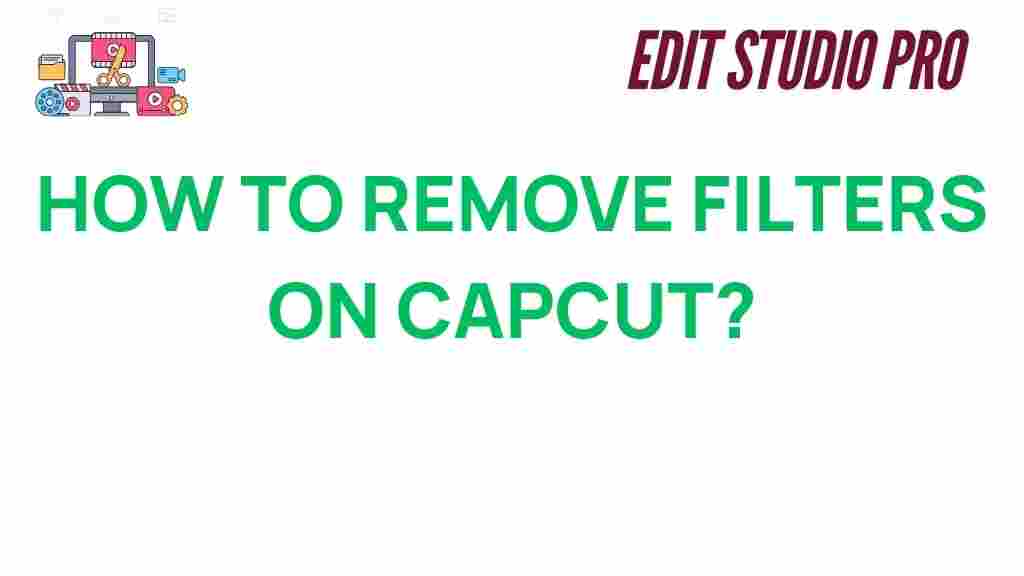CapCut: How to Remove Filters for Flawless Edits
If you’re a content creator looking to enhance your videos, CapCut is an essential tool in your editing arsenal. Whether you’re making TikToks, Instagram Reels, or YouTube shorts, CapCut offers a wide range of powerful features that allow you to create professional-quality edits. One of the most popular features is the ability to apply filters to your videos, giving them unique looks and atmospheres. However, there are times when you may want to remove filters for a more natural or original feel. This guide will walk you through the steps to remove filters in CapCut and achieve flawless edits every time.
What Are Filters in CapCut?
Filters in CapCut are visual effects that adjust the color, tone, and texture of your video clips. These effects can drastically change the mood of your video, from creating a vintage look to enhancing vibrant colors or even mimicking a cinematic appearance. However, filters are not always suitable for every type of content, and removing them might be necessary to restore a more authentic, clear visual.
Why You Might Want to Remove Filters in CapCut
While filters can enhance your videos, there are several reasons you might want to remove them:
- Restoring Original Look: Sometimes filters can distort the original look of your video. Removing them can bring back its true colors and details.
- Fixing Overdone Effects: Filters that are too strong or heavily applied can sometimes overshadow your video content. Removing them can make your video feel more polished.
- Adjusting for Better Lighting: If your video’s lighting or colors don’t match the effect of the filter, removing it may help improve the visual balance.
Step-by-Step Guide: How to Remove Filters in CapCut
Now, let’s dive into the steps for removing filters in CapCut. Whether you’re working on a mobile device or a desktop, the process is fairly straightforward. Below is a step-by-step guide to help you remove filters from your project.
Step 1: Open Your Project in CapCut
The first thing you need to do is open CapCut on your device. Once the app is launched, navigate to the project that contains the filter you want to remove. If you haven’t started your project yet, you can create a new one by selecting the “New Project” option.
Step 2: Select the Video Clip You Want to Edit
In your timeline, locate the video clip from which you want to remove the filter. Tap on the clip to highlight it and bring up the editing options. This is where you can make changes like adjusting speed, adding effects, or removing filters.
Step 3: Access the ‘Filters’ Section
After selecting your video clip, find the “Filters” option in the editing menu. You can usually find it under the “Edit” tab. Tap on the “Filters” button, and you will see a list of applied filters. CapCut allows you to experiment with different effects, but here, we’ll focus on removing them.
Step 4: Remove the Applied Filter
Once you’re in the filters section, you should see a list of all the effects that have been applied to your video. Look for an option to either reset or remove the filter entirely. Usually, there is a small icon or a “No Filter” option that you can select to clear the effect.
Step 5: Preview Your Changes
After removing the filter, make sure to preview your video to see how it looks without the applied effect. Tap the “Play” button to preview the video in real-time. If you’re satisfied with the result, you can move on to other edits or export your video. If you’re not satisfied, you can always reapply the filter or adjust the video further using other editing tools in CapCut.
Step 6: Save Your Changes
Once you’re happy with the edits, don’t forget to save your changes. Tap the “Export” button in the top right corner, and select the desired resolution and quality. CapCut will render the video without the filter, giving you a flawless final product.
Troubleshooting: What to Do If You Encounter Problems
Removing filters in CapCut is usually a smooth process, but like any app, occasional hiccups can occur. Here are some common problems and how to fix them:
- Can’t Find the Filter Removal Option: If you can’t locate the option to remove the filter, make sure you’re tapping on the video clip itself to open the correct editing menu. Sometimes, tapping on the wrong area can lead you to other settings.
- Filter Won’t Completely Remove: If the filter appears to be lingering, try restarting CapCut or closing and reopening the project. This can help refresh the app and clear any glitches.
- Video Quality Drops After Removing the Filter: If you notice that your video quality seems lower after removing the filter, check your video settings. Ensure you’re exporting in high quality and at the correct resolution.
If you’re still facing issues, it’s always a good idea to consult CapCut’s official support page or check for any app updates that might resolve the problem.
Additional Tips for Perfecting Your Edits Without Filters
While removing filters can give you a more natural look, there are other ways to make your video shine without relying on heavy visual effects. Here are some extra tips for making flawless edits:
- Adjust Exposure and Brightness: Instead of using filters, you can manually adjust the exposure, brightness, and contrast of your video to enhance its lighting.
- Use Color Grading: CapCut offers advanced tools for color grading, allowing you to tweak the hue, saturation, and brightness for a more professional look.
- Try Using Overlays: Instead of a full filter, you can use subtle overlays or textures to add depth or mood to your videos without overwhelming them.
Enhancing Audio Quality
In addition to visual edits, the audio quality of your video plays a significant role in its overall success. CapCut allows you to fine-tune your sound, add background music, or adjust volume levels, ensuring your video has a cohesive feel.
Use Layers for More Dynamic Edits
If you’re looking to add more complexity to your edits, try using multiple layers in CapCut. You can overlay video clips, animations, and sound effects to create a more dynamic, engaging video.
Conclusion: Achieving Flawless Edits with CapCut
CapCut is a versatile editing tool that gives you full control over your videos. Removing filters is a simple yet powerful way to restore the original look and feel of your content, especially if you’ve overdone the effects or want a more natural presentation. By following the steps outlined above, you can easily remove filters, troubleshoot common problems, and perfect your video edits without any hassle.
Remember, CapCut is more than just a tool for applying filters. It offers an array of features that can help you fine-tune every aspect of your video, from color correction to audio enhancements. By mastering CapCut and knowing when to remove filters, you’ll be able to create stunning, professional-quality videos that resonate with your audience.
For more editing tips and tricks, don’t forget to check out our complete guide to mastering CapCut for even more editing techniques that can take your content to the next level!
This article is in the category Tips & Tricks and created by EditStudioPro Team