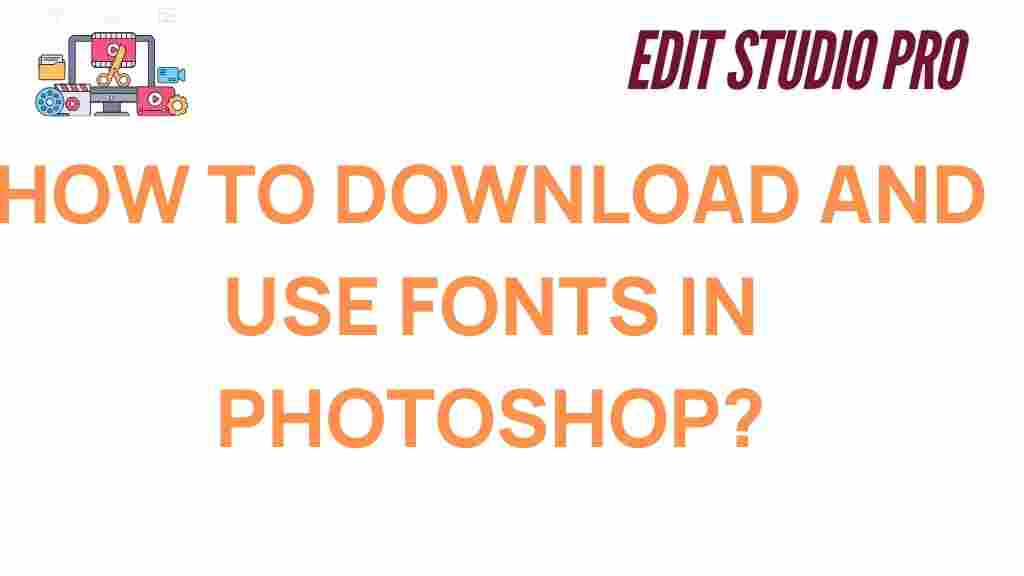Photoshop Fonts: Unlocking Creativity with Custom Typography
Fonts are an essential part of design, and knowing how to download and use them in Photoshop can significantly enhance the creativity and quality of your projects. Whether you’re designing graphics for social media, crafting a logo, or working on a print project, the right font can set the tone, evoke emotions, and make your work stand out. In this guide, we’ll show you how to download and install Photoshop fonts, as well as how to use them effectively to elevate your designs.
Why Photoshop Fonts Are Important
Fonts are more than just letters on a page—they are a powerful design tool that conveys meaning and personality. The right font can bring your ideas to life, while the wrong one might make your design fall flat. With Photoshop, the possibilities for using custom fonts are endless. Whether you’re creating a modern, minimalistic design or a bold, retro look, the perfect font will allow you to achieve your desired effect.
Before we dive into the process of downloading and installing Photoshop fonts, let’s explore some common reasons why using the right fonts is crucial:
- Brand Identity: Fonts help convey your brand’s personality and style.
- Readability: A good font makes your text easier to read and understand.
- Creativity: Custom fonts allow you to stand out and showcase unique designs.
How to Download and Install Photoshop Fonts
Downloading and installing fonts in Photoshop is a simple process, but it involves a few steps. Here’s a step-by-step guide to get you started:
Step 1: Find a Reliable Font Source
Before you can use new fonts in Photoshop, you need to download them. There are several websites where you can find high-quality, free, or paid fonts. Some of the most popular sources for downloading Photoshop fonts include:
- DaFont – A large selection of free fonts.
- Google Fonts – Free and open-source fonts that are widely used in web design.
- MyFonts – Offers both free and premium fonts.
- Font Squirrel – A collection of high-quality fonts that are free for commercial use.
When choosing a font, consider the type of project you’re working on, as well as the tone and style you want to communicate. After selecting your font, click on the download link to get the font file.
Step 2: Install the Font on Your Computer
Once you have downloaded the font, it’s time to install it on your computer so you can use it in Photoshop. Here’s how:
- For Windows:
- Locate the downloaded font file (usually in a .zip format).
- Extract the font file (usually .ttf or .otf).
- Right-click the extracted font file and select “Install.”
- For Mac:
- Locate the downloaded font file.
- Double-click the font file to open the Font Book application.
- Click “Install Font” at the bottom of the window.
After the installation is complete, your new Photoshop font will be available for use in Photoshop, as well as other applications that use system fonts.
Step 3: Access the Font in Photoshop
Once the font is installed on your computer, you can easily access it in Photoshop. Here’s how:
- Open Photoshop and create a new project or open an existing one.
- Select the Type tool (T) from the toolbar or press “T” on your keyboard.
- In the top options bar, you’ll see a dropdown menu for fonts. Click on it.
- Scroll through the list to find the font you just installed. You can also type the name of the font into the search bar to find it more quickly.
Now that you have access to the font, you can start typing and customizing your text as needed!
Step 4: Customize Your Text with Photoshop Fonts
Once you’ve selected your desired font, you can adjust the size, spacing, color, and style to suit your design needs. Photoshop offers a range of text customization options, including:
- Size: Adjust the font size to make your text larger or smaller.
- Tracking: Control the spacing between all characters in the text.
- Leading: Adjust the vertical space between lines of text.
- Kerning: Adjust the spacing between two specific characters.
- Color: Change the color of your text to match your design palette.
These adjustments will help you create the perfect look for your project and ensure that your Photoshop fonts stand out in the best possible way.
Troubleshooting: Common Issues with Photoshop Fonts
While downloading and using Photoshop fonts is generally straightforward, you may encounter some issues along the way. Below are a few common problems and solutions:
1. Fonts Not Showing Up in Photoshop
If your newly installed fonts aren’t appearing in Photoshop, try the following:
- Restart Photoshop to refresh the font list.
- Ensure the font is properly installed on your computer by checking in your system’s font library.
- If you’re using a font manager, make sure it is active and synced with Photoshop.
2. Missing Characters or Symbols
Sometimes, a font may not display all characters or symbols, especially if it is a specialty or decorative font. If this happens:
- Check the font documentation to see if it includes the characters you need.
- Consider choosing a different font or a different character set that includes the necessary symbols.
3. Font Not Rendering Correctly
If the font appears pixelated or blurry, try the following fixes:
- Make sure the font size is appropriate for the resolution of your project.
- Check if the anti-aliasing settings are set correctly in Photoshop.
Conclusion
Photoshop fonts are a powerful tool that can elevate the design quality of your projects. By following the steps outlined in this guide, you can easily download, install, and use custom fonts to bring your creative vision to life. Remember to explore different font sources, customize your text for maximum impact, and troubleshoot any issues you might encounter along the way.
With the right fonts in your toolkit, you’ll be able to create stunning designs that not only look professional but also convey the personality and message you want. Whether you’re a beginner or an experienced designer, learning how to use Photoshop fonts effectively is a skill that will unlock endless creative possibilities.
For more tips on typography and graphic design, check out our other tutorials to continue enhancing your design skills.
This article is in the category Tips & Tricks and created by EditStudioPro Team