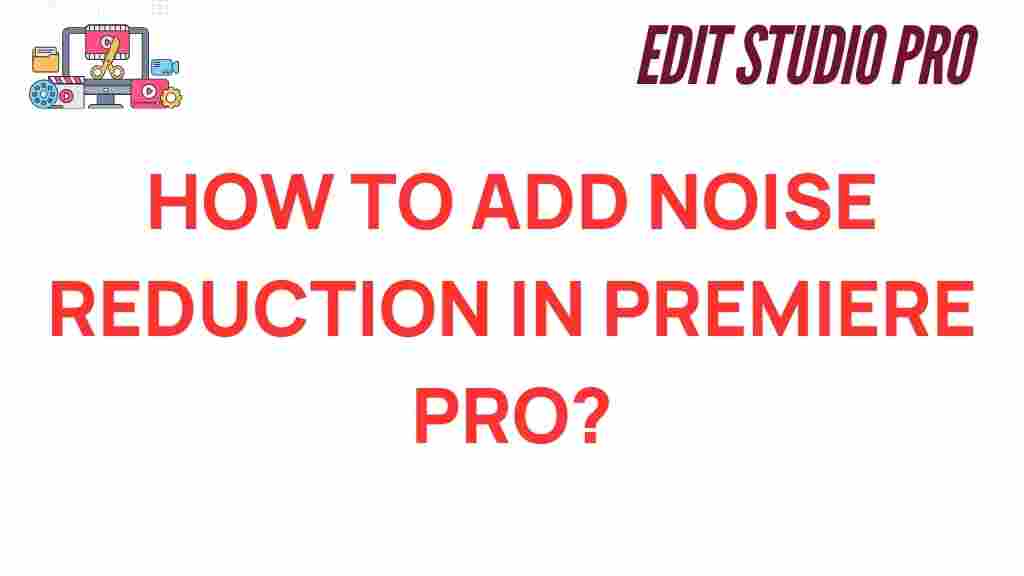Unveiling the Secrets of Noise Reduction in Premiere Pro
In the world of video editing, achieving high audio clarity is just as crucial as crafting stunning visuals. One of the most common challenges filmmakers face during post-production is managing unwanted noise in their audio tracks. In this comprehensive guide, we’ll explore the art of noise reduction in Premiere Pro, providing you with essential editing tips, sound design insights, and techniques to enhance your projects effectively.
Understanding Noise in Audio
Before diving into the specifics of noise reduction in Premiere Pro, it’s important to understand what noise is and how it affects your videos. Noise can originate from various sources, including:
- Background sounds during recording
- Electronic interference
- Wind noise when shooting outdoors
- Low-quality microphones
This unwanted sound can distract viewers and diminish the overall quality of your film. Therefore, mastering noise reduction techniques is essential for any serious filmmaker.
Why Use Premiere Pro for Noise Reduction?
Adobe Premiere Pro is a powerful video editing software widely used in the industry. Its robust audio tools allow editors to fine-tune sounds and ensure audio clarity. The built-in audio effects, including the DeNoise effect, can significantly improve the sound quality in your projects. Here’s how to leverage these tools effectively for noise reduction.
Step-by-Step Process for Noise Reduction in Premiere Pro
Follow these steps to effectively reduce noise in your audio tracks using Premiere Pro:
1. Import Your Audio and Video Files
Start by importing your video files into the Premiere Pro project. To do this, navigate to File > Import and select your media files. Once imported, drag your video onto the timeline.
2. Select the Audio Track
Locate the audio track you want to clean up. You can do this by expanding the audio section of your timeline. It’s crucial to isolate the specific track that contains noise for effective editing.
3. Apply the DeNoise Effect
Premiere Pro comes with built-in audio effects that can help reduce noise:
- Go to the Effects panel.
- Search for DeNoise.
- Drag the DeNoise effect onto your audio track.
4. Adjust the DeNoise Settings
Once applied, you can customize the effect:
- In the Effect Controls panel, find the DeNoise settings.
- Adjust the Amount slider to control how much noise reduction is applied.
- Listen to the audio and tweak the settings until you achieve the desired clarity.
5. Use the Parametric Equalizer
To enhance your audio further, consider using the Parametric Equalizer:
- Search for Parametric Equalizer in the Effects panel.
- Apply it to your audio track.
- Open the Effect Controls and make adjustments to cut out frequencies that may contain noise.
This combination of DeNoise and Equalizer can yield a cleaner sound, allowing your dialogue and sound design to shine.
6. Preview and Fine-Tune
After applying the effects, always preview your audio. Adjust the settings as necessary to ensure that the final output is polished and professional.
Troubleshooting Common Noise Issues
Even after applying noise reduction techniques, you may encounter some challenges. Here are some common issues and their solutions:
- Too Much Background Noise: If background noise persists, consider using the Adaptive Noise Reduction effect available in Adobe Audition, which can be integrated with Premiere Pro.
- Audio Sounds Muffled: If your audio sounds hollow or muffled, revisit the Equalizer settings and boost the high frequencies to enhance clarity.
- Unnatural Sound: Over-applying noise reduction can make audio sound robotic. Tread carefully with the DeNoise settings to maintain natural sound quality.
Additional Editing Tips for Audio Enhancement
Beyond noise reduction, here are some editing tips to enhance your audio quality in Premiere Pro:
- Use Compression: Apply a compressor to even out the audio levels, ensuring consistent sound throughout your project.
- Explore Reverb: Adding a subtle reverb effect can create a sense of space and depth in your audio design.
- Layer Sounds: Consider layering different audio tracks for richer sound design. Mixing dialogue, music, and sound effects can elevate your project.
Conclusion
Noise reduction in Premiere Pro is a vital skill for any filmmaker looking to enhance audio clarity and improve the overall quality of their projects. By mastering the DeNoise effect, experimenting with equalization, and applying careful editing techniques, you can transform your audio tracks from mediocre to professional-grade. Remember, effective sound design is an integral part of filmmaking, and with the right tools and strategies, you can create captivating audio experiences.
For more tips on video editing and filmmaking, check out our comprehensive guide on video production techniques. Additionally, if you’re interested in learning more about audio processing, refer to this external resource on sound design.
With practice and experimentation, you’ll soon unveil the secrets of noise reduction and audio enhancement, setting your work apart in the ever-evolving landscape of filmmaking.
This article is in the category Tips & Tricks and created by EditStudioPro Team