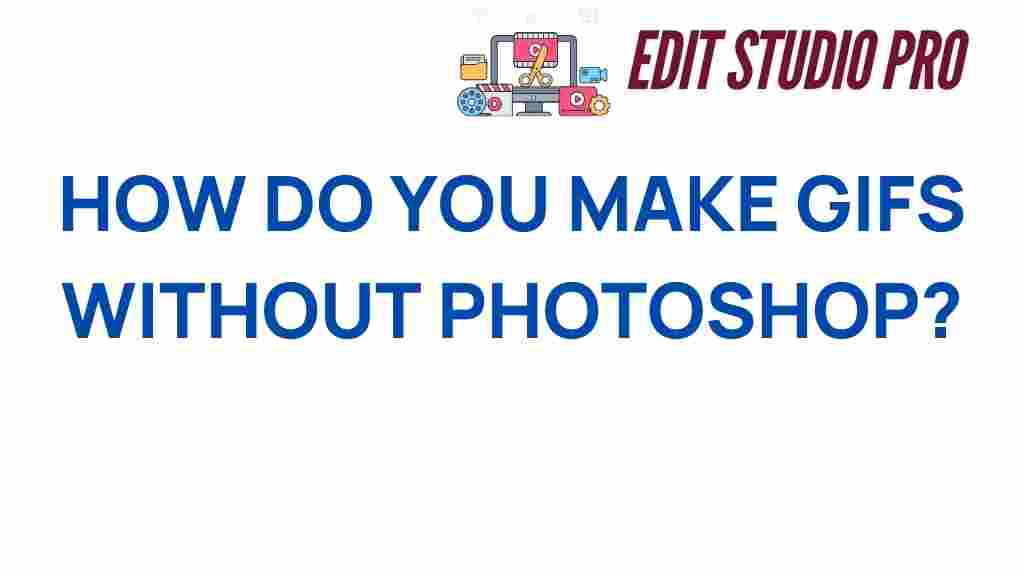GIF Creation: How to Master the Art of GIF Making Without Photoshop
GIF creation has become an essential skill for digital communication, marketing, and content creation. Whether you’re looking to express emotions, enhance your social media presence, or create eye-catching animations for your website, mastering the art of GIF making is a must. While many people rely on Photoshop for professional-level GIF creation, you can easily make high-quality GIFs without needing to purchase expensive software. In this guide, we’ll explore various methods to create GIFs from scratch, share step-by-step instructions, and provide tips to troubleshoot common issues.
Why You Don’t Need Photoshop for GIF Creation
Adobe Photoshop is undeniably a powerful tool, but it’s not the only option when it comes to creating GIFs. In fact, there are several online tools, mobile apps, and software that allow you to create GIFs easily, without requiring an expensive subscription. These tools are often simpler to use, quicker to master, and accessible to everyone, even beginners. Here’s why you can skip Photoshop:
- Ease of use: Many free and paid online GIF creation tools have user-friendly interfaces that allow you to make GIFs with minimal effort.
- No need for a subscription: Unlike Photoshop, most GIF creation tools are available for free or at a fraction of the cost.
- Quick results: GIF creation can be done in minutes, with most online tools offering fast and straightforward workflows.
- Access to templates: Many GIF creation platforms offer templates, making it easy to start a project without having to create everything from scratch.
Step-by-Step Guide to GIF Creation Without Photoshop
Now that you know why you don’t need Photoshop, let’s walk through the process of creating your first GIF using simple tools. We’ll focus on three primary methods: using an online GIF maker, creating a GIF from a video, and turning images into a GIF. You can use any of these methods depending on the type of GIF you want to create.
Method 1: Creating a GIF from Scratch Using an Online GIF Maker
Online tools are among the easiest and quickest ways to create a GIF. Below is a simple guide using a popular online GIF maker:
- Choose a GIF Creation Tool: There are several online platforms available, such as Giphy’s GIF Maker and EZGIF. Pick the one that best suits your needs.
- Upload Your Images or Videos: Most tools allow you to upload images or videos directly from your device or social media accounts. Some tools even support importing files from cloud storage services.
- Adjust the Settings: After uploading, you’ll be able to adjust settings such as frame rate, size, and speed. Play around with these to find the right combination for your GIF.
- Edit Your GIF: Most platforms offer basic editing features, such as cropping, adding text, or applying filters. Enhance your GIF to match your creative vision.
- Download Your GIF: Once you’re happy with your creation, click the download button, and your GIF is ready to be shared!
Method 2: Create a GIF from a Video
If you have a short video clip that you want to turn into a GIF, this method is perfect. Many online tools let you extract specific portions of a video and convert them into GIFs. Here’s how:
- Find the Right Video: Choose a video that you want to convert into a GIF. Keep in mind that GIFs are best when they are short and loop seamlessly.
- Upload Your Video: Use a GIF maker that supports video-to-GIF conversion (e.g., Giphy or EZGIF). Upload your video file or input the video URL.
- Select the GIF Segment: Once the video is uploaded, use the tool to select the segment you want to turn into a GIF. Most tools allow you to trim the video to the desired length.
- Adjust the Settings: Set the loop, size, and frame rate. Play with these settings to optimize the GIF for your needs.
- Create and Download: Hit the create button, and once the GIF is generated, download it for immediate use.
Method 3: Creating a GIF from Images
Turning a series of images into a GIF is a great way to create animations or stop-motion effects. Here’s how you can make it happen:
- Gather Your Images: You’ll need a series of images that will make up your GIF. The more frames you have, the smoother the animation will be.
- Upload the Images: Most GIF creation tools allow you to upload multiple images at once. Drag and drop your images into the tool.
- Arrange the Images: Ensure that the images are in the correct order. Most tools allow you to reorder them if needed.
- Set the Frame Duration: This is where you can control the speed of the GIF. Typically, a duration of 0.1 to 0.2 seconds per frame works well for smooth animations.
- Create and Download Your GIF: Once you’re happy with the preview, click create, and download your finished GIF.
Troubleshooting Common GIF Creation Issues
While creating a GIF is usually straightforward, there are a few common issues that can arise during the process. Here are some tips to help you troubleshoot:
- GIF is too large: If your GIF file size is too large, it may not upload correctly or might take too long to load. Try reducing the resolution or trimming the length of your GIF.
- GIF won’t loop properly: If the loop feature isn’t working as expected, ensure that you’ve set the correct loop options in your GIF creation tool.
- GIF is blurry: If your GIF appears blurry, consider reducing the number of colors used or adjusting the resolution before creating the GIF. A higher frame rate can also improve the clarity.
- GIF won’t upload: Make sure your file is in the correct format (usually .gif) and doesn’t exceed the size limitations of the platform you’re using.
By following these tips and experimenting with different tools, you can overcome most GIF creation challenges and ensure that your GIFs look great every time.
Additional Tips for Stunning GIF Creation
Now that you’ve learned the basics of GIF creation, let’s look at some advanced tips to elevate your GIFs:
- Use Text and Captions: Adding text or captions to your GIFs can make them more engaging. Use bold or italic text to highlight important messages.
- Optimize for Mobile: Since many GIFs are shared on social media platforms, ensure that your GIF looks good on both desktop and mobile devices.
- Experiment with Effects: Many GIF creation tools come with built-in filters or effects, such as vintage styles, glitches, or color adjustments. These can help make your GIF stand out.
- Keep it Short and Sweet: While GIFs can technically be as long as you like, the best GIFs are often short and loop seamlessly. Aim for 3-5 seconds for maximum impact.
Conclusion: Unleash Your Creativity with GIF Creation
Mastering GIF creation without Photoshop is entirely possible, and in many cases, even easier and faster than using complex software. By following the methods outlined in this guide, you can create engaging, high-quality GIFs that will enhance your social media presence, boost your marketing efforts, or just add a fun element to your personal projects. Whether you’re using a video, images, or online tools, the key is to experiment, iterate, and unleash your creativity. So go ahead, start creating your GIFs today, and let your imagination run wild!
Want to learn more about optimizing your GIFs for social media? Check out this in-depth article on social media content strategies.
This article is in the category Tips & Tricks and created by EditStudioPro Team