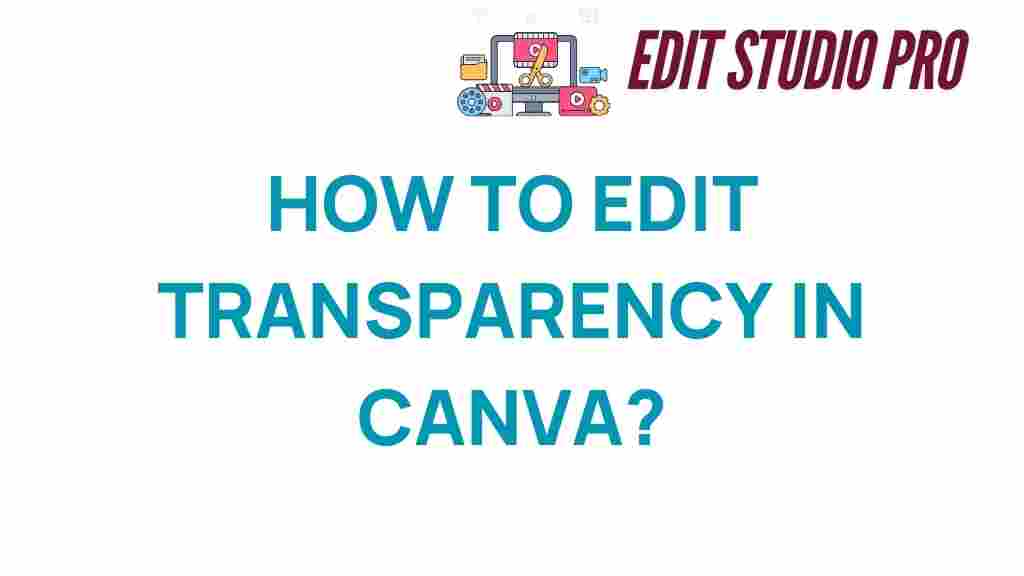Mastering Transparency: Unlocking Canva’s Editing Secrets
In the world of graphic design, the ability to manipulate transparency is a game-changer. Whether you are creating social media graphics, presentations, or visual content for your blog, understanding how to effectively use transparency in Canva can elevate your designs. This article will guide you through the secrets of image editing in Canva, focusing on transparency and layering techniques to enhance your creativity. We will explore design tips, creative tools, and the overall impact of transparency on digital artistry.
Understanding Transparency in Canva
Transparency in design refers to the degree to which an object is see-through. In Canva, adjusting the transparency of elements can help create depth, focus attention, and achieve a professional look. This feature is particularly useful in graphic design for layering images, text, and shapes to create stunning visual content.
Why Use Transparency?
- Enhances Visual Appeal: Adjusting transparency can make designs more visually interesting.
- Focus: Use transparency to draw attention to specific elements in your design.
- Layering: Create complex designs by layering transparent images and shapes.
- Branding: Maintain brand consistency while adding creative elements through transparency.
Step-by-Step Process to Master Transparency in Canva
Now that we understand the importance of transparency, let’s dive into the step-by-step process of mastering it in Canva.
Step 1: Create a New Design
To start using transparency, open Canva and create a new design. Choose the dimensions that suit your project, whether it’s for social media, a presentation, or any other format.
Step 2: Adding Elements
Select the elements you want to include in your design. This could be images, text, shapes, or icons. Canva offers a vast library of creative tools to choose from.
Step 3: Adjusting Transparency
To adjust the transparency of an element in Canva:
- Select the element you want to edit.
- Click on the transparency icon in the top right corner of the editor (it looks like a checkerboard).
- Use the slider to adjust the transparency level to your liking. A lower percentage means more transparency, while a higher percentage means less.
Step 4: Layering Elements
Layering is crucial when working with transparency. Here’s how to layer elements:
- Drag the elements to your desired position.
- Select an element, right-click, and choose ‘Send to back’ or ‘Bring to front’ to arrange your layers.
- Adjust the transparency of each layer to create a cohesive look.
Step 5: Combining Text and Images
To create a stunning design, consider layering text over images. Here’s how:
- Upload your image and set the desired transparency.
- Add text on top of the image.
- Adjust the text color and size for better readability against the background.
Step 6: Final Touches
Review your design and make any final adjustments to the transparency and layering. Ensure that all elements are harmoniously blended, enhancing the overall aesthetic of your visual content.
Troubleshooting Transparency Issues
While working with transparency in Canva, you might encounter some challenges. Here are common issues and how to resolve them:
Issue 1: Text Is Hard to Read
If your text is difficult to read against a transparent background, try the following:
- Increase the opacity of the text.
- Change the text color to a contrasting shade.
- Add a shadow or outline to the text for better visibility.
Issue 2: Overlapping Elements Look Messy
If your layered elements appear cluttered, consider:
- Adjusting the transparency of the overlapping elements further.
- Rearranging the layers to prioritize the most important elements.
- Using fewer layers to simplify the design.
Issue 3: Inconsistent Styles
To maintain a consistent style, ensure:
- All elements follow a similar color scheme.
- You use the same level of transparency across similar elements.
- Fonts are consistent in style and size.
Conclusion
Mastering transparency in Canva is essential for anyone looking to create eye-catching and professional designs. By understanding how to adjust transparency, layer elements effectively, and troubleshoot common issues, you can unlock a new level of creativity in your graphic design projects. Don’t hesitate to experiment with different transparency levels and layering techniques to find what works best for your unique style. For more design tips and resources, you can check out Canva’s official tutorials and explore a plethora of creative possibilities.
With practice and the right approach, you can elevate your digital artistry and produce stunning visual content that resonates with your audience. Start using these transparency techniques today and watch your designs transform!
This article is in the category Tips & Tricks and created by EditStudioPro Team