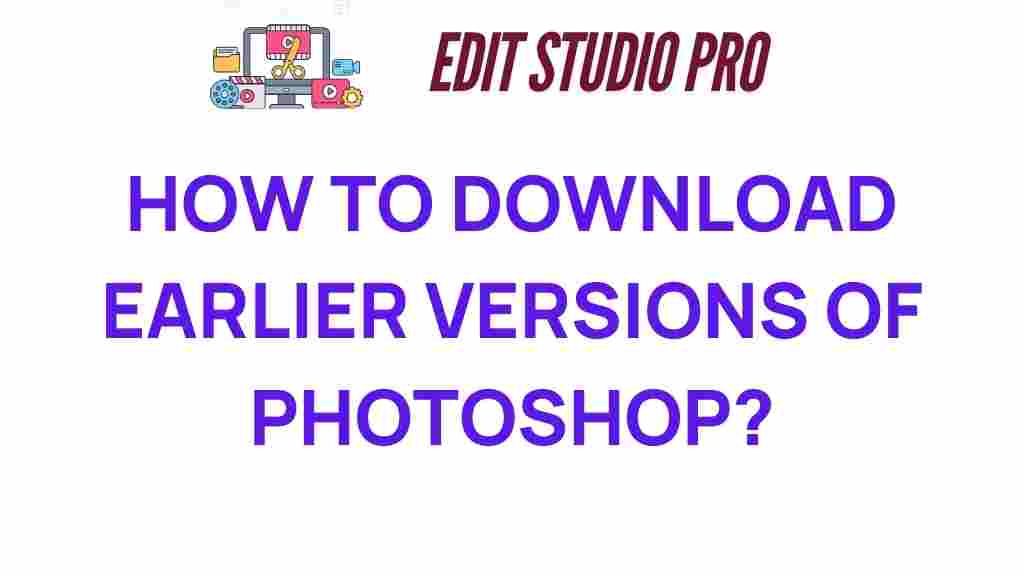Discover the Secrets: How to Download Earlier Versions of Photoshop
Adobe Photoshop is a powerful software that has become a staple in the creative industry. As a versatile tool for graphic design, photo editing, and digital art, many users find themselves needing to download earlier versions of Photoshop for various reasons. Whether you’re working with legacy projects, require specific features, or simply prefer an older interface, knowing how to access these earlier versions can be invaluable. In this guide, we will explore the secrets to downloading earlier versions of Photoshop, including tips, tricks, and troubleshooting steps.
Why Download Earlier Versions of Photoshop?
There are several reasons why users might want to download earlier versions of Photoshop:
- Compatibility: Older projects created in earlier versions may not open correctly in the latest release.
- Familiarity: Some users prefer the layout and tools of previous versions.
- Legacy Software Support: Certain plugins and tools may only work with specific versions.
- Performance: Older versions may run better on less powerful machines.
How to Download Earlier Versions of Photoshop
Downloading earlier versions of Photoshop requires a few straightforward steps. Here’s a step-by-step guide to help you through the process:
Step 1: Check Your Adobe Account
To download earlier versions of Photoshop, you first need to have an Adobe account. Make sure you have your login credentials ready.
Step 2: Access the Creative Cloud App
Once you’re logged into your Adobe account, follow these steps:
- Open the Adobe Creative Cloud desktop application.
- Navigate to the Apps tab on the left sidebar.
- Scroll down to find Photoshop in the list of installed applications.
Step 3: Find Previous Versions
In the Adobe Creative Cloud app, locate the Photoshop section. If you have it installed, you should see an option that says More Actions (represented by three dots).
- Click on More Actions.
- Select Other Versions from the dropdown menu.
Step 4: Choose Your Desired Version
You will see a list of earlier versions available for download. Select the version you wish to install. Make sure to verify the version number to ensure it meets your needs.
Step 5: Download and Install
Click the Install button next to your chosen version. The download will start, and once completed, the installation process will begin automatically. Follow the on-screen instructions to complete the installation.
Installation Tips for Earlier Versions of Photoshop
When downloading and installing earlier versions of Photoshop, consider these helpful tips:
- Backup Your Work: Always back up your current projects before uninstalling any version of Photoshop.
- Check System Requirements: Ensure that your computer meets the system requirements for the earlier version you wish to install.
- Disable Antivirus: Temporarily disable any antivirus software during installation to prevent interference.
- Use a Virtual Machine: If you encounter compatibility issues, consider using a virtual machine to run an earlier OS with the desired Photoshop version.
Troubleshooting Common Issues
Even with a straightforward process, you may face some challenges when downloading earlier versions of Photoshop. Here are some common issues and their solutions:
Problem: Unable to Find Earlier Versions
If you cannot find earlier versions in the Creative Cloud app, try the following:
- Ensure you are logged into the correct Adobe account.
- Check if your subscription plan includes access to earlier versions.
- Restart the Creative Cloud app and refresh the list of available apps.
Problem: Installation Errors
If you encounter errors during installation, consider these fixes:
- Make sure your internet connection is stable.
- Free up disk space on your computer.
- Try running the installation as an administrator.
Problem: Compatibility Issues
If the software doesn’t run correctly after installation, here are steps to resolve it:
- Check for updates specific to the version you installed.
- Visit the Adobe support page for legacy software for additional assistance.
- If necessary, consider using alternative software or upgrading your OS to a compatible version.
Additional Resources and Guides
For more detailed guides and support, refer to the following resources:
Conclusion
Downloading earlier versions of Photoshop can be a straightforward process if you know where to look and how to navigate the Adobe Creative Cloud application. Whether you need specific features from legacy versions or wish to maintain compatibility with older projects, following the steps outlined in this guide will help you successfully download and install the version you need. Remember to keep your software updated and explore the extensive resources available to enhance your experience with Photoshop. Embrace the creative tools that Adobe offers, and unleash your artistic potential with the version of Photoshop that works best for you!
By understanding how to download earlier versions of Photoshop, you equip yourself with the knowledge to tackle various design projects with confidence, ensuring that you can use the tools that best suit your creative workflow.
This article is in the category Tips & Tricks and created by EditStudioPro Team