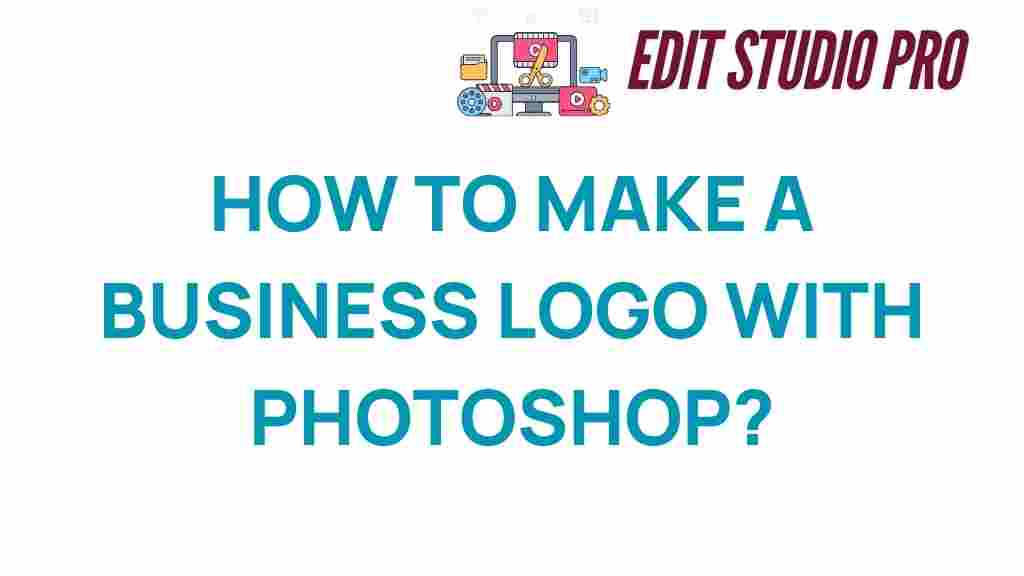Mastering Logo Design: How to Create a Business Logo with Photoshop
Creating a business logo is an essential step in establishing your brand’s identity. A well-designed logo can communicate your business values, attract customers, and enhance your visual identity. In this guide, we will explore how to use Photoshop to create a stunning business logo while incorporating effective logo design principles and graphic design techniques. Whether you’re a beginner or an experienced designer, these design tips will help you master the art of logo creation.
Understanding the Importance of a Business Logo
Your business logo is often the first impression customers have of your brand. It serves as a visual representation of your company and plays a crucial role in your branding strategy. Here are a few reasons why a well-crafted logo is vital:
- Brand Recognition: A unique logo helps customers remember your brand.
- Professionalism: A polished logo conveys trust and credibility.
- Differentiation: A distinctive logo sets you apart from competitors.
- Emotional Connection: Logos can evoke feelings and associations with your brand.
Gathering Your Creative Tools
Before we dive into the logo design process using Photoshop, it’s important to gather the right creative tools. Here’s what you’ll need:
- Adobe Photoshop: Ensure you have the latest version installed.
- Inspiration: Collect logos that inspire you or align with your business vision.
- Sketching Materials: A pencil and paper for brainstorming ideas.
- Color Palette: Decide on colors that represent your brand.
Step-by-Step Process to Create a Business Logo in Photoshop
Step 1: Define Your Brand Identity
Before you start designing, it’s crucial to define your brand identity. Consider the following questions:
- What are your brand values?
- Who is your target audience?
- What message do you want to convey?
Answering these questions can guide your logo design and ensure it aligns with your overall branding strategy.
Step 2: Sketch Your Ideas
Take some time to sketch out various logo concepts. This brainstorming phase allows you to explore different shapes, symbols, and layouts without the constraints of digital design. Focus on:
- Simple shapes that convey your business essence.
- Typography that reflects your brand’s personality.
- Unique symbols that can represent your business.
Step 3: Set Up Your Photoshop Document
Once you have a solid idea of your logo, it’s time to bring it to life in Photoshop:
- Open Photoshop and create a new document (File > New).
- Set the dimensions (e.g., 1000×1000 pixels) and choose a transparent background.
Step 4: Create Basic Shapes
Use the Shape Tool to create basic shapes that form the foundation of your logo:
- Select the appropriate shape (rectangle, ellipse, polygon).
- Hold down the Shift key while dragging to maintain proportions.
- Adjust the fill color to match your brand palette.
Step 5: Add Typography
Typography is a vital aspect of logo design. Follow these steps to add text:
- Select the Text Tool and click on the canvas.
- Type your business name or initials.
- Experiment with different fonts that reflect your brand’s personality.
Consider using custom fonts or modifying existing ones to make your logo unique.
Step 6: Incorporate Color and Effects
Now it’s time to add color and effects to enhance your logo:
- Choose colors consistent with your brand identity.
- Experiment with gradients, shadows, and outlines to add depth.
- Use the Layer Styles option for additional effects.
Step 7: Fine-tune Your Logo
After adding elements, refine your logo:
- Adjust the alignment and spacing between elements.
- Ensure the logo is balanced and visually appealing.
- Get feedback from peers or target audience for insights.
Step 8: Export Your Logo
Once you’re satisfied with your logo design, it’s time to export it for use:
- Go to File > Export > Export As.
- Choose the desired file format (PNG for web, SVG for scalability).
- Make sure to select a transparent background if needed.
Troubleshooting Tips for Logo Design
Even experienced designers face challenges during the logo design process. Here are some troubleshooting tips:
- Logo Too Complex: Simplify your design by removing unnecessary elements.
- Color Issues: Ensure colors are consistent across different devices and formats.
- Font Legibility: Choose fonts that are easy to read at various sizes.
- Feedback Overload: Limit feedback sources to avoid confusion and conflicting ideas.
Conclusion: Building Your Visual Identity
In conclusion, mastering logo design using Photoshop is a rewarding endeavor that significantly contributes to your business branding. By following the steps outlined in this guide, you can create a professional business logo that resonates with your audience and effectively represents your brand.
Remember to keep refining your skills and exploring new design trends. For further insights into graphic design and branding strategies, consider checking out this informative resource. With the right tools and approach, your logo can become a powerful asset in your visual identity.
Start designing your business logo today and watch your brand come to life!
This article is in the category Tips & Tricks and created by EditStudioPro Team