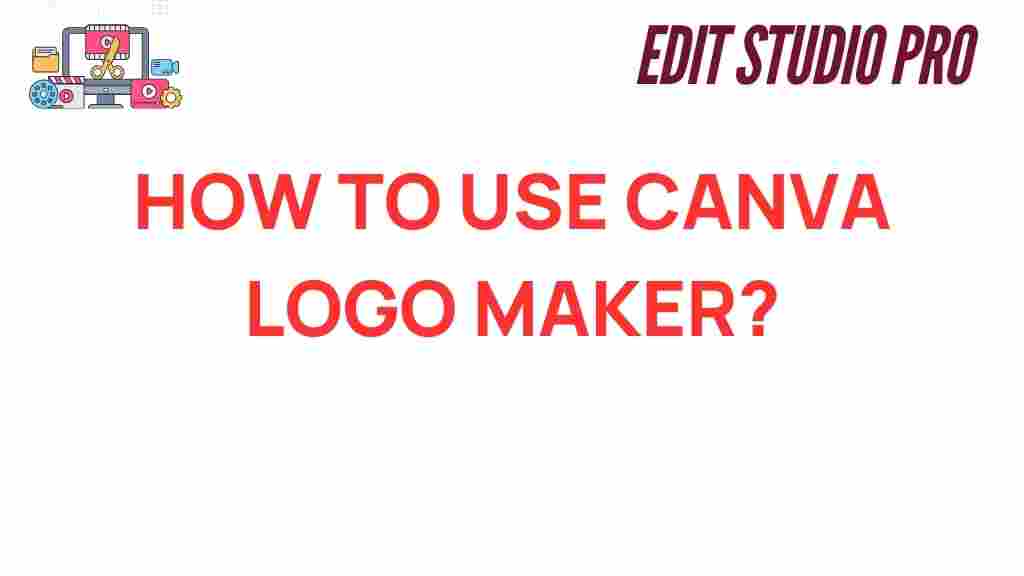Unlock Your Creativity: Mastering the Canva Logo Maker
In today’s visually-driven world, creating a unique and memorable logo is essential for any brand. Your logo is often the first impression customers have of your business, making it a crucial element of your branding strategy. Fortunately, with the rise of user-friendly graphic design platforms like Canva, anyone can create stunning logos without needing extensive design skills. In this article, we’ll explore how to master the Canva Logo Maker, providing you with essential design tips and tools to help you develop your visual identity.
What is Canva?
Canva is an innovative online graphic design tool that allows users to create a wide range of visual content, from social media posts to presentations and, of course, logos. With its intuitive drag-and-drop interface, Canva makes graphic design accessible to everyone, regardless of their experience level. This platform offers a plethora of templates, images, and fonts that can elevate your branding efforts and create a lasting impact.
Why Use Canva for Logo Design?
When it comes to logo design, Canva stands out for several reasons:
- User-Friendly: The interface is straightforward, allowing even beginners to navigate easily.
- Wide Variety of Templates: Canva offers thousands of customizable logo templates suitable for various industries.
- Cost-Effective: While Canva provides a free version, the premium options are budget-friendly compared to hiring a graphic designer.
- Collaborative Features: Team members can collaborate in real-time, making it easy to brainstorm and refine designs.
- Access to a Rich Library: Canva has a vast library of images, icons, and fonts that help to enrich your logo design.
Step-by-Step Guide to Using Canva Logo Maker
Now that you understand the benefits of using Canva, let’s dive into the step-by-step process of creating your logo.
Step 1: Sign Up or Log In
If you don’t already have a Canva account, visit Canva’s website and sign up for free. If you already have an account, simply log in.
Step 2: Start a New Logo Design
Once logged in, navigate to the search bar and type “logo” to explore the available logo templates. Click on the “Logo” option to start a new design.
Step 3: Choose a Template
Canva offers a variety of pre-designed logo templates to choose from. Browse through the options and select a template that resonates with your brand identity. Remember, this is just a starting point—you can customize it extensively!
Step 4: Customize Your Logo
Now comes the fun part! Here are some tips for customizing your logo:
- Change the Colors: Select colors that align with your branding. Use the color palette that fits your brand’s personality.
- Edit Text: Change the text to include your brand name and slogan. Choose fonts that are readable and reflect your brand style.
- Add Icons and Images: Use Canva’s library to add relevant icons or images that complement your logo. Ensure they are simple and not overly cluttered.
- Adjust Layout: Rearrange elements for balance and harmony. Make sure your logo is visually appealing and easy to understand.
Step 5: Download Your Logo
After finalizing your design, click on the “Download” button in the top right corner. Canva allows you to download your logo in various formats, such as PNG, JPG, or PDF. For most uses, a PNG file is recommended due to its transparent background option.
Design Tips for Effective Logo Creation
Creating an impactful logo goes beyond just using a design tool. Here are some essential design tips to keep in mind:
1. Simplicity is Key
A simple logo is often more memorable. Avoid overcomplicating your design with too many elements. Aim for a clean and straightforward look that communicates your brand message effectively.
2. Make It Versatile
Your logo should look good in various sizes and on different backgrounds. Test your logo in black and white as well as color to ensure it maintains its identity in all formats.
3. Consider Your Audience
Think about your target audience and what appeals to them. Your logo should resonate with your customer base and reflect their preferences and values.
4. Use Appropriate Colors
Colors evoke emotions and convey messages. Research color psychology to select colors that align with your brand identity. For instance, blue often represents trust, while red conveys excitement.
5. Typography Matters
The font you choose plays a significant role in your logo design. Ensure it aligns with your brand’s personality. For instance, a tech company might opt for modern sans-serif fonts, while a luxury brand might choose elegant serif fonts.
Troubleshooting Common Logo Design Issues
Even the best designers encounter challenges. Here are some common issues you might face while using Canva and how to solve them:
1. Logo Looks Cluttered
If your logo feels overcrowded, try removing non-essential elements. Focus on the key message you want to convey and simplify your design.
2. Colors Don’t Match Brand Identity
If you’re unsure about color choices, refer to your brand’s color palette. Stick to 2-3 primary colors to create a cohesive look.
3. Fonts Are Hard to Read
If your text is difficult to read, reconsider your font choice. Make sure the font size is legible and the style complements your logo.
4. Feedback Is Mixed
Share your logo with trusted friends or colleagues for feedback. Constructive criticism can help you refine your design further.
Conclusion: Crafting Your Visual Identity with Canva
In the world of branding, your logo is a crucial element of your visual identity. With the help of Canva and its robust graphic design tools, you can create a professional-looking logo that accurately represents your brand. By following the steps outlined in this guide and implementing the design tips provided, you can unlock your creativity and develop a logo that stands out.
Whether you are a small business owner, a freelancer, or simply someone looking to explore your creative side, Canva’s user-friendly interface and extensive resources make logo design accessible to everyone. So, don’t wait any longer—start designing your logo today!
For more insights on graphic design, check out our design resources and enhance your creative journey!
This article is in the category Tips & Tricks and created by EditStudioPro Team