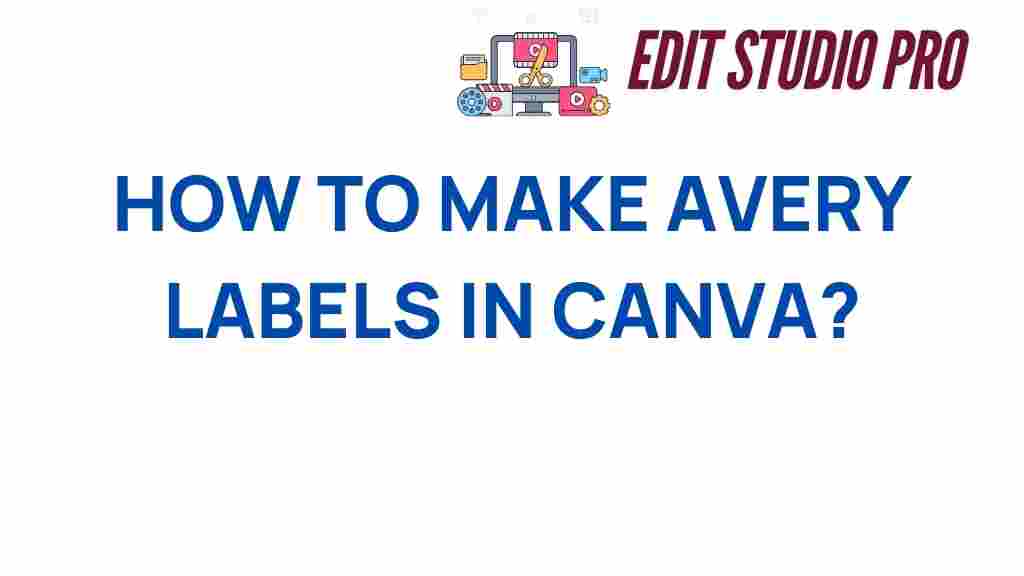Mastering Avery Labels in Canva
Creating custom labels has never been easier, especially with tools like Canva at your fingertips. If you’ve ever tried to design Avery labels but found the process overwhelming, this guide will simplify everything for you. From choosing the right templates to customization and printing, we’ll cover everything you need to know to create stunning labels that suit your needs. So let’s dive into this easy tutorial for label creation using Canva.
Why Use Canva for Avery Labels?
Canva is a powerful graphic design tool that allows users to create professional-quality designs without needing extensive graphic design knowledge. Here are some reasons why using Canva for Avery labels is beneficial:
- User-Friendly Interface: Canva’s drag-and-drop feature makes it easy for anyone to start designing.
- Wide Range of Templates: Canva offers numerous pre-designed templates that can be customized for any purpose.
- Customization Options: You have complete control over colors, fonts, and layouts to match your branding.
- Accessibility: Canva is cloud-based, allowing you to access your designs from anywhere.
Getting Started with Avery Labels in Canva
To begin your label creation journey, follow these simple steps:
Step 1: Set Up Your Canva Account
If you don’t already have a Canva account, head over to www.canva.com and sign up for free. Once you’re logged in, you’re ready to start designing.
Step 2: Choose the Right Label Template
Canva provides a variety of templates specifically designed for Avery labels. To find the right one:
- In the Canva search bar, type “Avery labels” or “labels”.
- Browse through the available templates and select one that fits your needs.
- Click on the template to open it in the design editor.
Step 3: Customize Your Label Design
Once you’ve chosen a template, it’s time to make it your own. Here are some design tips for customizing your labels:
- Edit Text: Click on any text box to change the font, size, and color. Ensure the text is clear and easy to read.
- Add Images: Use the “Uploads” feature to insert your own logos or images. You can also search Canva’s library for icons and illustrations.
- Change Backgrounds: Alter the background color or add patterns to enhance your label’s visual appeal.
- Adjust Layout: Move elements around to create a balanced and eye-catching design.
Step 4: Preview Your Design
Before printing your Avery labels, it’s crucial to preview your design. This helps ensure everything looks perfect:
- Click on the “Preview” button to see how your label will look when printed.
- Check for any spelling errors and ensure all elements are aligned correctly.
Step 5: Download Your Labels
Once you’re satisfied with your design, it’s time to download it:
- Click on the “Download” button in the upper right corner.
- Choose the file type; for printing labels, PDF is recommended.
- Make sure to select the option “Crop marks and bleed” for the best printing results.
Step 6: Print Your Labels
Now you’re ready to print your Avery labels. Here’s how to do it effectively:
- Load your printer with the appropriate Avery label sheets.
- Open the downloaded PDF file and select the print option.
- Ensure your printer settings match the label size and format.
- Print a test page to confirm alignment and quality before printing the final batch.
Troubleshooting Common Issues
Even with an easy tutorial, you might encounter some issues while creating or printing your Avery labels. Here are some common problems and their solutions:
- Alignment Issues: If your labels don’t align properly, double-check the printer settings and ensure you’re using the correct label size in Canva.
- Faded Print: Make sure to use high-quality ink and check your printer’s ink levels.
- Design Cut-off: Ensure you’ve selected “Crop marks and bleed” when downloading your design to avoid cutting off important elements.
- Text Overlap: If text overlaps, adjust the font size or spacing within Canva.
Conclusion
Mastering the art of creating Avery labels in Canva is not only simple but also enjoyable. With a plethora of templates and customization options at your disposal, you can design labels for any occasion, whether for your business, personal use, or special events. Remember to follow the easy steps outlined in this guide, and you’ll be well on your way to producing beautiful labels that stand out.
For more information on graphic design, visit Canva Design School for tutorials and resources. Happy designing!
This article is in the category Tips & Tricks and created by EditStudioPro Team