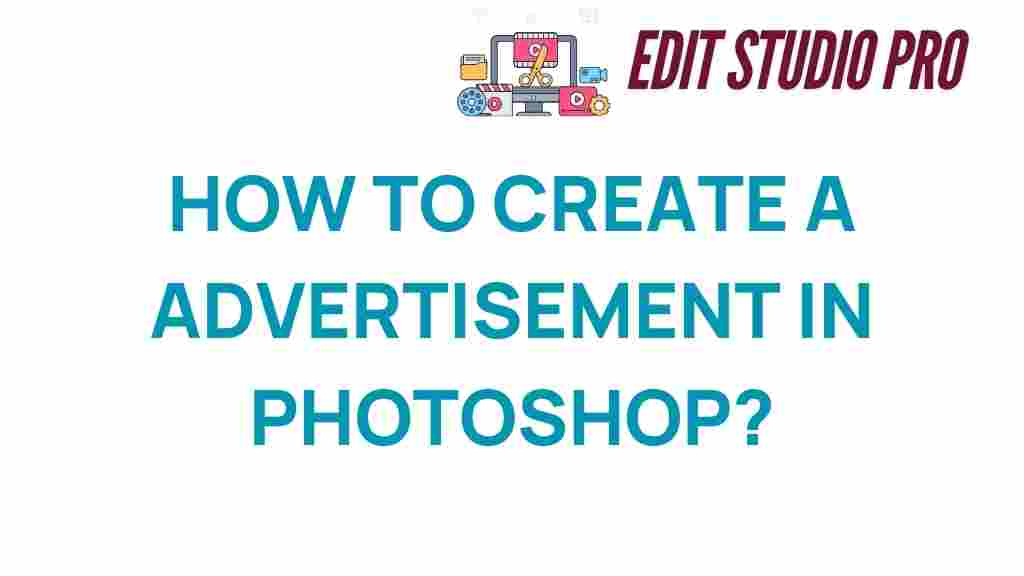Master the Art of Advertisement Creation in Photoshop
Creating compelling advertisements is a crucial skill for marketers and designers in today’s visually driven world. With the right tools and techniques, you can produce eye-catching marketing graphics that effectively communicate your brand’s message. In this Photoshop tutorial, we will explore various design tips and strategies to enhance your advertisement creation process. Whether you’re a beginner or an experienced user, this guide will help you master the art of visual storytelling using creative software like Photoshop.
Understanding the Basics of Advertisement Creation
Before diving into the practical aspects of advertisement creation, it’s essential to understand the core principles of effective advertising. Here are a few key elements:
- Target Audience: Know who you are designing for. Understanding your audience’s preferences and behaviors can significantly influence your design choices.
- Brand Identity: Your advertisements should align with your branding strategies. Use consistent colors, fonts, and imagery that reflect your brand’s personality.
- Visual Hierarchy: Organize information in a way that guides the viewer’s eye. Use size, color, and placement to emphasize important elements.
Step-by-Step Process for Creating Advertisements in Photoshop
Now that you have a grasp of the basics, let’s dive into the practical steps of advertisement creation using Photoshop.
Step 1: Set Up Your Document
Begin by opening Photoshop and creating a new document. Here’s how:
- Go to File > New.
- Choose your dimensions based on where the advertisement will be displayed. For print, a common size is 8.5 x 11 inches, while for digital, 1080 x 1920 pixels works well.
- Set the resolution to 300 DPI for print and 72 DPI for web.
Step 2: Choose a Background
Your background sets the tone for the entire advertisement. Here are some design tips for selecting a background:
- Solid Colors: A simple solid color can provide a clean look. Choose colors that resonate with your brand.
- Images: Use high-quality images that relate to your product or service. Ensure they are not too busy, as they can distract from the main message.
- Gradients: Gradients can add depth and interest. Use them subtly to enhance the overall aesthetic.
Step 3: Add Text and Graphics
Text is crucial in advertisement creation. It conveys the message and engages the audience. Here’s how to incorporate text effectively:
- Choose Fonts Wisely: Use fonts that are easy to read and reflect your brand’s personality. Limit yourself to two or three different fonts.
- Hierarchy: Use size and weight to create a hierarchy in your text. Headlines should be more prominent than body text.
- Alignment: Pay attention to text alignment. Centered text works well for headlines, while left-aligned text is often easier to read in body copy.
Incorporate graphics like logos, icons, or illustrations that enhance the advertisement. Make sure they align with your branding strategies.
Step 4: Utilize Layers for Flexibility
Photoshop’s layering system allows you to work non-destructively. Keep each element on a separate layer so you can adjust them independently. Here’s how to manage layers:
- To create a new layer, go to Layer > New > Layer.
- Organize layers into groups if your project has many elements. Right-click on a layer and select New Group.
- Use layer masks to hide or reveal parts of a layer without deleting them.
Step 5: Apply Effects and Enhancements
Adding effects can give your advertisement a polished look. Here are some popular options:
- Shadows and Highlights: Use layer styles to add drop shadows or highlights to text and graphics for depth.
- Filters: Experiment with filters to create unique effects. Be cautious not to overdo it.
- Color Adjustments: Use adjustment layers to fine-tune colors and contrasts. This can help make your advertisement more vibrant.
Step 6: Save and Export Your Advertisement
Once you are satisfied with your advertisement, it’s time to save and export your work:
- Save your original file as a PSD to retain all layers for future edits.
- For print, export as a TIFF or high-resolution JPEG. For web, export as a PNG or low-resolution JPEG.
Troubleshooting Common Issues in Advertisement Creation
Even seasoned designers encounter challenges during the advertisement creation process. Here are some common issues and solutions:
- Text Legibility: If your text is hard to read, consider increasing the contrast with the background or changing the font style.
- Image Quality: Always use high-resolution images to avoid pixelation. If an image looks blurry, try finding a higher quality version.
- Overcrowded Design: Simplify your design by removing unnecessary elements. Less is often more in advertisement creation.
Conclusion
Mastering advertisement creation in Photoshop requires practice, creativity, and a solid understanding of design principles. By following the steps outlined in this Photoshop tutorial, you can create stunning marketing graphics that capture attention and convey your brand’s message effectively. Remember to focus on your target audience, maintain brand consistency, and continually refine your skills. For further resources on graphic design, check out this helpful guide. With dedication and creativity, you will elevate your advertising game and achieve your marketing goals.
Ready to dive into your advertisement creation journey? Start experimenting with these tips and let your creativity shine through!
This article is in the category Tips & Tricks and created by EditStudioPro Team