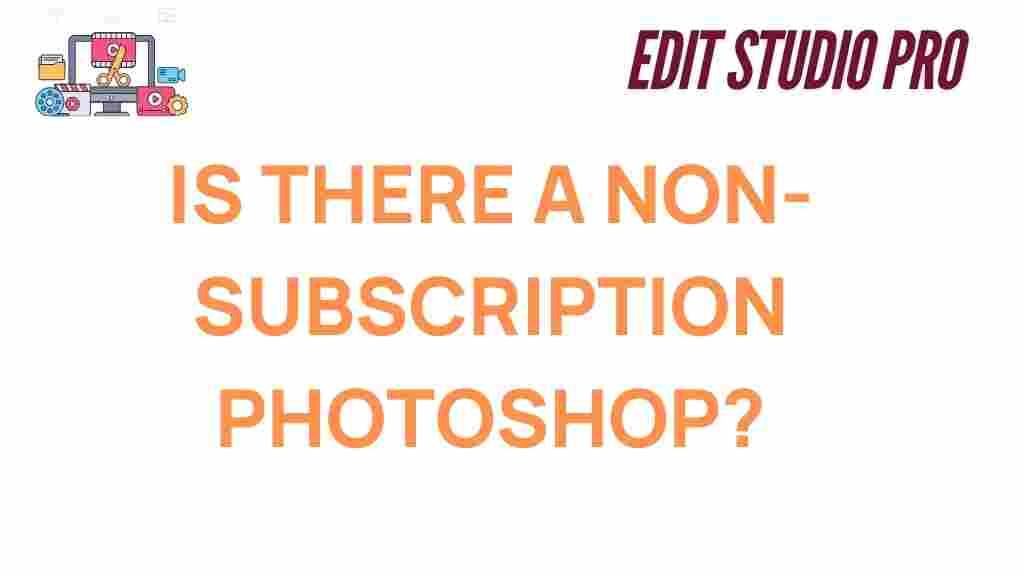Photoshop Alternatives: Exploring Non-Subscription Options
Adobe Photoshop is undoubtedly one of the most powerful and widely used tools for photo editing and graphic design. However, its subscription model, which requires users to pay monthly or annually for access, isn’t always ideal for everyone. Many users are looking for a non-subscription Photoshop, or alternatives that don’t rely on recurring payments. In this article, we will explore various Photoshop alternatives that offer similar features, allowing you to choose the best option for your needs.
What Makes Photoshop So Popular?
Before diving into Photoshop alternatives, it’s important to understand why Photoshop has maintained its dominance in the graphic design and photo editing world. Adobe Photoshop offers a vast range of tools for professionals, including advanced photo retouching, graphic design, digital painting, 3D modeling, and much more. The software’s versatility, regular updates, and seamless integration with other Adobe Creative Cloud apps make it a go-to solution for designers, photographers, and digital artists worldwide.
However, its subscription-based pricing model has become a significant pain point for many users, especially those who don’t require the full suite of tools or need to use the software infrequently. Fortunately, there are excellent Photoshop alternatives that cater to different needs without the hefty monthly or yearly fees.
Popular Photoshop Alternatives for Non-Subscription Users
If you’re searching for non-subscription Photoshop alternatives, there are a variety of options, each with unique features and pricing structures. Below, we’ve compiled a list of the top alternatives that you can use without committing to an ongoing subscription.
1. GIMP (GNU Image Manipulation Program)
GIMP is one of the most popular free alternatives to Photoshop. This open-source software is packed with powerful features for photo editing, drawing, and graphic design. While its interface may take some time to get used to, GIMP offers a wide range of tools, including layers, brushes, filters, and advanced color manipulation.
- Free and open-source software.
- Supports a wide variety of file formats.
- Highly customizable with plugins.
- Frequent updates and a large online community for support.
GIMP is suitable for both beginners and professionals, and its capabilities are constantly improving with community contributions. If you’re looking for a powerful tool that mimics Photoshop’s features, GIMP is an excellent choice. You can download it here.
2. Affinity Photo
Affinity Photo is another popular non-subscription alternative to Photoshop. This software offers a one-time payment option, making it an appealing choice for users who prefer to avoid subscription fees. Affinity Photo supports advanced photo manipulation, retouching, and design tasks, along with non-destructive editing, layer styles, and a variety of filters.
- One-time payment with no recurring fees.
- Professional-level editing tools.
- Compatible with both Mac and Windows.
- Support for PSD files and other common formats.
Affinity Photo is an excellent Photoshop alternative for users looking for a high-quality, affordable photo editing solution. Its interface is user-friendly, and it offers a smooth workflow for users transitioning from Photoshop. You can explore Affinity Photo further on their official website.
3. Corel PaintShop Pro
Corel PaintShop Pro is another non-subscription Photoshop alternative that offers a range of tools for photo editing and graphic design. Known for its intuitive interface, PaintShop Pro combines power with ease of use, making it suitable for both beginners and professionals. It supports a range of photo-editing features like layers, masks, and adjustments, as well as the ability to work with RAW files.
- One-time purchase with no subscription required.
- Features advanced photo editing tools, similar to Photoshop.
- Built-in AI-powered tools for quick edits.
- Supports both Windows and Mac OS.
Corel PaintShop Pro offers a broad set of features, making it a great value for anyone looking to replace Photoshop with an affordable alternative. It’s especially well-suited for casual photographers or small businesses. To learn more about PaintShop Pro, visit their official site.
4. Pixelmator Pro
Pixelmator Pro is a photo editing and graphic design software for macOS that offers many features similar to Photoshop. It supports advanced image editing tools such as layer styles, vector graphics, and retouching features. While it is not free, Pixelmator Pro is available for a one-time purchase at a relatively low price compared to Adobe Photoshop.
- One-time payment with no subscription fees.
- Mac-exclusive software with a sleek interface.
- Advanced photo editing tools with AI support.
- Perfect for quick edits and professional projects alike.
Pixelmator Pro is an excellent option for Mac users who need a powerful Photoshop alternative without the ongoing costs. Its user interface is simple, and it integrates well with the macOS ecosystem. You can purchase Pixelmator Pro from the official website.
5. Krita
Krita is a free, open-source painting and drawing program that is ideal for digital artists and illustrators. Although it’s not as feature-rich in photo editing as GIMP, Krita excels in creating digital artwork, concept art, and illustrations. It offers an extensive brush engine, a clean and user-friendly interface, and powerful drawing tools that make it a great Photoshop alternative for creatives.
- Free and open-source software.
- Focuses primarily on digital painting and illustration.
- Customizable brushes and tools.
- Regular updates and active development.
If you’re a digital artist looking for a free Photoshop alternative with a focus on painting and drawing, Krita is a fantastic choice. You can download Krita from their official website.
Step-by-Step Guide to Transitioning from Photoshop to Photoshop Alternatives
Switching from Photoshop to a non-subscription alternative can seem daunting at first, but with the right approach, it can be a smooth transition. Follow these steps to ensure a seamless switch:
Step 1: Choose the Right Photoshop Alternative
Start by evaluating your needs. Are you primarily focused on photo editing, graphic design, or digital painting? Consider the alternatives mentioned above, and choose the one that best fits your requirements. If you’re looking for a program similar to Photoshop’s full suite of tools, GIMP or Affinity Photo might be your best bet. For illustration and painting, Krita or Pixelmator Pro could be better choices.
Step 2: Familiarize Yourself with the Interface
Each Photoshop alternative has its own unique interface and workflow. Take some time to explore the menus, settings, and toolbars of your chosen software. Many of these alternatives have similar features to Photoshop, but the layout may differ. Spend a few hours exploring tutorials, reading manuals, or watching video guides to get acquainted with the software.
Step 3: Test the Features and Tools
Test the essential tools you use regularly in Photoshop. For example, if you’re used to working with layers, filters, and masks, see how these features work in your new software. Most Photoshop alternatives have similar functions, but there might be some differences in how they are implemented. Don’t hesitate to experiment and try out different features to get comfortable with your new tool.
Step 4: Start Small and Build Your Skills
It’s easy to feel overwhelmed when learning a new program, so start with small projects. Work on editing simple images, creating designs, or practicing digital painting before moving on to more complex tasks. With time and practice, you’ll gain proficiency in using your chosen alternative.
Troubleshooting Tips for Common Issues
When switching to a new software, you might encounter some issues along the way. Here are a few common problems and how to solve them:
- Problem: The interface feels too different from Photoshop.
Solution: Many Photoshop alternatives allow you to customize the interface. Adjust the workspace and shortcut keys to better suit your preferences. - Problem: The software crashes or freezes.
Solution: Make sure your software is up-to-date. Check for any known bugs or compatibility issues with your operating system. - Problem: You can’t open PSD files.
Solution: Some Photoshop alternatives, like Affinity Photo, support PSD files. Alternatively, use a file conversion tool or save your work in a different format.
Conclusion
There are plenty of excellent Photoshop alternatives available for users who prefer to avoid subscription fees. Whether you’re looking for a free solution like GIMP, a one-time purchase software like Affinity Photo, or a tool specifically designed for digital artists like Krita, there is something for everyone. By exploring these options, you can find a Photoshop alternative that fits your workflow and budget.
Remember, transitioning from Photoshop to a new software may take some time, but with persistence and practice, you’ll be able to master your new tool and continue creating high-quality designs and edits.
For more tips on photo editing and design, check out our design resources page.
This article is in the category Software & Tools and created by EditStudioPro Team