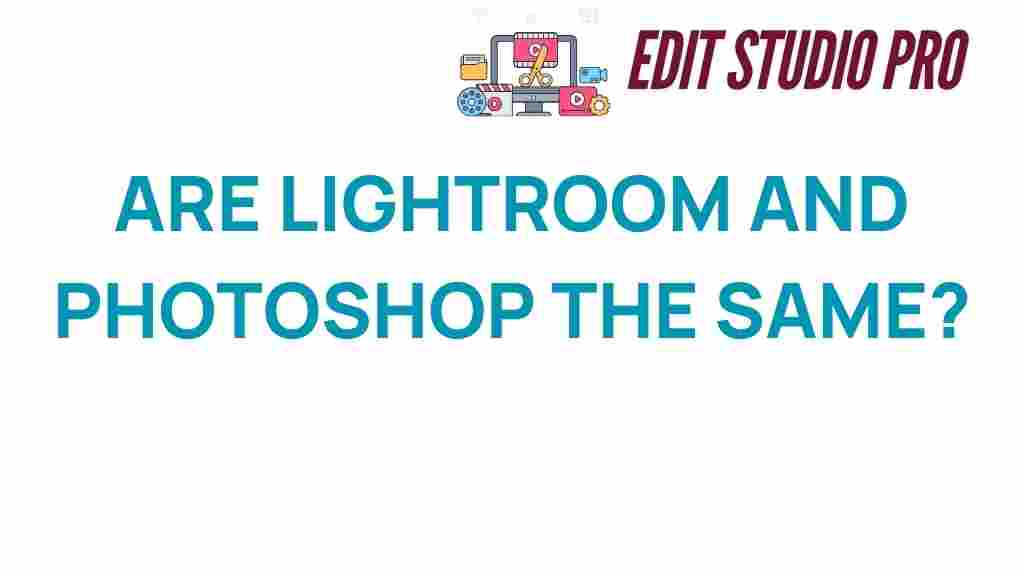Lightroom vs. Photoshop: Decoding the Distinctions
In the world of digital photography, choosing the right software for photo editing can significantly impact your workflow and the quality of your final images. Two of the most popular programs available are Adobe Lightroom and Adobe Photoshop. While both are powerful creative tools, they serve different purposes and cater to different needs. This article will provide a comprehensive software comparison of Lightroom and Photoshop, focusing on their functionalities, strengths, and ideal use cases in the realm of image processing.
Understanding Lightroom and Photoshop
Before diving into the specifics, it’s essential to understand what each software offers:
- Lightroom: Primarily designed for photographers, Lightroom provides a comprehensive suite of editing tools that enhance and organize images efficiently. It emphasizes non-destructive editing, allowing users to make adjustments without altering the original image.
- Photoshop: Known as the industry standard for graphic design and photo manipulation, Photoshop offers an extensive array of editing techniques and creative tools. It allows detailed retouching and complex compositing, making it suitable for both photography and graphic design.
Core Features of Lightroom
Lightroom is designed to streamline the photo editing process. Here are some of its core features:
- Non-destructive editing: Edits made in Lightroom do not alter the original image file, allowing for flexibility and experimentation.
- Organizational tools: Lightroom provides robust features for cataloging and managing photos, including tagging, star ratings, and collections.
- Batch processing: You can apply edits to multiple images at once, saving time and ensuring consistency across a series of photos.
- Presets: Lightroom allows users to create and save custom presets, which can be applied to images for quick adjustments.
- Integration with Adobe Ecosystem: Lightroom integrates seamlessly with other Adobe products, enhancing its functionality.
Core Features of Photoshop
Photoshop offers a vast range of features that enable detailed image manipulation. Key features include:
- Layer-based editing: Photoshop utilizes layers, allowing for complex edits and the ability to blend images together seamlessly.
- Advanced retouching tools: Tools such as the Healing Brush and Clone Stamp allow for precise corrections and enhancements.
- Text and vector graphics: Photoshop provides tools for adding and manipulating text and vector graphics, making it ideal for graphic design projects.
- Extensive filters and effects: Users can apply a wide range of artistic filters and effects to create unique looks.
- 3D and video support: Photoshop supports basic 3D editing and video layers, broadening its scope beyond still photography.
Photo Editing Workflow: Lightroom vs. Photoshop
Understanding the workflow differences between Lightroom and Photoshop can help you decide which software suits your projects best.
Using Lightroom for Photo Editing
Lightroom is especially effective for photographers who need to process large batches of images quickly. Here’s a step-by-step workflow:
- Import: Begin by importing your images into Lightroom. Utilize the organizational tools to categorize your photos.
- Basic adjustments: Start with adjustments like exposure, contrast, and white balance in the Develop module.
- Advanced editing: Use tools like the graduated filter and adjustment brush for targeted edits.
- Presets: Apply custom presets for consistent looks across similar images.
- Export: Once satisfied, export your images in the desired format and size.
Using Photoshop for Photo Editing
Photoshop is ideal for detailed edits and creative projects. Here’s a typical workflow:
- Open your image: Start by opening your image in Photoshop.
- Layer management: Create new layers for different edits to maintain flexibility.
- Retouching: Use tools like the Healing Brush and Clone Stamp for detailed retouching.
- Apply filters: Experiment with filters and effects to enhance your image creatively.
- Save your work: Save your project in both PSD (for layers) and export to formats like JPEG for final use.
When to Use Lightroom vs. Photoshop
Deciding when to use Lightroom or Photoshop depends on your specific needs as a photographer or graphic designer:
When to Use Lightroom
- If you have a large number of images to edit and organize.
- When you need to make quick adjustments and prefer a streamlined workflow.
- If you want to maintain a non-destructive editing process.
- When your focus is primarily on enhancing photos rather than extensive manipulation.
When to Use Photoshop
- If you need to perform detailed retouching and complex manipulations.
- When your projects require graphic design elements or text overlays.
- If you want to create composite images from multiple sources.
- When high levels of customization and creative control are essential for your work.
Troubleshooting Common Issues
While both Lightroom and Photoshop are powerful tools, you may encounter some common issues. Here’s how to troubleshoot:
Lightroom Troubleshooting Tips
- Slow performance: Ensure your catalog is optimized by going to File > Optimize Catalog.
- Missing photos: If images appear missing, check if they have been moved or renamed outside of Lightroom.
- Presets not appearing: Ensure your presets are saved in the correct folder and that Lightroom is restarted.
Photoshop Troubleshooting Tips
- Crashes on startup: Reset preferences by holding Ctrl + Alt + Shift while launching Photoshop.
- Brush not working: Check if the correct layer is selected and ensure the brush opacity is not set to zero.
- Performance issues: Increase the allocated memory for Photoshop in the preferences menu under Performance.
Conclusion
Both Lightroom and Photoshop are invaluable tools for photographers and graphic designers, each excelling in different areas of photo editing. While Lightroom is perfect for organizing and efficiently enhancing images, Photoshop provides the detailed capabilities needed for extensive modifications and creative projects. Understanding the strengths and ideal use cases for each software will empower you to choose the right tool for your specific needs.
Whether you’re a budding photographer or a seasoned graphic designer, mastering these creative tools will enhance your skills in digital photography and graphic design. For more information on photo editing techniques and how to leverage these software programs, check out our detailed guides on photo editing resources.
Ultimately, the best choice comes down to your personal workflow and the type of projects you undertake. By familiarizing yourself with both Lightroom and Photoshop, you can unlock the full potential of your editing techniques and take your photography to new heights.
This article is in the category Software & Tools and created by EditStudioPro Team