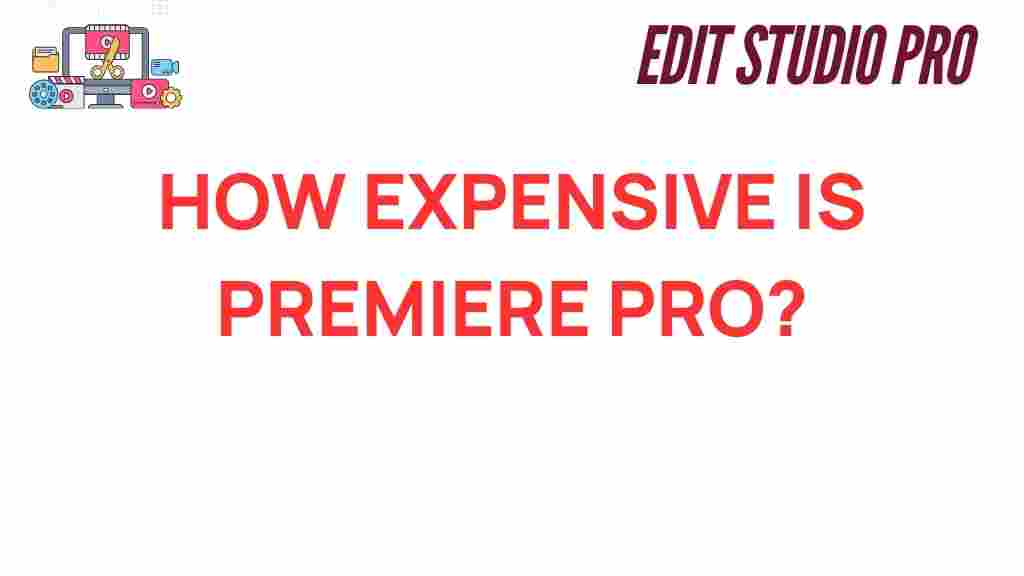The Hidden Costs: How Expensive Is Premiere Pro Really?
When it comes to video editing software, Premiere Pro by Adobe stands out as one of the most popular choices among professionals and enthusiasts alike. However, many users often overlook the hidden costs associated with this powerful tool. In this article, we will explore the subscription costs, additional expenses, and budgeting considerations that come with using Premiere Pro, helping you understand the true financial commitment of this creative tool.
Understanding Premiere Pro Subscription Costs
To start, it’s crucial to grasp the basic pricing structure of Premiere Pro. Adobe operates on a subscription model, which means users pay a monthly or annual fee to access the software. As of October 2023, the pricing for Premiere Pro is as follows:
- Individual Plan: $20.99/month (annual commitment)
- Monthly Plan: $31.49/month (no commitment)
- Adobe Creative Cloud All Apps: $54.99/month (access to all Adobe applications)
While these figures provide a starting point, the actual costs can escalate quickly depending on your usage and needs.
Additional Expenses to Consider
When budgeting for Premiere Pro, it’s essential to consider more than just the subscription costs. Here are some additional expenses that you might encounter:
- Storage Costs: Video files can be large, demanding substantial storage space. Investing in external hard drives or cloud storage services can add to your overall expenses.
- Computer Hardware: To run Premiere Pro efficiently, a robust computer is necessary. This may require upgrades or even purchasing a new system if your current setup is inadequate.
- Plugins and Add-ons: Premium plugins can enhance your editing capabilities but often come with additional fees. Depending on your editing style, these costs can add up.
- Training and Courses: While Premiere Pro is user-friendly, mastering it can take time. Investing in online courses or tutorials can be beneficial and may incur further costs.
- Stock Footage and Music: To elevate your projects, you might need to purchase stock footage or licensed music, which can be an ongoing expense.
Budgeting for Premiere Pro
With these additional expenses in mind, creating a comprehensive budget is vital for anyone looking to use Premiere Pro for professional editing. Here’s a step-by-step guide to help you budget effectively:
Step 1: Calculate Subscription Costs
Start by determining which subscription model suits your needs best. If you need Premiere Pro alone, choose the Individual Plan. If you plan to use multiple Adobe applications, consider the All Apps subscription.
Step 2: Assess Hardware Requirements
Evaluate your current computer’s specifications. If you need to upgrade, factor in the cost of new hardware. A machine with a powerful processor, ample RAM, and a high-quality graphics card is essential.
Step 3: Plan for Storage Solutions
Estimate how much storage you will need based on the size of your video projects. Research the costs of external hard drives or cloud storage solutions to accommodate your needs.
Step 4: Identify Additional Software Investments
Consider whether you need any plugins or additional software. Research and list out the tools you may want to purchase to enhance your video editing experience.
Step 5: Allocate Funds for Training
If you’re new to Premiere Pro, set aside a budget for training resources. Look for reputable online courses that can help you build your skills.
Step 6: Account for Ongoing Costs
Finally, factor in costs for stock footage, music, or other resources you might need for your projects. Create a monthly or project-based budget to manage these expenses.
Troubleshooting Common Issues
As you navigate the world of Premiere Pro, you may encounter some common issues. Here are some troubleshooting tips to help you overcome these challenges:
- Performance Issues: If Premiere Pro runs slowly, ensure your hardware meets the system requirements. Close unnecessary applications and consider upgrading your RAM or using a faster SSD.
- Missing Media Files: If files go missing, use the Media Browser to locate them. If you’ve moved files, relink them within the project.
- Export Problems: If you encounter issues during export, check your settings and make sure you have enough disk space. Restarting the application can also resolve minor glitches.
- Crashes and Freezes: Keep your software updated to the latest version. Regularly save your work and consider adjusting your project settings if you experience frequent crashes.
Conclusion: Is Premiere Pro Worth the Investment?
Understanding the hidden costs associated with Premiere Pro is essential for anyone serious about video editing. While the subscription costs may seem reasonable at first glance, the additional expenses for hardware, storage, plugins, and training can significantly increase your overall investment. However, for many professionals, the powerful features and capabilities of Premiere Pro justify the costs.
Ultimately, budgeting wisely and considering all potential expenses will help you make a more informed decision about your software investments. Whether you’re a budding filmmaker or a seasoned editor, Premiere Pro offers a suite of creative tools that can elevate your work to new heights.
For more tips on budgeting for software investments, check out our article on budgeting for creative professionals. If you’re looking for alternatives or want to compare features, visit Adobe’s official page for more information on Premiere Pro and other creative tools.
This article is in the category Software & Tools and created by EditStudioPro Team