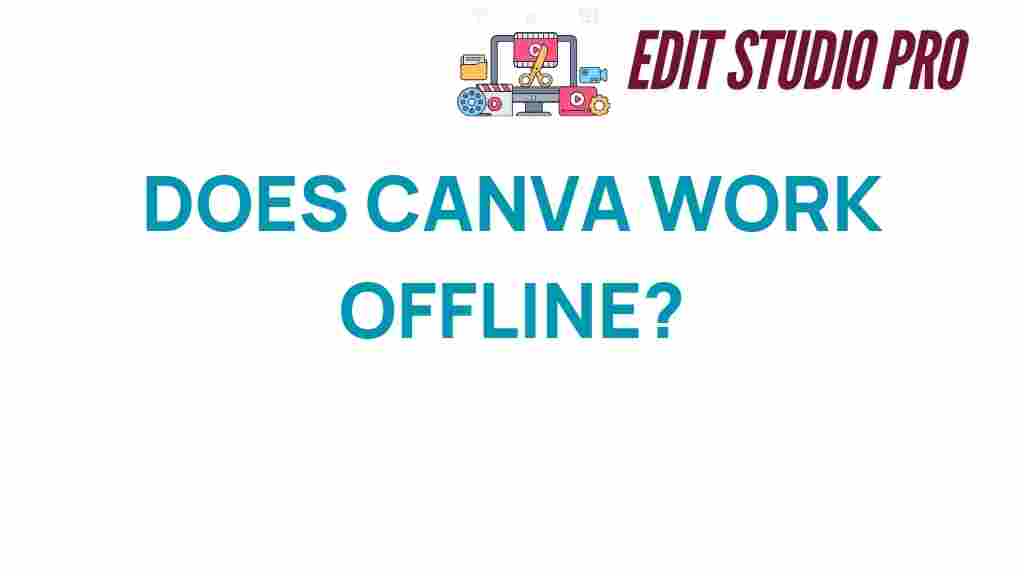Discovering the Offline Potential of Canva: Is It Possible?
In the ever-evolving world of graphic design, Canva has emerged as a leading online tool, empowering users to create stunning visuals with ease. However, what happens when you find yourself without reliable internet connectivity? Can Canva still be a valuable design tool in offline mode? In this article, we will explore the potential of using Canva without an internet connection, examine its features, and provide tips for maximizing productivity in a world where connectivity is not always guaranteed.
The Rise of Canva as a Creative Software
Canva is a versatile graphic design platform that caters to both amateurs and professionals. With its user-friendly interface and a plethora of templates, images, and design elements, it has democratized graphic design. Whether you’re creating social media posts, presentations, or marketing materials, Canva offers a range of features that make the design process efficient and enjoyable. The platform is particularly popular for:
- Social media graphics
- Infographics
- Posters and flyers
- Presentations
- Business cards
But what if you need to work on a design without access to the internet? Let’s dive deeper into the offline capabilities of Canva.
Canva Offline Access: How to Design Without the Internet
As of now, Canva primarily operates as a web-based application, which means that its full functionality is heavily reliant on internet connectivity. However, there are ways to utilize Canva offline, albeit with some limitations. Here’s a step-by-step guide on how to prepare for offline use:
1. Preparing Your Designs for Offline Use
Before you find yourself in an area with no internet connection, consider the following tips to ensure you can still create or edit designs:
- Download Your Designs: Prior to going offline, download the designs you may need. You can save them in various formats, such as PNG, JPEG, or PDF.
- Access the Canva Mobile App: The Canva mobile app allows for some offline functionality. Download the app on your device and log in to your account. Make sure to save your designs within the app.
- Create Templates: If you often work on similar projects, create templates in advance. This way, you can edit them later without needing to start from scratch.
2. Using the Canva Mobile App
The Canva mobile app is a game-changer for users who need to work on the go. While it still requires an initial internet connection for downloading assets and templates, you can continue editing previously loaded designs while offline. Here’s how to make the most of the app:
- Sync Your Designs: Before going offline, open the designs you want to work on to ensure they are cached in the app.
- Use Offline Features: Utilize the available tools within the app to edit your designs. You can add text, change colors, and manipulate elements that have already been downloaded.
- Save Locally: After making changes, ensure to save your designs locally on your device so you can access them later.
3. Create a Backup Plan
To ensure uninterrupted productivity, consider having a backup plan in place. Here are some alternatives to using Canva offline:
- Alternative Design Tools: Familiarize yourself with other design software that offers offline capabilities, such as Adobe Illustrator or Affinity Designer.
- Use a Design Notebook: Keep a notebook handy to sketch out ideas and layouts when you’re offline. This can be transcribed into Canva later.
- Consider Desktop Software: If you find yourself needing offline access frequently, explore dedicated graphic design software that doesn’t rely on an internet connection.
Troubleshooting Tips for Offline Use
While using Canva offline is feasible, users may encounter some challenges. Here are some troubleshooting tips to enhance your experience:
1. Sync Issues
If you find that some designs are not available offline, try the following:
- Ensure you opened the designs while connected to the internet.
- Check for any app updates that may enhance performance.
2. Limited Features
Remember that certain features are only available online. If you can’t find a specific tool:
- Refer to the Canva Help Center for information on which features are offline available.
- Plan your design work to utilize only those features that are accessible offline.
3. Exporting Designs
If you’re unable to export your designs while offline:
- Ensure that you have saved your edited designs within the app.
- Export them once you regain internet access.
Conclusion: Maximizing Productivity with Canva
While Canva is primarily designed as an online platform, there are effective ways to utilize it offline, especially with the help of the mobile app. Preparing your designs in advance and understanding the limitations of offline access can significantly enhance your productivity, even when connectivity is an issue. By leveraging available tools and creating a robust backup plan, you can ensure that your graphic design projects continue to thrive, irrespective of your internet situation.
In summary, the offline potential of Canva may not be as extensive as some dedicated software, but with the right strategies, you can still utilize this powerful design tool effectively. For further insights on graphic design tools and resources, you can visit this informative article. Happy designing!
This article is in the category Software & Tools and created by EditStudioPro Team