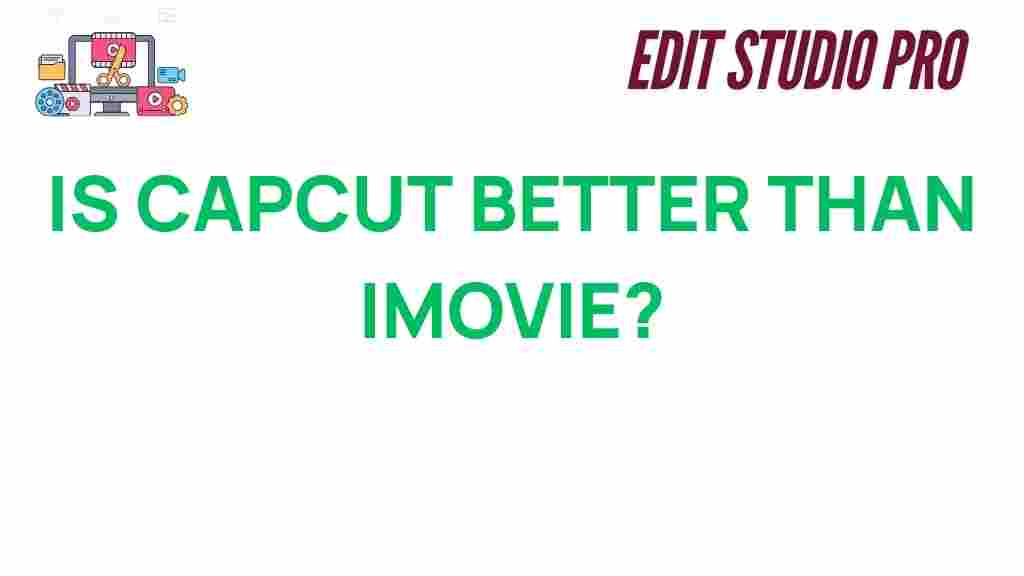CapCut vs. iMovie: Which Video Editing Tool Reigns Supreme?
Video editing has become a powerful tool for content creators, influencers, and everyday users looking to enhance their videos. Among the myriad of video editing tools available today, CapCut and iMovie stand out as two popular options. But which one truly delivers the best value? This article will delve into the features, advantages, and drawbacks of both, comparing them to help you make the ultimate choice. Whether you’re a beginner or an experienced editor, read on to discover which tool reigns supreme.
CapCut: An Overview of the Features
CapCut, developed by ByteDance (the same company behind TikTok), has quickly gained popularity for its user-friendly interface and powerful editing capabilities. Initially designed for mobile devices, CapCut offers a variety of features that cater to both casual and professional users. Here’s why it’s worth considering:
- Intuitive Interface: CapCut’s interface is sleek and easy to navigate, making it ideal for beginners.
- Wide Range of Tools: From filters and transitions to text animations and sound effects, CapCut provides a comprehensive suite of editing tools.
- Advanced Features: CapCut also includes features like multi-layer video editing, speed controls, and keyframe animations, offering flexibility for advanced projects.
- Free to Use: Unlike many competitors, CapCut offers most of its features without a subscription fee, making it accessible for everyone.
Why CapCut Might Be the Right Choice for You
CapCut’s versatility and range of free features make it an excellent choice for social media influencers, TikTok creators, and anyone needing fast yet professional video editing. The ease of use and comprehensive toolkit make it easy to create high-quality content without requiring extensive editing skills. If you prioritize speed, simplicity, and a variety of effects, CapCut is a great option.
iMovie: A Classic Video Editing Tool
iMovie, Apple’s flagship video editing software, has long been a favorite among macOS and iOS users. It is known for its streamlined features, powerful editing tools, and tight integration with the Apple ecosystem. Here’s a closer look at what iMovie brings to the table:
- Simple Interface: iMovie’s user-friendly interface makes it accessible for those new to video editing.
- High-Quality Templates: iMovie offers an impressive selection of templates, trailers, and themes that help you craft polished videos in no time.
- Apple Ecosystem Integration: iMovie works seamlessly across Apple devices, allowing you to edit on iPhones, iPads, and MacBooks, with cloud syncing capabilities.
- Free with Apple Devices: iMovie comes pre-installed on Apple devices, making it an easy choice for Apple users who don’t want to invest in additional software.
Why iMovie Might Be the Right Choice for You
If you are an Apple user and prefer a streamlined, high-quality editing experience, iMovie is an ideal option. It’s especially well-suited for those who want to create polished, professional-looking videos without the need for advanced skills. The seamless integration with the Apple ecosystem allows for a smoother experience across devices, making iMovie convenient and efficient for users invested in Apple products.
CapCut vs. iMovie: Key Differences
Now that we’ve explored the individual features of CapCut and iMovie, let’s break down the major differences between the two tools:
- Platform Availability: CapCut is available on both Android and iOS, as well as a web version. iMovie, on the other hand, is limited to macOS and iOS devices.
- Editing Features: While both tools offer essential video editing features such as trimming, cutting, and adding audio, CapCut provides more advanced options like multi-layer editing and keyframe animations.
- Pricing: CapCut is entirely free with no hidden charges, while iMovie is also free for Apple users, though certain advanced features require paid software in the Apple ecosystem.
- Ease of Use: Both tools are relatively easy to use, but CapCut has a slight edge with its mobile-first design, making it more intuitive for on-the-go editing.
How to Get Started with CapCut
Getting started with CapCut is simple. Follow these steps to begin editing your videos:
- Download and Install CapCut: Download the CapCut app from the official website or your device’s app store.
- Create a New Project: Open the app and select “New Project” to begin editing.
- Import Your Media: Choose the video clips, images, or audio files you want to edit.
- Edit Your Video: Trim, cut, add effects, and adjust the speed of your video using the app’s editing tools.
- Export Your Video: Once you’re satisfied with your edits, export your video in your desired resolution and format.
CapCut Troubleshooting Tips
Although CapCut is easy to use, you might encounter some common issues during editing. Here are a few troubleshooting tips to help you:
- App Crashing: If CapCut crashes frequently, ensure you’re using the latest version of the app and try restarting your device.
- Video Lag: If your video appears laggy, reduce the resolution of your project or close any other apps running in the background.
- Audio Sync Issues: If your audio doesn’t sync properly with your video, try re-aligning the clips in the timeline or check the audio file format.
How to Get Started with iMovie
Here’s a simple guide to begin editing with iMovie:
- Open iMovie: Launch iMovie on your Mac, iPhone, or iPad.
- Create a New Project: Choose “Create New” and then select “Movie” to start a new project.
- Import Your Media: Drag and drop the media files you want to edit into your project.
- Edit Your Video: Use the editing tools to trim, split, and add effects to your video.
- Export Your Video: Once finished, click the “Share” button to export your final video to your desired location.
iMovie Troubleshooting Tips
If you run into issues with iMovie, here are some helpful solutions:
- Project Won’t Open: If your project won’t open, try restarting iMovie or your device. Ensure that you have enough storage space available.
- Audio Not Working: Check the audio settings within iMovie and verify that the volume is turned up and not muted.
- Export Problems: If you’re having trouble exporting, try lowering the resolution of your project or ensure that your internet connection is stable for cloud exports.
Which Tool is Right for You?
The ultimate decision comes down to your personal preferences, platform, and level of expertise. If you’re looking for a quick, powerful, and free mobile editing app with advanced features, CapCut is the right tool for you. However, if you prefer a more traditional desktop experience with seamless integration into the Apple ecosystem, iMovie might be your best option.
Ultimately, both tools offer solid video editing capabilities, so your choice will depend on your specific needs. Whether you’re creating short-form content for social media or editing long-form projects, both CapCut and iMovie have something to offer.
Need more help with video editing? Check out our comprehensive guide to video editing software for a deeper dive into the world of editing tools!
This article is in the category Software & Tools and created by EditStudioPro Team