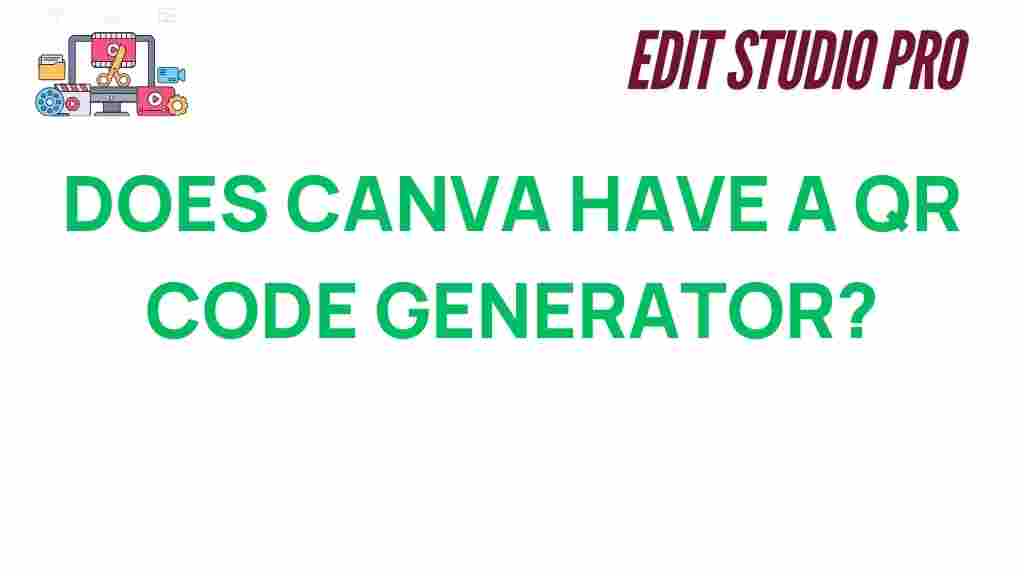Canva: A Game-Changer for Creating QR Codes
When you think of Canva, your mind may immediately jump to its impressive design tools for creating social media graphics, presentations, and marketing materials. However, Canva has a hidden gem that many users may not be aware of—a QR Code Generator. This powerful tool allows you to quickly create and customize QR codes, which can be used in a variety of business and personal applications. In this article, we will explore how you can take full advantage of Canva’s QR Code Generator, from creating your first QR code to troubleshooting common issues. Let’s dive in!
What is a QR Code and Why Use It?
A QR code (Quick Response code) is a two-dimensional barcode that stores data that can be scanned by a smartphone or QR scanner. These codes can link to websites, documents, videos, or even contact details. Their convenience and versatility make them popular for use in marketing campaigns, event tickets, business cards, and much more. Canva’s QR Code Generator simplifies the process of creating and customizing these codes.
How to Create a QR Code Using Canva
One of the reasons Canva stands out is its user-friendly interface. Creating a QR code in Canva is simple and straightforward. Follow these steps:
- Step 1: Log into your Canva account. If you don’t have one yet, sign up here for free.
- Step 2: From the Canva homepage, use the search bar and type “QR code”. Select the QR Code Generator option from the available templates.
- Step 3: In the QR code editor, enter the URL or data you want to encode. This can be a website link, text, phone number, or email address.
- Step 4: Customize your QR code’s color, size, and design. You can adjust the background and even upload your logo to the center of the code.
- Step 5: Once you’re satisfied with your design, click the Download button to save the QR code in your preferred format (PNG, JPG, or PDF).
That’s it! You’ve just created a QR code using Canva. It’s fast, easy, and provides you with a high-quality, customizable code that will look professional on any medium.
How to Use QR Codes Created in Canva
Once you’ve generated your QR code in Canva, you can use it in several ways:
- Print: Add the QR code to your business cards, flyers, brochures, or posters to direct people to your website or offer.
- Digital Media: Include the QR code in your email signatures, digital ads, social media posts, and presentations to make it easy for your audience to scan and interact with your content.
- Events: QR codes can be included on event tickets or invitations, allowing guests to quickly access event details, directions, or RSVP forms.
Additionally, you can embed QR codes in videos, product packaging, or even your store window for interactive marketing.
Advanced Customization Tips for QR Codes
While Canva’s QR Code Generator offers basic customization options, there are some advanced design tips that can help your code stand out:
- Change the Color: Customize the color of your QR code to match your brand colors. Canva allows you to choose a color that suits your design aesthetic, but ensure the color contrasts well enough for scanning.
- Logo in the Center: You can upload your company logo and place it right in the center of the QR code. This can make the code more visually appealing and aligned with your branding.
- Adjust the Eye Shapes: In Canva’s advanced settings, you can change the shape of the eyes (the three squares in the corners) to give your QR code a unique, custom look.
- Use a Background: While most QR codes are plain, Canva allows you to add a background behind the code. Make sure the background doesn’t overwhelm the QR code itself or make it hard to scan.
Remember, even though customization options are available, clarity and scannability are key. Make sure the QR code remains easy to scan, even if you add design elements or logos.
Troubleshooting Common QR Code Issues in Canva
Although Canva’s QR Code Generator is easy to use, there can be times when your QR code might not work as expected. Here are some common issues and how to solve them:
Issue 1: QR Code Not Scanning
If your QR code isn’t scanning, check the following:
- Resolution: Ensure your QR code has a high resolution. If it’s too small or low-quality, scanners might have difficulty reading it.
- Contrast: Make sure there is enough contrast between the QR code and the background. If you’ve used a custom color, test the code to ensure it’s still scannable.
- Clean the QR Code: If printed, check the physical QR code for dirt or smudges that may affect readability.
Issue 2: Data Not Redirecting Properly
Double-check the URL or data you entered when creating the QR code. A typo or broken link can lead to an incorrect destination when the code is scanned. It’s always a good idea to test the code before printing it or sharing it widely.
Issue 3: Unresponsive QR Code Design
If you’ve made extensive design changes and the QR code becomes unresponsive, consider simplifying your design. Too much customization can sometimes cause issues with scannability, especially with overly complex logos or intricate backgrounds.
Other Useful Features of Canva for Your Marketing Strategy
Aside from the QR Code Generator, Canva offers a multitude of other design tools that can enhance your marketing efforts:
- Customizable Templates: Canva provides thousands of pre-designed templates for flyers, social media posts, presentations, and more, allowing you to create professional-looking materials quickly.
- Social Media Integration: Easily design and schedule social media posts, ensuring your branding is consistent across all platforms.
- Brand Kit: Canva’s Brand Kit feature allows you to store your brand colors, fonts, and logos in one place for easy access, ensuring consistent design across all your projects.
To learn more about how to utilize Canva’s full suite of features, check out this helpful Canva Learning Hub.
Conclusion: Make Your QR Codes Work for You with Canva
In conclusion, Canva’s QR Code Generator is a valuable tool that can simplify the process of creating and customizing QR codes for personal and business use. Whether you’re looking to promote your website, streamline customer interactions, or improve your marketing campaigns, Canva’s intuitive interface allows you to create professional-looking QR codes in minutes.
By following the steps outlined in this guide and troubleshooting common issues, you’ll be able to leverage Canva’s QR code tool to its full potential. So next time you’re looking for a way to connect your audience with digital content, remember that Canva offers a simple, effective, and visually appealing solution.
This article is in the category Software & Tools and created by EditStudioPro Team