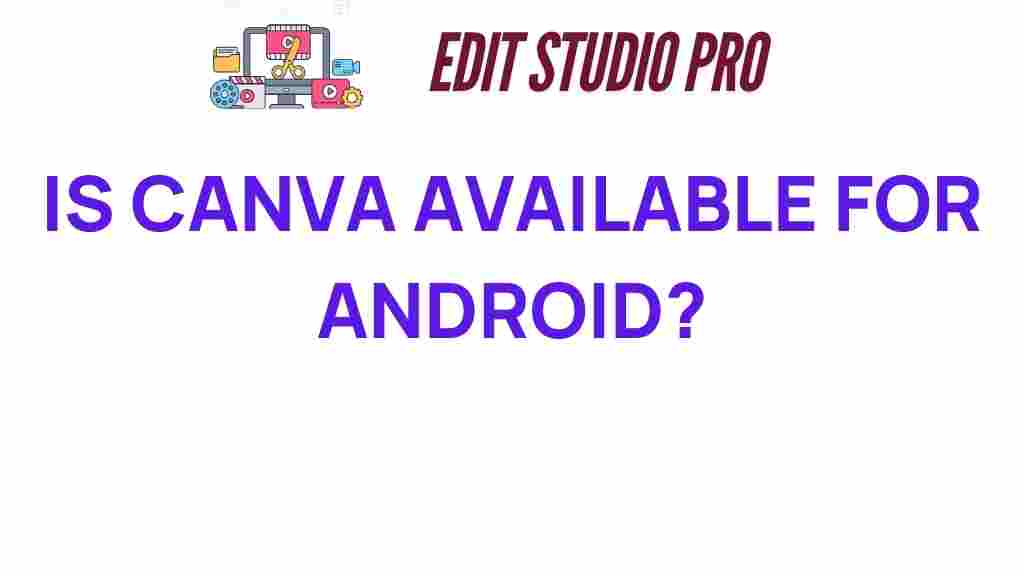Is Canva Available for Android? Discover the Latest Features!
In today’s digital age, graphic design has become an essential skill for individuals and businesses alike. With the rise of mobile technology, tools that allow users to create stunning graphics on the go are in high demand. One such tool is Canva, a popular graphic design platform that has made waves in the creative community. But the question remains: is Canva available for Android? In this article, we will explore the availability of Canva on Android devices, its latest features, and how it enhances the mobile design experience.
Understanding Canva and Its Purpose
Canva is a versatile graphic design tool that empowers users to create a variety of visual content, including social media posts, presentations, posters, and flyers. With its user-friendly interface and extensive library of templates and elements, Canva simplifies the design process for both beginners and experienced designers. The platform aims to make graphic design accessible to everyone, regardless of their skill level.
Canva for Android: Availability and Installation
Yes, Canva is available for Android users! The Canva app can be easily downloaded from the Google Play Store. Here’s how to install Canva on your Android device:
- Open the Google Play Store on your Android device.
- In the search bar, type “Canva” and hit enter.
- Locate the official Canva app from the search results and tap on it.
- Click on the Install button to download the app.
- Once the installation is complete, you can open the app and start designing!
Latest Features of Canva for Android
The Canva app for Android is packed with features that enhance the mobile design experience. Here are some of the latest features that make Canva a top choice for mobile design:
- User-Friendly Interface: The app boasts a clean and intuitive interface that makes it easy to navigate and create beautiful designs.
- Access to Templates: Users can choose from thousands of professionally designed templates tailored for various needs, from marketing materials to personal projects.
- Drag-and-Drop Functionality: The app allows users to easily drag and drop elements into their designs, making the creation process seamless.
- Image Editing Tools: Canva offers basic image editing tools, allowing users to adjust brightness, contrast, and saturation directly within the app.
- Collaboration Features: Users can collaborate with team members in real-time, sharing designs and getting feedback instantly.
- Offline Access: Canva for Android allows users to work offline, enabling them to continue their projects without an internet connection.
- Animation Capabilities: The app includes features to create animated graphics, adding a dynamic touch to your designs.
User Experience: What to Expect
The user experience of Canva on Android is designed to be as smooth and enjoyable as possible. Here are some aspects that contribute to a positive user experience:
- Responsive Design: The app is optimized for various screen sizes, ensuring that users can work comfortably on their smartphones or tablets.
- Quick Load Times: Canva’s efficient performance allows for quick loading of templates and elements, reducing frustration during the design process.
- Interactive Tutorials: New users can benefit from interactive tutorials that guide them through the features of the app, helping them to become proficient quickly.
- Personalized Recommendations: The app suggests templates and images based on user preferences, making it easier to find the right design elements.
Step-by-Step Guide to Creating a Design on Canva for Android
Creating a design on Canva for Android is straightforward. Here’s a step-by-step guide:
- Open the Canva app on your Android device.
- Log in to your Canva account or create a new account if you are a first-time user.
- Tap on the + button to start a new design.
- Select the type of design you want to create (e.g., Instagram post, poster, etc.).
- Browse through the templates and select one that appeals to you.
- Customize the template by tapping on elements to change text, colors, and images.
- Add new elements like photos, icons, or graphics from the Canva library.
- Once you are satisfied with your design, tap on the Download button to save it to your device or share it directly to social media.
Troubleshooting Common Issues on Canva for Android
While Canva for Android is generally user-friendly, you may encounter some issues. Here are some common problems and troubleshooting tips:
- App Crashing: If the app crashes, try restarting your device or reinstalling the app from the Google Play Store.
- Slow Performance: Clear the app cache through your device settings to improve performance.
- Unable to Save Designs: Ensure you have sufficient storage space on your device. If issues persist, check your internet connection.
- Template Not Loading: If a template fails to load, try refreshing the app or switching to a different network.
Accessibility of Canva on Android
One of the standout features of Canva is its commitment to accessibility. The app is designed to be inclusive for all users. Here’s how Canva enhances accessibility:
- Screen Reader Support: Canva is compatible with screen readers, assisting visually impaired users in navigating the app.
- Keyboard Shortcuts: Users can utilize keyboard shortcuts for faster navigation and design creation.
- Color Contrast Options: The app allows users to choose color schemes that improve visibility and reduce strain on the eyes.
Creative Solutions with Canva for Android
Canva for Android offers numerous creative solutions for users looking to enhance their graphic design projects. Some of these include:
- Branded Templates: Businesses can create branded templates for consistent marketing materials.
- Custom Dimensions: Users can set custom dimensions for unique design requirements.
- Export Options: Canva allows users to export designs in various formats, including PNG, JPG, and PDF, catering to different needs.
Conclusion: Embrace Mobile Design with Canva on Android
In conclusion, Canva is not only available for Android, but it also offers a robust set of features that cater to mobile design enthusiasts. With its user-friendly interface, extensive library of templates, and powerful design tools, Canva makes graphic design accessible and enjoyable for everyone. Whether you’re a business owner looking to create marketing materials or an individual wanting to express your creativity, Canva on Android provides the perfect platform to achieve your goals.
So, if you haven’t already, download Canva from the Google Play Store and start exploring the world of mobile design today! For more tips on graphic design, check out our design resources.
This article is in the category Software & Tools and created by EditStudioPro Team