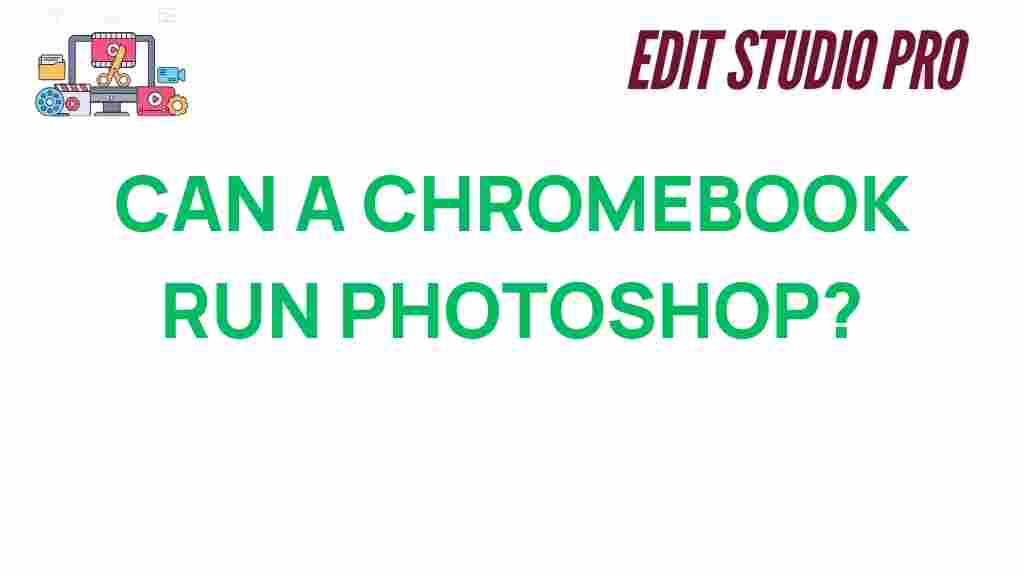Can a Chromebook Run Photoshop? Uncovering the Truth Behind Compatibility
Chromebooks have gained popularity for their sleek design, affordability, and ease of use. But one question often comes up: can a Chromebook run Photoshop? Photoshop is a powerful software that professional photographers, graphic designers, and digital artists rely on for their work. As Chromebooks are typically associated with lighter, web-based tasks, many wonder whether they can handle the demanding nature of Photoshop. In this article, we will explore the compatibility of Photoshop with Chromebooks and whether it’s possible to run this industry-standard software on your device.
Understanding the Chromebook: What Makes It Different?
Before diving into whether a Chromebook can run Photoshop, it’s essential to understand what makes Chromebooks different from traditional laptops. Chromebooks are designed primarily to run Google’s Chrome OS, an operating system centered around web browsing and cloud-based applications. Unlike Windows or macOS devices, Chromebooks usually have lower hardware specifications, focusing on performance in web-based environments rather than heavy-duty software applications.
These devices typically come with minimal storage space since most files and applications are stored in the cloud. While Chromebooks are excellent for tasks such as web browsing, document editing, and streaming, the question remains: Can they handle software like Adobe Photoshop?
Chromebook Compatibility with Photoshop: Can It Run the Software?
Photoshop is a highly resource-intensive application, with specific hardware and software requirements. It is typically used for tasks that require processing power, such as image manipulation, graphic design, and photo editing. Since Chromebooks run on Chrome OS, which is optimized for lightweight, web-based applications, running Photoshop on a Chromebook can be tricky. However, there are a few options available for users who want to use Photoshop on their Chromebooks.
1. Photoshop Web Version (Adobe Photoshop Express)
One of the easiest ways to run Photoshop on a Chromebook is by using the web-based version of Photoshop. Adobe offers a free, simplified version of Photoshop called Photoshop Express, which is accessible via a browser. This version is not as powerful as the full desktop version but offers essential photo editing tools, making it suitable for basic image enhancements.
- Pros: Free, easy to access, minimal system requirements.
- Cons: Limited features compared to the desktop version.
To use Photoshop Express on a Chromebook, follow these simple steps:
- Open your web browser and visit the official Adobe Photoshop Express website.
- Create an Adobe account or log in if you already have one.
- Upload your image and start editing using the available tools.
While Photoshop Express is not a full-featured version of Photoshop, it is a viable solution for Chromebook users looking for basic image editing capabilities.
2. Installing Photoshop via Linux (Crostini)
If you need the full version of Photoshop, you may consider using the Linux-based approach on your Chromebook. Google’s Crostini feature allows you to run Linux applications on a Chromebook, opening the door for users to install more traditional software. This method requires more setup and some technical knowledge, but it can be an option for users who need Photoshop’s advanced features.
- Pros: Access to the full version of Photoshop.
- Cons: Requires setting up Linux, potentially slower performance depending on your Chromebook’s specifications.
To install Photoshop on your Chromebook using Crostini, follow these steps:
- Enable Linux (Beta) on your Chromebook via the settings menu.
- Set up the Linux environment and install necessary packages, such as Wine or PlayOnLinux, to run Windows apps on Linux.
- Download and install the Windows version of Photoshop from Adobe’s official website.
- Run Photoshop through the Linux terminal or app menu.
While this method allows you to run Photoshop natively on a Chromebook, it may not provide the best performance, especially on lower-end models.
3. Using Cloud-Based Photoshop with Adobe Creative Cloud
Another option for running Photoshop on a Chromebook is by utilizing Adobe Creative Cloud’s cloud-based services. Adobe offers a subscription-based service called Adobe Creative Cloud that includes access to Photoshop along with other Adobe software. This method allows you to use Photoshop in a virtualized environment, which is ideal for Chromebooks that may not have the hardware required to run the full desktop application.
With Adobe Creative Cloud, users can access Photoshop remotely through a virtual desktop infrastructure (VDI) or a cloud-hosted version of the software. This means that you don’t need to worry about local storage or processing power. The heavy lifting is done in the cloud, and all you need is a stable internet connection.
- Pros: Access to the full version of Photoshop, no need for high-end hardware.
- Cons: Requires a subscription to Adobe Creative Cloud, dependent on a fast internet connection.
To use Photoshop through Creative Cloud on your Chromebook:
- Sign up for an Adobe Creative Cloud subscription.
- Install the Creative Cloud app on your Chromebook (available via Google Play Store or web browser).
- Log in to your Adobe account and access Photoshop in the cloud.
This method can be a good alternative for professional users who need to access Photoshop on the go and don’t mind paying for a subscription.
Troubleshooting: Common Issues and Solutions
Running Photoshop on a Chromebook is not always a smooth process. Users may encounter various issues related to performance, compatibility, and system requirements. Below are some common problems and troubleshooting tips:
1. Slow Performance
If you experience sluggish performance while using Photoshop on your Chromebook, the issue could be related to the limited hardware capabilities of your device. Chromebooks, especially budget models, may struggle with the demands of Photoshop’s advanced tools. To improve performance:
- Close unnecessary tabs or apps running in the background to free up system resources.
- Upgrade to a more powerful Chromebook model with higher RAM and storage capacity.
- Consider using Photoshop Express for lighter tasks.
2. Installation Issues (Linux Method)
Installing Photoshop via the Linux (Crostini) method can be tricky, especially if you’re not familiar with Linux-based systems. If you’re encountering errors during installation, try the following steps:
- Make sure your Chromebook’s Linux environment is up-to-date.
- Ensure that Wine or PlayOnLinux is correctly configured.
- Check the compatibility of your Chromebook model with the Linux feature.
3. Connectivity Issues with Cloud-Based Photoshop
If you’re using Adobe Creative Cloud and experiencing connectivity issues, ensure your internet connection is stable. A slow or intermittent connection can cause lag and interruptions in your workflow. If the problem persists:
- Switch to a different Wi-Fi network with better bandwidth.
- Consider using Ethernet for a more reliable connection.
Conclusion: Is Photoshop on a Chromebook Worth It?
While Chromebooks are not designed for heavy-duty applications like Photoshop, there are several ways to run the software on your device. If you’re looking for basic editing, Photoshop Express provides an easy and free solution. For more advanced functionality, options like using Linux (Crostini) or cloud-based Photoshop via Adobe Creative Cloud can deliver the full Photoshop experience, although they come with some limitations in terms of performance.
Ultimately, whether a Chromebook can run Photoshop depends on the specific model you own and your particular needs. If you’re a professional who needs Photoshop for serious work, it might be worth investing in a more powerful laptop or desktop computer. However, for casual users, a Chromebook can be a cost-effective solution for accessing Photoshop’s core features, either through the web version or cloud-based services.
For more information on Adobe Photoshop and its system requirements, visit Adobe’s official website here.
If you’re still unsure whether a Chromebook is the right device for your creative needs, check out our detailed guide on choosing the best laptop for photo editing.
This article is in the category Software & Tools and created by EditStudioPro Team